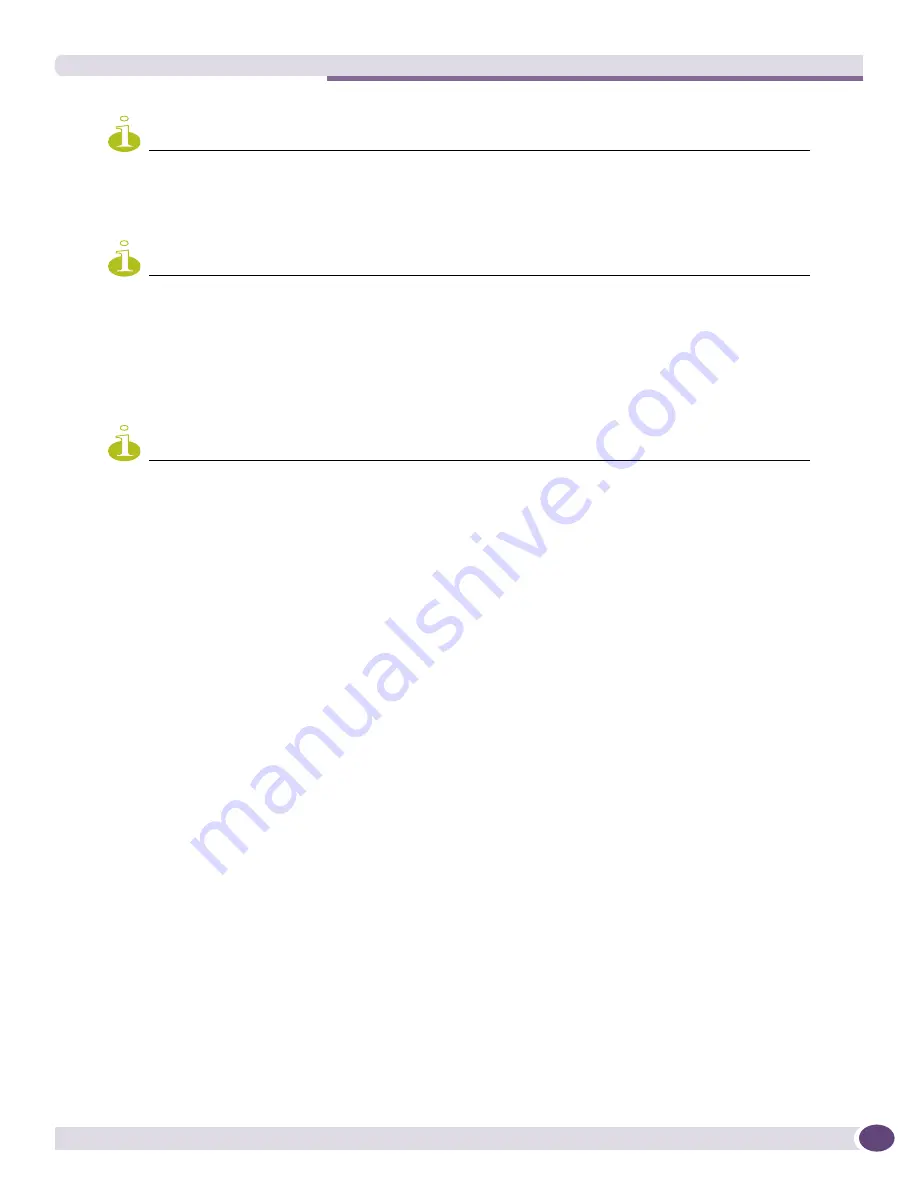
Creating a Baseline Configuration File
EPICenter Reference Guide
161
NOTE
The EPICenter software does not reboot the device or save the configuration on the device after the download. You
can use the Telnet applet to open a Telnet session on the affected devices and execute a save configuration
command.
NOTE
The Configuration Manager displays an error if you attempt an incremental download on a switch running a version
of ExtremeWare prior to 6.0.
Creating a Baseline Configuration File
NOTE
Baseline configuration files are not supported for devices running ExtremeXOS.
The purpose of a baseline configuration is to provide a set of known, standard configuration settings
you can download to a device to restore it or initialize it to a known software state.
There are several ways to create a baseline configuration:
●
You can start with a configuration file you have previously uploaded, and designate it as a baseline
using the
Baseline > Create
command from the Configuration menu or a right-click pop-up menu.
a
Select the device for which you want to create a baseline.
b
Select the configuration file that should be designated as the baseline.
c
Select
Baseline,
then
Create
from the Configuration menu or the right-click pop-up menu.
You are asked to confirm that this configuration file should be used as the baseline.
●
You can upload a configuration as a baseline. You do this by using the
Upload
command, and
checking the
Baseline
checkbox under Upload File Options. See
“Uploading Configurations from
Devices” on page 149
for more information.
●
You can schedule a baseline upload. See
“Scheduling a Baseline Upload” on page 162
for details.
Baseline configuration files are stored in the
<tftp_root>
\baselines
directory, where
<
tftp_root>
is
the location of your TFTP server. By default,
<tftp_root>
is
<EPICenter_install_dir
>\user.war.war\tftp
.
Baseline files are always named in the form
<device_address>.txt
. So, the baseline file for the device
with IP address 10.205.2.39 will be
10_205_2_39.txt
in the directory
<
tftp_root
>\baselines
.
<
EPICenter_install_dir
>
is the EPICenter installation directory. Thus, if you installed the EPICenter
server under Windows XP or Windows 2003 using the default installation path, the baseline
configuration for device 10.205.2.39 would be saved in
c:\Program Files\Extreme
Networks\EPICenter 6.0\user.war\tftp\baselines\10_205_2_39.txt
, unless you have reconfigured
your TFTP root directory.
Summary of Contents for EPICenter 6.0
Page 14: ...EPICenter Reference Guide 14 ...
Page 18: ...Preface EPICenter Reference Guide 18 ...
Page 19: ...1 EPICenter Basic Features ...
Page 20: ......
Page 24: ...EPICenter Overview EPICenter Reference Guide 24 ...
Page 44: ...Getting Started with EPICenter EPICenter Reference Guide 44 ...
Page 100: ...The Inventory Manager EPICenter Reference Guide 100 ...
Page 140: ...The EPICenter Alarm System EPICenter Reference Guide 140 ...
Page 172: ...Configuration Manager EPICenter Reference Guide 172 ...
Page 196: ...The Firmware Manager EPICenter Reference Guide 196 ...
Page 220: ...The Interactive Telnet Feature EPICenter Reference Guide 220 ...
Page 250: ...The Grouping Manager EPICenter Reference Guide 250 ...
Page 276: ...Real Time Statistics EPICenter Reference Guide 276 ...
Page 342: ...Using the VLAN Manager EPICenter Reference Guide 342 ...
Page 348: ...The ESRP Monitor EPICenter Reference Guide 348 ...
Page 446: ...EPICenter Reports EPICenter Reference Guide 446 ...
Page 447: ...2 Advanced Upgrade Features ...
Page 448: ......
Page 480: ...EAPS Protocol Monitoring and Verification EPICenter Reference Guide 480 ...
Page 508: ...Using the Policy Manager EPICenter Reference Guide 508 ...
Page 525: ...3 Appendices ...
Page 526: ......
Page 542: ...EPICenter Backup EPICenter Reference Guide 542 ...
Page 564: ...Voice over IP Manager EPICenter Reference Guide 564 ...
Page 580: ...EPICenter Reference Guide 580 ...






























