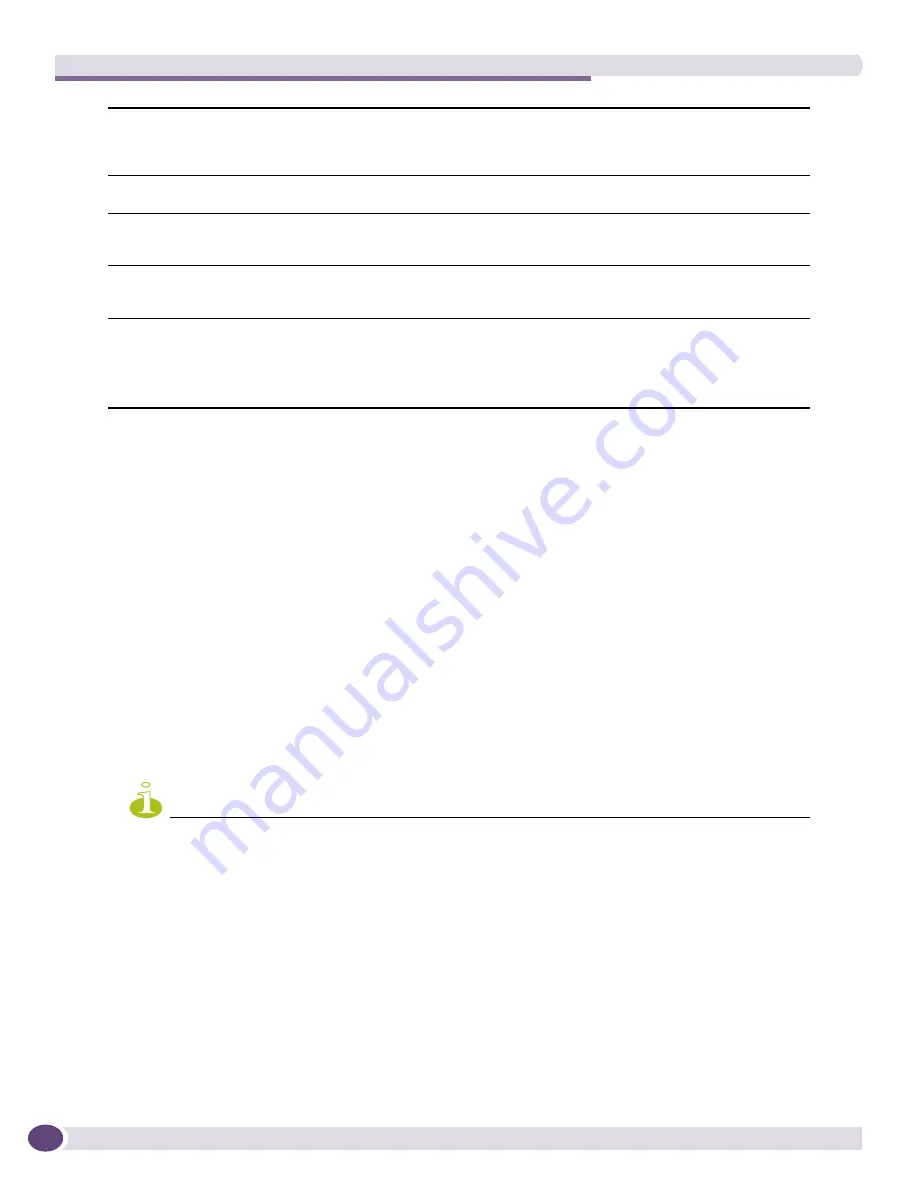
Network Topology Views
EPICenter Reference Guide
314
You can use Map Properties to change many aspects of the appearance of your map:
●
To change the name of the map, modify the name in the
Name
field.
●
To select a background image for the map, select the image you want from the drop-down list in the
Background Image field.
●
To change the height and width (in pixels) for the background image, enter the number of pixels in
the
Background Image Width
or
Background Image Height
field.
●
To select the coordinates (in pixels) where the upper left hand corner of the background image
should be placed, enter the number of pixels in the
Background Image X
or
Background Image Y
field.
●
To change the map background color, click the color bar icon labeled
Map Background Color
. This
displays a color selection window where you can select the color you want. You can select a color
using color swatches, or by specifying HSB or RGB values. The current color is displayed in the
small box to the right of the color bar icon.
●
To change the node background color for non-transparent map nodes, click the color bar icon labeled
Node Background Color
. This displays a color selection window where you can select the color you
want. You can select a color using color swatches, or by specifying HSB or RGB values. The current
color is displayed in the small box to the right of the color bar icon.
NOTE
Device nodes that display the node icon use a transparent background color. Thus, the node background color
setting is ignored for these nodes. The background color affects only submap nodes, device hyper nodes, and
device nodes that do not display a device icon.
●
To set the color used to label nodes, click the color bar icon labeled
Node Text Color
. This displays a
color selection window where you can select a color by using color swatches, or by specifying HSB
or RGB values. The current color is displayed in the small box to the right of the color bar icon.
●
To set the color of the text used to label links, click the color bar icon labeled
Link Text Color
. This
displays a color selection window where you can select a color using color swatches, or by
specifying HSB or RGB values. The current color is displayed in the small box to the right of the
color bar icon. The default is black.
●
To use a gradient node background color (the color is shaded from light to dark to light), click the
checkbox labeled
Node Gradient Background
. To turn the gradient off, so that the node background
Node Gradient Background
To use a gradient node background color (the color is shaded from light to dark to
light), click the checkbox labeled Node Gradient Background. To turn the gradient
off, so that the node background will be a uniform solid color, click in the
checkbox to remove the check mark. The default is to use a gradient background.
Map Node Font Size
Set the Map Node Font Size to change the size of the font used for map node
labels (names, annotations, IP addresses and so on). The default is a 12-point font.
Display device names
Uncheck the Display device names checkbox to hide device names on the maps.
Check the checkbox to show the device names. The default is to display device
names.
Display device icons
Uncheck the Display device icons checkbox to use plain boxes to indicate map
nodes instead of icons representing specific device types. Check the checkbox to
display node icons. The default is to display device icons.
Rmon Statistics
Select whether RMON statistics should be enabled for this map, click the checkbox
labeled Rmon Statistics. When RMON statistics are on for a map, the percent
utilization will be displayed for links.
RMON statistics can be enabled separately for each map in the view. The default is
to have RMON statistics disabled for the map.
Summary of Contents for EPICenter 6.0
Page 14: ...EPICenter Reference Guide 14 ...
Page 18: ...Preface EPICenter Reference Guide 18 ...
Page 19: ...1 EPICenter Basic Features ...
Page 20: ......
Page 24: ...EPICenter Overview EPICenter Reference Guide 24 ...
Page 44: ...Getting Started with EPICenter EPICenter Reference Guide 44 ...
Page 100: ...The Inventory Manager EPICenter Reference Guide 100 ...
Page 140: ...The EPICenter Alarm System EPICenter Reference Guide 140 ...
Page 172: ...Configuration Manager EPICenter Reference Guide 172 ...
Page 196: ...The Firmware Manager EPICenter Reference Guide 196 ...
Page 220: ...The Interactive Telnet Feature EPICenter Reference Guide 220 ...
Page 250: ...The Grouping Manager EPICenter Reference Guide 250 ...
Page 276: ...Real Time Statistics EPICenter Reference Guide 276 ...
Page 342: ...Using the VLAN Manager EPICenter Reference Guide 342 ...
Page 348: ...The ESRP Monitor EPICenter Reference Guide 348 ...
Page 446: ...EPICenter Reports EPICenter Reference Guide 446 ...
Page 447: ...2 Advanced Upgrade Features ...
Page 448: ......
Page 480: ...EAPS Protocol Monitoring and Verification EPICenter Reference Guide 480 ...
Page 508: ...Using the Policy Manager EPICenter Reference Guide 508 ...
Page 525: ...3 Appendices ...
Page 526: ......
Page 542: ...EPICenter Backup EPICenter Reference Guide 542 ...
Page 564: ...Voice over IP Manager EPICenter Reference Guide 564 ...
Page 580: ...EPICenter Reference Guide 580 ...
















































