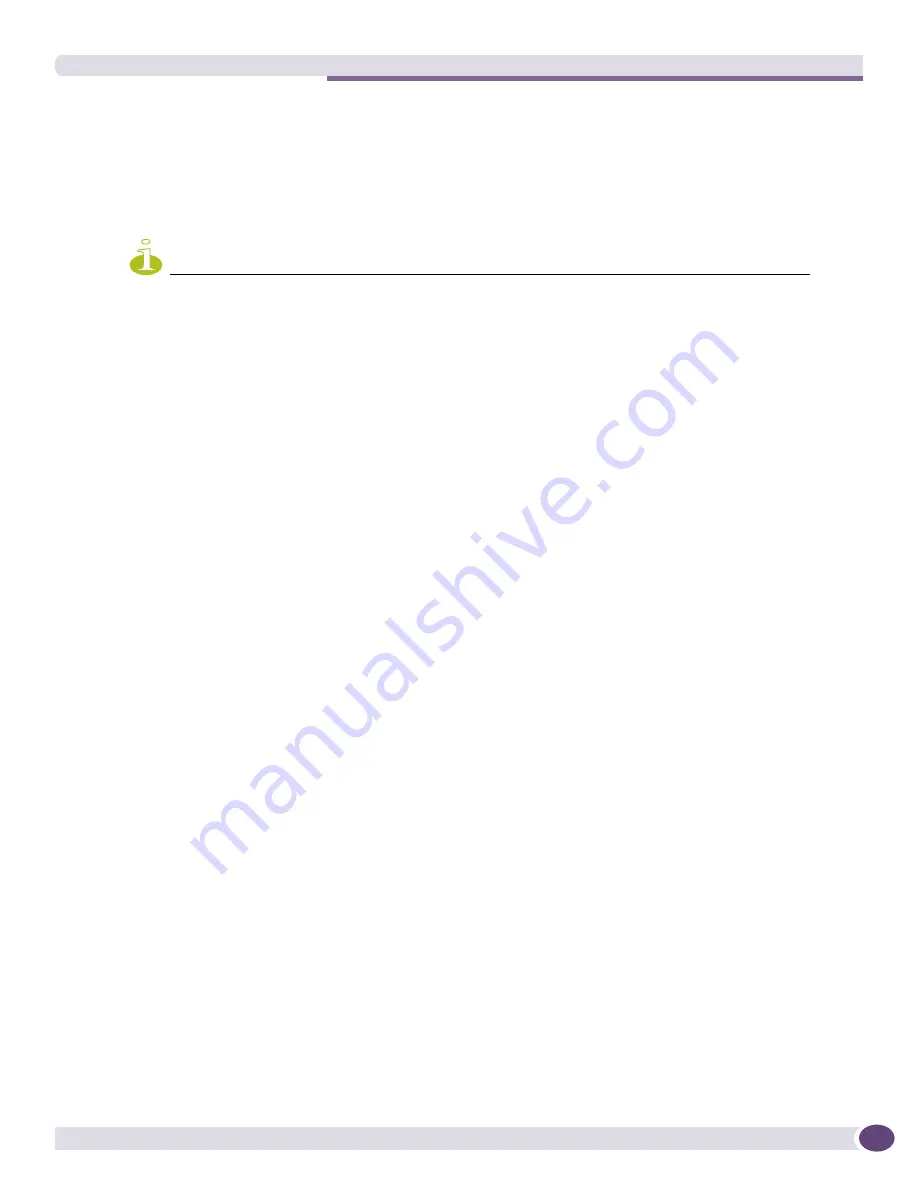
RADIUS Administration
EPICenter Reference Guide
359
Deleting a Role
To delete a role, follow these steps:
1
From within the Admin applet, click the
Roles
tab to show the Role Administration page.
2
Select the role you want to delete and click
Delete
.
NOTE
You cannot delete any of the predefined roles. You also cannot delete a role that is currently assigned to a user.
A confirmation window appears.
3
Click
Yes
.
This removes the role from the EPICenter database.
RADIUS Administration
If your user role is Administrator, you can enable EPICenter as a RADIUS client or RADIUS server, and
change its port or the RADIUS secret. By default RADIUS authentication is disabled.
Enabling EPICenter as a RADIUS client means that when a user attempts to login to the EPICenter
server, EPICenter will request authentication from an external RADIUS server. The external RADIUS
server can also be configured to return role information to EPICenter along with a successful
authentication. If this feature is enabled, you must create corresponding roles in EPICenter for every
role that the RADIUS server may return. If a user is authenticated with a role that EPICenter does not
recognize, the user will be given the Monitor role by default. See the
EPICenter Concepts and Solutions
Guide
for information on configuring this in the RADIUS server.
Enabling EPICenter as a RADIUS server means that Extreme switches can act as RADIUS clients,
authenticating users against the RADIUS server’s database of users, as administered through EPICenter.
Thus, even if a user accesses the switch directly through Telnet or a browser, the RADIUS server will
provide the authentication service. This may be useful for demonstration or testing purposes. However,
EPICenter should not be used to provide authentication services in a production environment.
If you have enabled the EPICenter RADIUS server, authentication activity is logged to the file
radius_log.txt
, found in the EPICenter root install directory.
Disabling RADIUS in EPICenter means that EPICenter’s RADIUS server will not be available for
authenticating users, and it will not request user authentication from an external RADIUS server.
●
To change the EPICenter server RADIUS configuration, click the
RADIUS
tab at the top of the page.
The RADIUS Administration page appears, as shown in
Figure 174
.
Summary of Contents for EPICenter 6.0
Page 14: ...EPICenter Reference Guide 14 ...
Page 18: ...Preface EPICenter Reference Guide 18 ...
Page 19: ...1 EPICenter Basic Features ...
Page 20: ......
Page 24: ...EPICenter Overview EPICenter Reference Guide 24 ...
Page 44: ...Getting Started with EPICenter EPICenter Reference Guide 44 ...
Page 100: ...The Inventory Manager EPICenter Reference Guide 100 ...
Page 140: ...The EPICenter Alarm System EPICenter Reference Guide 140 ...
Page 172: ...Configuration Manager EPICenter Reference Guide 172 ...
Page 196: ...The Firmware Manager EPICenter Reference Guide 196 ...
Page 220: ...The Interactive Telnet Feature EPICenter Reference Guide 220 ...
Page 250: ...The Grouping Manager EPICenter Reference Guide 250 ...
Page 276: ...Real Time Statistics EPICenter Reference Guide 276 ...
Page 342: ...Using the VLAN Manager EPICenter Reference Guide 342 ...
Page 348: ...The ESRP Monitor EPICenter Reference Guide 348 ...
Page 446: ...EPICenter Reports EPICenter Reference Guide 446 ...
Page 447: ...2 Advanced Upgrade Features ...
Page 448: ......
Page 480: ...EAPS Protocol Monitoring and Verification EPICenter Reference Guide 480 ...
Page 508: ...Using the Policy Manager EPICenter Reference Guide 508 ...
Page 525: ...3 Appendices ...
Page 526: ......
Page 542: ...EPICenter Backup EPICenter Reference Guide 542 ...
Page 564: ...Voice over IP Manager EPICenter Reference Guide 564 ...
Page 580: ...EPICenter Reference Guide 580 ...






























