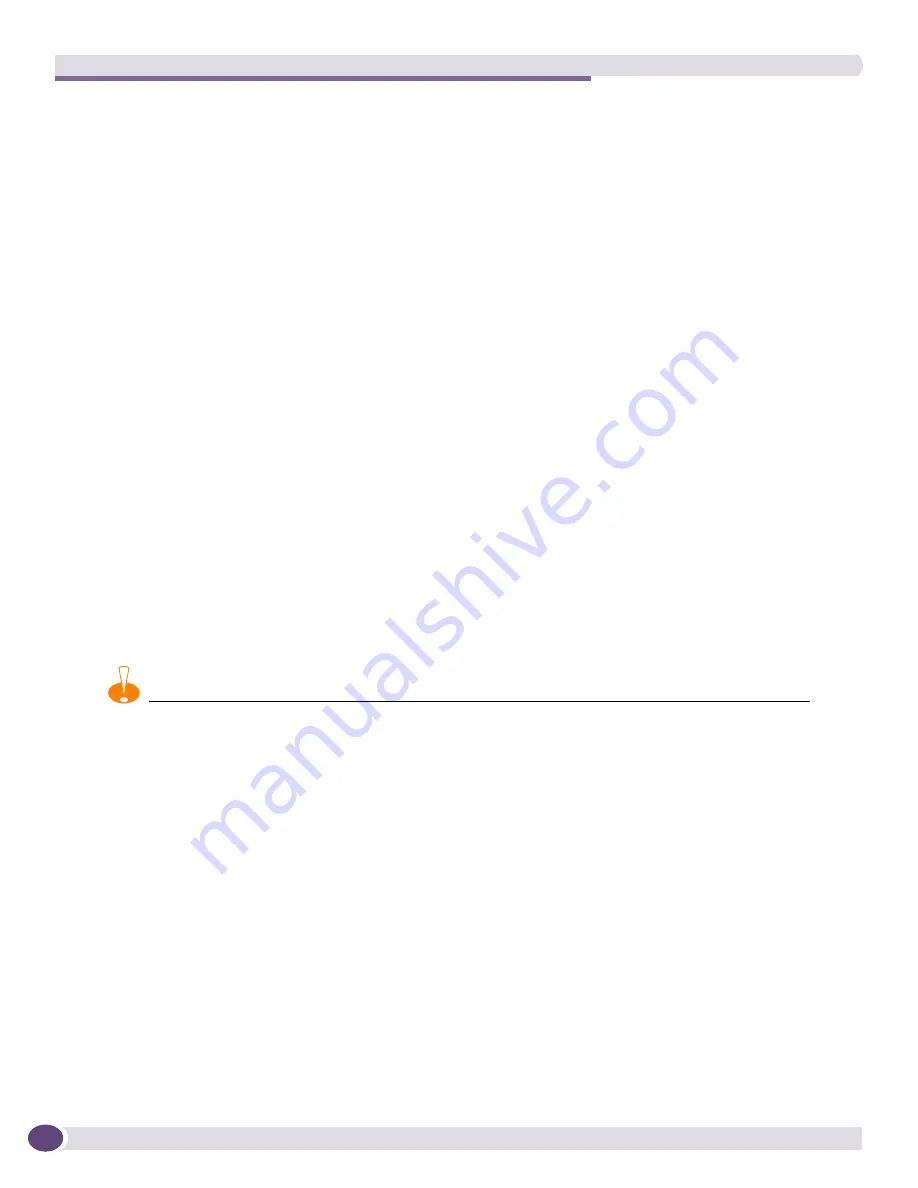
The Firmware Manager
EPICenter Reference Guide
182
Acknowledging the Version Changes
Once you have downloaded the software versions of interest to you, you can accept and acknowledge
the list of software image updates: this changes any green checks in the
Change
column to red X’s. A
red X indicates that the version shown in the Software Image list has not changed since the last time
you viewed and acknowledged the list. Thereafter, green checks will appear only when you update the
software information list and changes in the list are detected—the changed images will be indicated
with a green check.
Checking for Version Availability
To check for the availability of new software versions and update the list, click
Update Software
Information
. This queries the Extreme server and updates the list in the Software Image field. Any
versions that have changed since you last acknowledged the update list now show a green check to
indicate the change.
Upgrading the Software or BootROM on Your Switches
ExtremeWare software images contains the executable code that runs on the switch and on certain
Extreme modules that include software. An image comes pre-installed from the factory on every switch
and on certain modules. You can upgrade this image by downloading a new version to the switch
through the Firmware Manager. You can download the image into either the primary or secondary
image, and specify whether the switch should be rebooted to immediately use the new image.
The BootROM software initializes certain important switch variables during the switch or module boot
process.
CAUTION
If a BootROM upgrade does not complete successfully, it could prevent the switch from booting.
EPICenter provides an Upgrade Wizard to help you select and download a new ExtremeWare software
image or BootROM image to a device or a module.
When you perform a software image upgrade, EPICenter automatically creates a backup of your
existing switch configuration. Switch configuration files for ExtremeWare are saved as text files in the
<tftp_root>
\configs
directory and configuration files for ExtremeXOS (along with Policy files, if any)
are stored as zip files in the same location.
<
tftp_root>
is the location of the TFTP server, by default
<EPICenter_install_dir>
\user.war\tftp
. See
Chapter 5
“Configuration Manager”
for more
information on where and how configuration files are stored, and how to restore them to a device if
necessary.
If you specify an upgrade to an image that is several revisions newer than the image running on the
switch, you may need to perform a
multi-step upgrade
; upgrade to an intermediate version before you
can upgrade to the more recent version. For “
i-
series” switches, the Upgrade Wizard evaluates the
switch and images you have specified, and will inform you if a multi-step upgrade is required. If a
multi-step upgrade is needed, EPICenter will inform you of the bootROM and image upgrades you
must perform to bring the switch to the version you have specified, and will proceed to perform the
first of those steps.
Summary of Contents for EPICenter 6.0
Page 14: ...EPICenter Reference Guide 14 ...
Page 18: ...Preface EPICenter Reference Guide 18 ...
Page 19: ...1 EPICenter Basic Features ...
Page 20: ......
Page 24: ...EPICenter Overview EPICenter Reference Guide 24 ...
Page 44: ...Getting Started with EPICenter EPICenter Reference Guide 44 ...
Page 100: ...The Inventory Manager EPICenter Reference Guide 100 ...
Page 140: ...The EPICenter Alarm System EPICenter Reference Guide 140 ...
Page 172: ...Configuration Manager EPICenter Reference Guide 172 ...
Page 196: ...The Firmware Manager EPICenter Reference Guide 196 ...
Page 220: ...The Interactive Telnet Feature EPICenter Reference Guide 220 ...
Page 250: ...The Grouping Manager EPICenter Reference Guide 250 ...
Page 276: ...Real Time Statistics EPICenter Reference Guide 276 ...
Page 342: ...Using the VLAN Manager EPICenter Reference Guide 342 ...
Page 348: ...The ESRP Monitor EPICenter Reference Guide 348 ...
Page 446: ...EPICenter Reports EPICenter Reference Guide 446 ...
Page 447: ...2 Advanced Upgrade Features ...
Page 448: ......
Page 480: ...EAPS Protocol Monitoring and Verification EPICenter Reference Guide 480 ...
Page 508: ...Using the Policy Manager EPICenter Reference Guide 508 ...
Page 525: ...3 Appendices ...
Page 526: ......
Page 542: ...EPICenter Backup EPICenter Reference Guide 542 ...
Page 564: ...Voice over IP Manager EPICenter Reference Guide 564 ...
Page 580: ...EPICenter Reference Guide 580 ...
















































