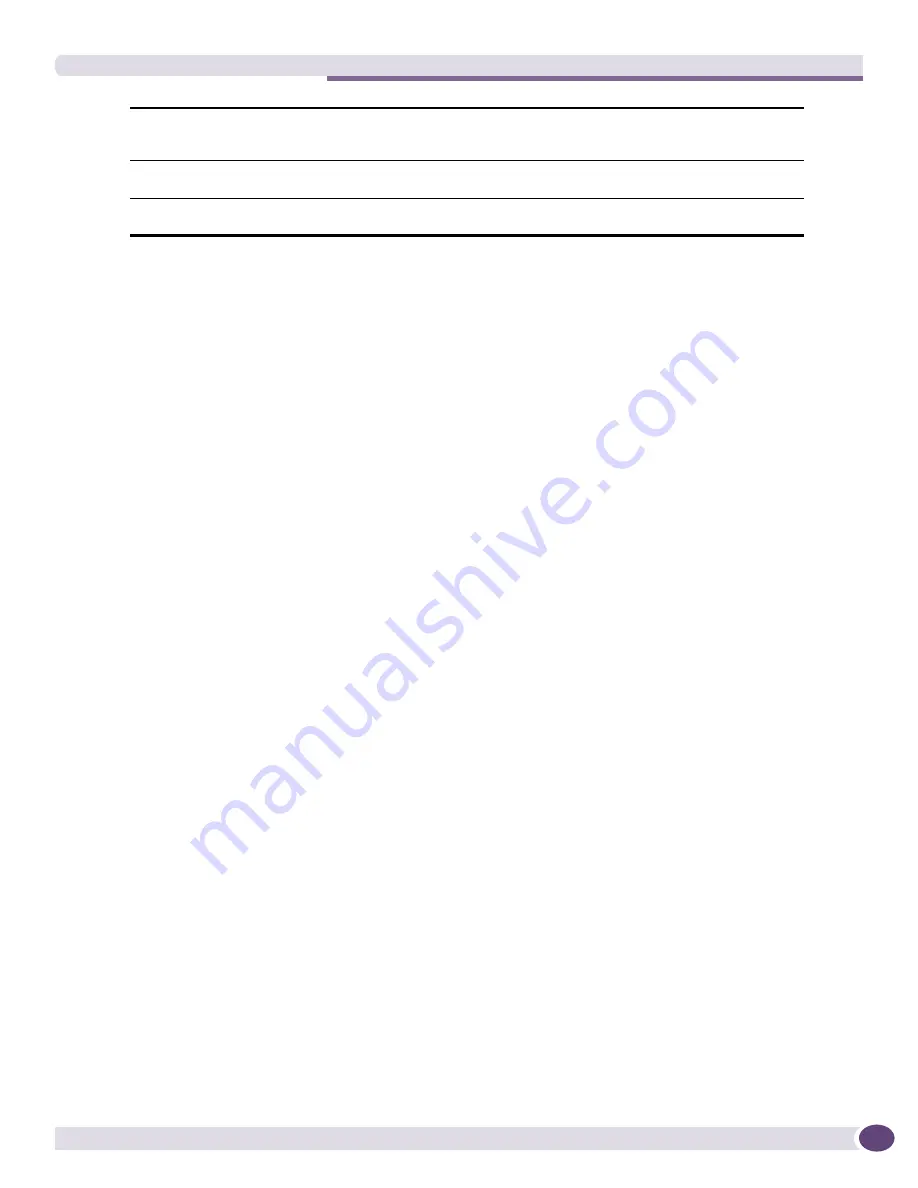
Adding Devices and Device Groups
EPICenter Reference Guide
71
4
To place the new device in the list of devices to be added to the EPICenter Inventory database, click
the
New
button at the center of the page. The device specifications are added to the list.
To remove a device specification from the list, select the entry for the device and click the
Remove
button.
5
Click
Add
to initiate the Add process.
A message window appears showing the progress of the add request. The Inventory Manager makes
a set of SNMP requests to retrieve data from the device that is needed by various EPICenter applets.
If the device is an Extreme switch, it also creates a set of SmartTraps rules that tell the switch what
status and configuration changes are of interest to EPICenter.
If the device cannot be added, the window shows an error status. When the add request is complete,
click
OK
to continue.
Creating a Device Group
Device groups are sets of managed network devices that have something in common, and that can be
managed as a group. For example, devices might be grouped by physical location (Building 1, Building
2, first floor, second floor), or by management characteristics (devices that use a specific SNMP
community string, for example).
All devices automatically become members of a device group when they are added to the EPICenter
database, either through Add Devices or as a part of the Discovery process. A device may then be
copied or moved to another device group as appropriate.
To create a new device group, follow these steps:
1
Click the
Add
button at the top of the Inventory Manager main window.
Select the appropriate tab to display the Device Groups window, as shown in
Figure 27
.
SNMP V3 Privacy Password
If the device is using SNMP version 3, select SNMP V3 Privacy Password. If
the device is using CBC DES Privacy, enter the privacy password. The default is
no password (an empty string).
SNMP V3 Authentication
Protocol
The SNMP V3 authentication protocol. Select No Authentication, MD5
Authentication, or SHA Authentication. The default is
MD5 Authentication
.
SNMP V3 Authentication
Password
If the device is using SNMP V3 Authentication, enter the authentication
password. The default password is
initialmd5
.
Summary of Contents for EPICenter 6.0
Page 14: ...EPICenter Reference Guide 14 ...
Page 18: ...Preface EPICenter Reference Guide 18 ...
Page 19: ...1 EPICenter Basic Features ...
Page 20: ......
Page 24: ...EPICenter Overview EPICenter Reference Guide 24 ...
Page 44: ...Getting Started with EPICenter EPICenter Reference Guide 44 ...
Page 100: ...The Inventory Manager EPICenter Reference Guide 100 ...
Page 140: ...The EPICenter Alarm System EPICenter Reference Guide 140 ...
Page 172: ...Configuration Manager EPICenter Reference Guide 172 ...
Page 196: ...The Firmware Manager EPICenter Reference Guide 196 ...
Page 220: ...The Interactive Telnet Feature EPICenter Reference Guide 220 ...
Page 250: ...The Grouping Manager EPICenter Reference Guide 250 ...
Page 276: ...Real Time Statistics EPICenter Reference Guide 276 ...
Page 342: ...Using the VLAN Manager EPICenter Reference Guide 342 ...
Page 348: ...The ESRP Monitor EPICenter Reference Guide 348 ...
Page 446: ...EPICenter Reports EPICenter Reference Guide 446 ...
Page 447: ...2 Advanced Upgrade Features ...
Page 448: ......
Page 480: ...EAPS Protocol Monitoring and Verification EPICenter Reference Guide 480 ...
Page 508: ...Using the Policy Manager EPICenter Reference Guide 508 ...
Page 525: ...3 Appendices ...
Page 526: ......
Page 542: ...EPICenter Backup EPICenter Reference Guide 542 ...
Page 564: ...Voice over IP Manager EPICenter Reference Guide 564 ...
Page 580: ...EPICenter Reference Guide 580 ...






























