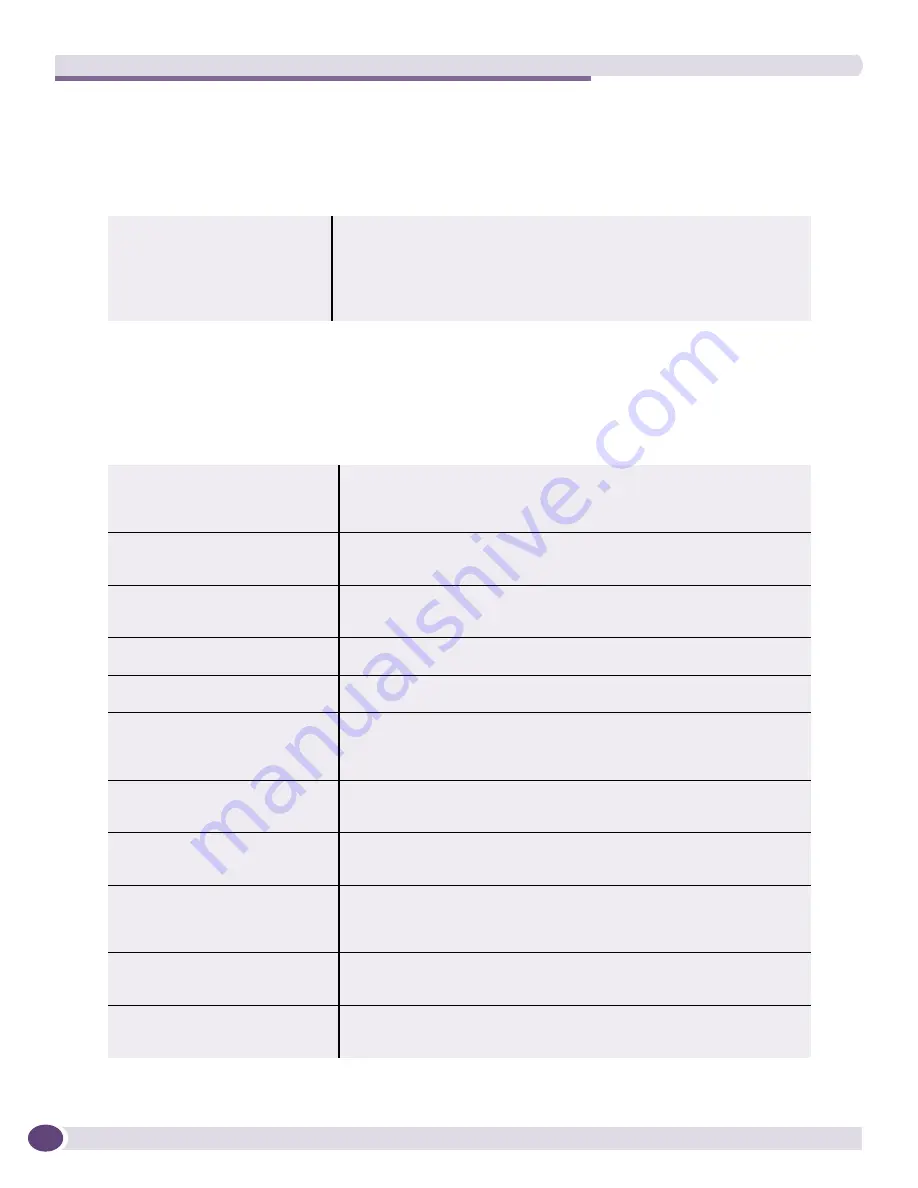
Network Topology Views
EPICenter Reference Guide
282
Submap Node Pop-Up Menu
The pop-up menu that appears when you right-click on a submap node contains the following
command:
Map Pop-Up Menu
The pop-up menu displayed when you right-click on the map background provides the following
commands:
Table 35: Submap Node Pop-Up Menu
Disable Alarm Propagation/
Enable Alarm Propagation
Enables or disables Alarm Propagation for the selected submap. If disabled,
the alarm status of this submap will not be included when determining the
alarm status at the next highest map level.
When a submap has Alarm Propagation disabled, the alarm status for the
submap is still be displayed, but the alarm icon appears with an “X”
through it.
Table 36: The Map Pop-Up Menu Commands
New Device Map Node
Same as the New Device Map Node command from the New menu. Opens
a list of devices not already used within the current view, and adds a
selected device to the current map. See
“New Device Map Node” on
page 297
.
New Decorative Map Node
Same as the New Decorative Map Node command from the New menu.
Creates a new decorative node on the current map. See
“New Decorative
Map Node” on page 298
.
New Text Map Node
Same as the New Text Map Node command from the New menu. Creates a
new text node on the current map. See
“New Text Map Node” on
page 298
.
Cut Map Nodes
Same as the Cut Map Nodes command from the Edit menu. Cuts selected
map nodes from the current map. See
“Cut Map Nodes” on page 302
.
Paste Map Nodes
Same as the Paste Map Nodes command from the Edit menu. Pastes cut
map nodes onto the current map. See
“Paste Map Nodes” on page 302
.
Delete Map Nodes
Same as the Delete Map Nodes command from the Edit menu. Deletes
selected map nodes from the current map. Deleted nodes are not available
to be pasted; they will need to be added again or recreated. See
“Delete
Map Nodes” on page 303
Sync Links for Map
Same as the Sync Links for Map command from the Edit menu. Updates
the status of links on the current map. See
“Sync Links for Map or Sync
Links for All Maps” on page 310
.
Layout Map
Same as the Layout Map command from the Map menu. Creates a default
map layout, optimizing for node and link placement to minimize overlap.
See
“Layout Map” on page 305
.
Layout Map in Window
Same as the Layout Map in Window command from the Map menu.
Creates a default map layout, optimizing the map to fit within the visible
window while still attempting to minimize overlap. See
“Layout Map in
Window” on page 306
.
Fit Map in Window
Same as the Fit Map in Window command from the Map menu. Creates a
default map layout that fits within the visible window without attempting to
optimize for overlap. See
“Fit Map in Window” on page 307
.
Find Map Node...
Same as the Find Map Node... command from the Map menu. Lets you
select a node from the list of all nodes in the current view. EPICenter will
find and “select” that node. See
“Find Map Node” on page 311
.
Summary of Contents for EPICenter 6.0
Page 14: ...EPICenter Reference Guide 14 ...
Page 18: ...Preface EPICenter Reference Guide 18 ...
Page 19: ...1 EPICenter Basic Features ...
Page 20: ......
Page 24: ...EPICenter Overview EPICenter Reference Guide 24 ...
Page 44: ...Getting Started with EPICenter EPICenter Reference Guide 44 ...
Page 100: ...The Inventory Manager EPICenter Reference Guide 100 ...
Page 140: ...The EPICenter Alarm System EPICenter Reference Guide 140 ...
Page 172: ...Configuration Manager EPICenter Reference Guide 172 ...
Page 196: ...The Firmware Manager EPICenter Reference Guide 196 ...
Page 220: ...The Interactive Telnet Feature EPICenter Reference Guide 220 ...
Page 250: ...The Grouping Manager EPICenter Reference Guide 250 ...
Page 276: ...Real Time Statistics EPICenter Reference Guide 276 ...
Page 342: ...Using the VLAN Manager EPICenter Reference Guide 342 ...
Page 348: ...The ESRP Monitor EPICenter Reference Guide 348 ...
Page 446: ...EPICenter Reports EPICenter Reference Guide 446 ...
Page 447: ...2 Advanced Upgrade Features ...
Page 448: ......
Page 480: ...EAPS Protocol Monitoring and Verification EPICenter Reference Guide 480 ...
Page 508: ...Using the Policy Manager EPICenter Reference Guide 508 ...
Page 525: ...3 Appendices ...
Page 526: ......
Page 542: ...EPICenter Backup EPICenter Reference Guide 542 ...
Page 564: ...Voice over IP Manager EPICenter Reference Guide 564 ...
Page 580: ...EPICenter Reference Guide 580 ...
















































