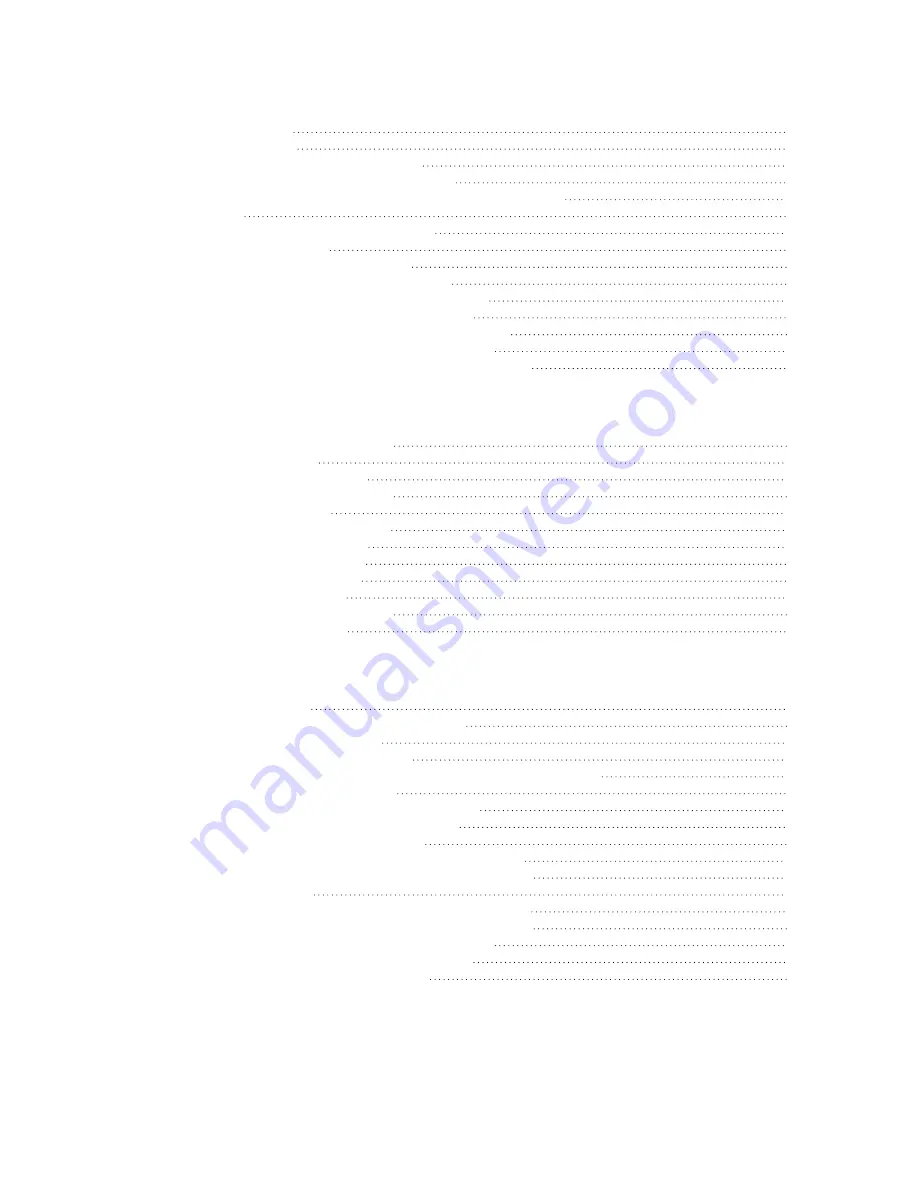
LR54 User Guide
11
Create a Virtual LAN (VLAN) route
Default services listening on LAN ports
Configure an interface to operate in passthrough mode.
Edit the preconfigured LAN1 bridge
Show Surelink status and statistics
Show Surelink status for all interfaces
Show Surelink status for a specific interface
Show Surelink status for all IPsec tunnels
Show Surelink status for a specific IPsec tunnel
Show Surelink status for all OpenVPN clients
Show Surelink status for a specific OpenVPN client
Default serial port configuration
Default serial port configuration
Show serial status and statistics
Default access point SSID and password
Configure the Wi-Fi radio's channel
Configure the Wi-Fi radio to support DFS channels in client mode
Configure the Wi-Fi radio's band and protocol
Configure the Wi-Fi radio's transmit power
Configure an open Wi-Fi access point
Configure a Wi-Fi access point with personal security
Configure a Wi-Fi access point with enterprise security
Isolate clients connected to the same access point
Isolate clients connected to different access points
Configure a Wi-Fi client and add client networks
Show Wi-Fi access point status and statistics











































