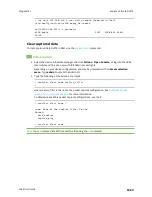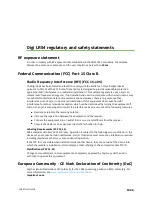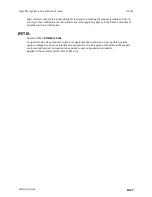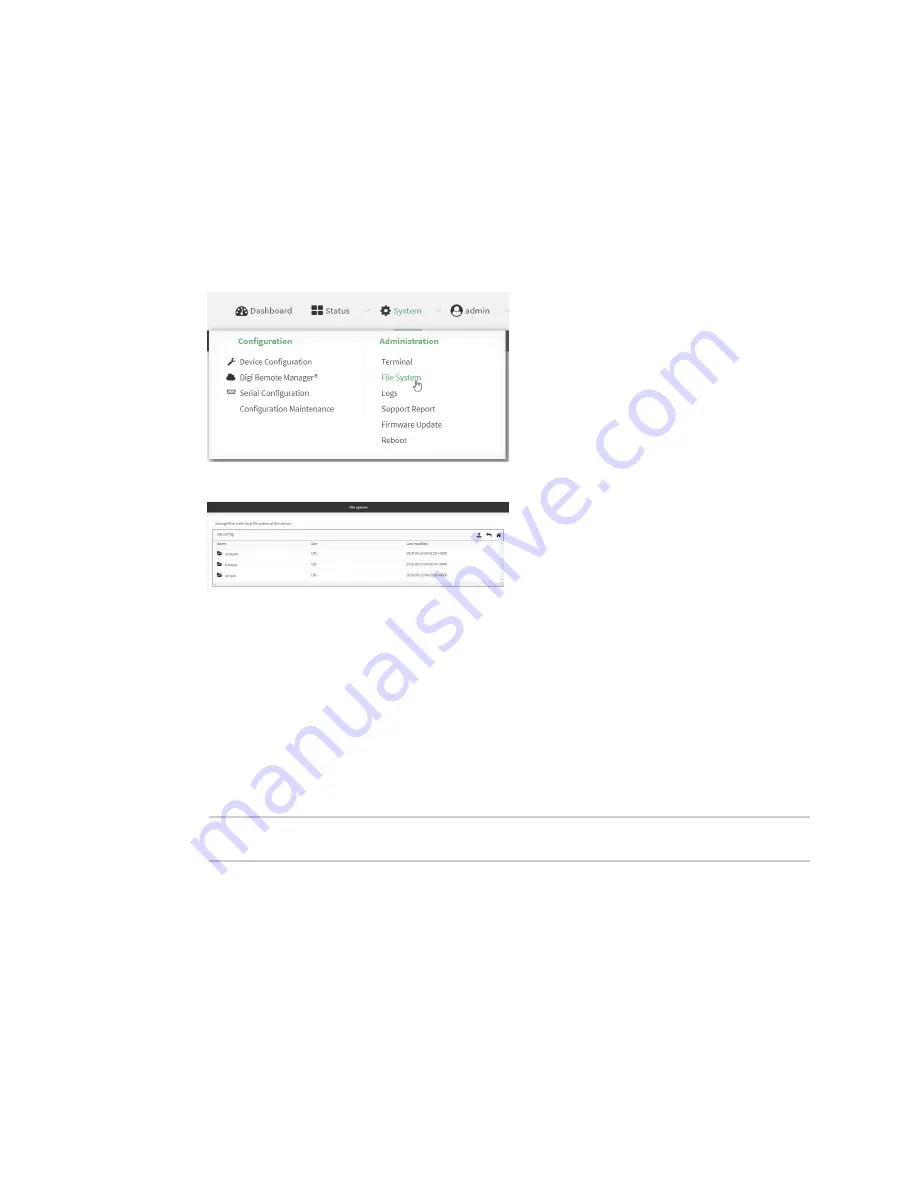
Diagnostics
Analyze network traffic
LR54 User Guide
1022
Download captured data to your PC
After saving captured data to a file (see
Save captured data traffic to a file
), you can download the file
from the WebUI or from the command line by using the
(secure copy file) command.
Web
1. Log into the LR54 WebUI as a user with Admin access.
2. On the menu, click
System
. Under
Administration
, click
File System
.
The
File System
page appears.
3. Highlight the
analyzer
directory and click
to open the directory.
4. Select the saved analyzer report you want to download and click
(download).
Command line
1. Select the device in Remote Manager and click
Actions
>
Open Console
, or log into the LR54
local command line as a user with full Admin access rights.
Depending on your device configuration, you may be presented with an
Access selection
menu
. Type
admin
to access the Admin CLI.
2. Type
scp
to use the Secure Copy program to copy the file to your PC:
> scp host
hostname-or-ip
user
username
remote
remote-path
local
local-
path
to remote
where:
n
hostname-or-ip
is the hostname or ip address of the remote host.
n
username
is the name of the user on the remote host.
n
remote-path
is the location on the remote host where the file will be copied.
n
local-path
is the path and filename on the LR54 device.
For example:
To download the traffic saved in the file
/etc/config/analyzer/eth0.pcpng
to a PC with the IP
192.168.210.2
, for a user named
maria
, to the
/home/maria
directory: