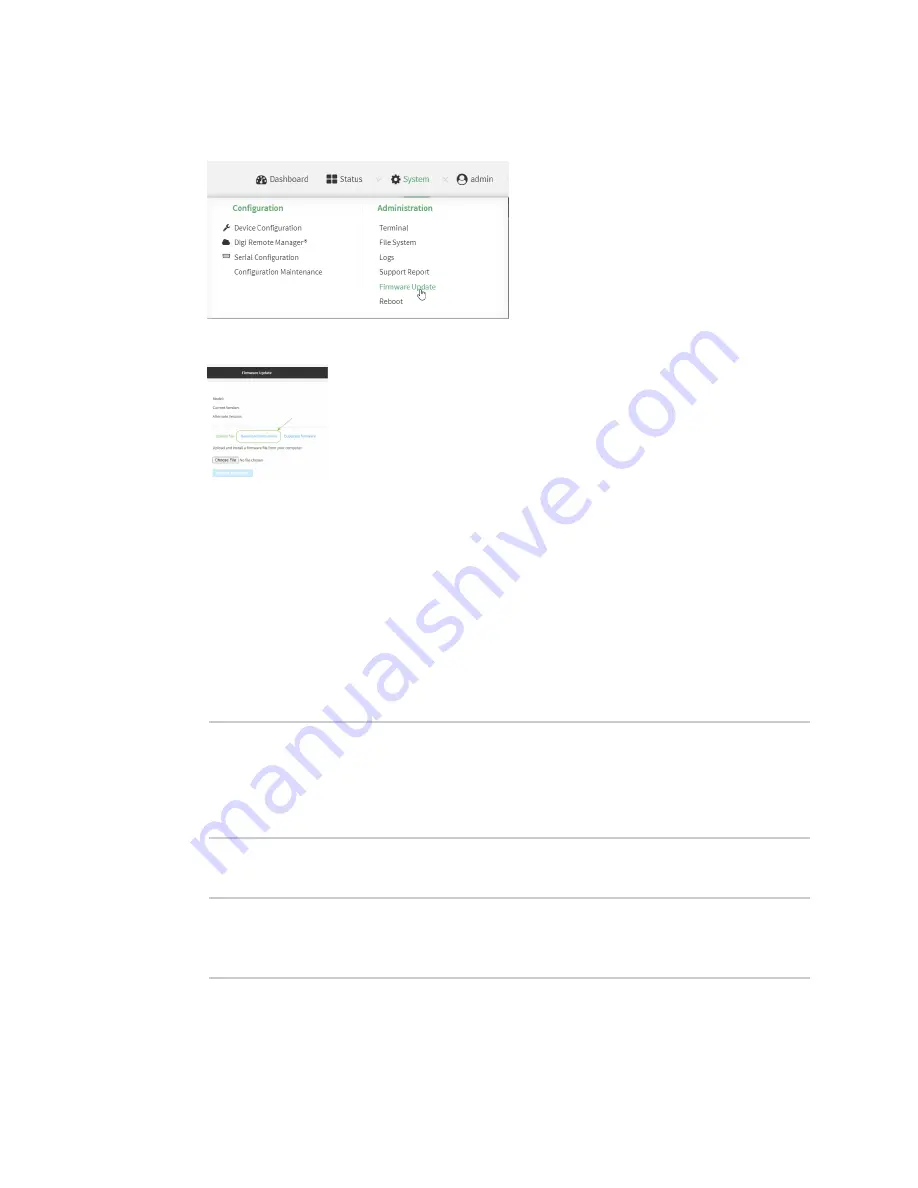
System administration
Update system firmware
LR54 User Guide
916
1. Log into the LR54 WebUI as a user with Admin access.
2. On the main menu, click
System
. Under
Administration
, click
Firmware Update
.
3. Click
Download from server
.
4. For
Version:
, select the appropriate version of the device firmware.
5. Click
Update Firmware
.
Command line
1. Select the device in Remote Manager and click
Actions
>
Open Console
, or log into the LR54
local command line as a user with full Admin access rights.
Depending on your device configuration, you may be presented with an
Access selection
menu
. Type
admin
to access the Admin CLI.
2. >Use the
system firmware ota check
command to determine if new modem firmware is
available on the Digi firmware repository.
> system firmware ota check
Current firmware version is 22.5.50.62
Checking for latest LR54 firmware...
Newest firmware version available to download is '22.8.33.50'
Device firmware update from '22.5.50.62' to '22.8.33.50' is needed
>
3. Use the
modem firmware ota list
command to list available firmware on the Digi firmware
repository.
> system firmware ota list
22.5.50.62
22.8.33.50
>
4. Perform an OTA firmware update:
n
To perform an OTA firmware update by using the most recent available firmware from
the Digi firmware repository:






























