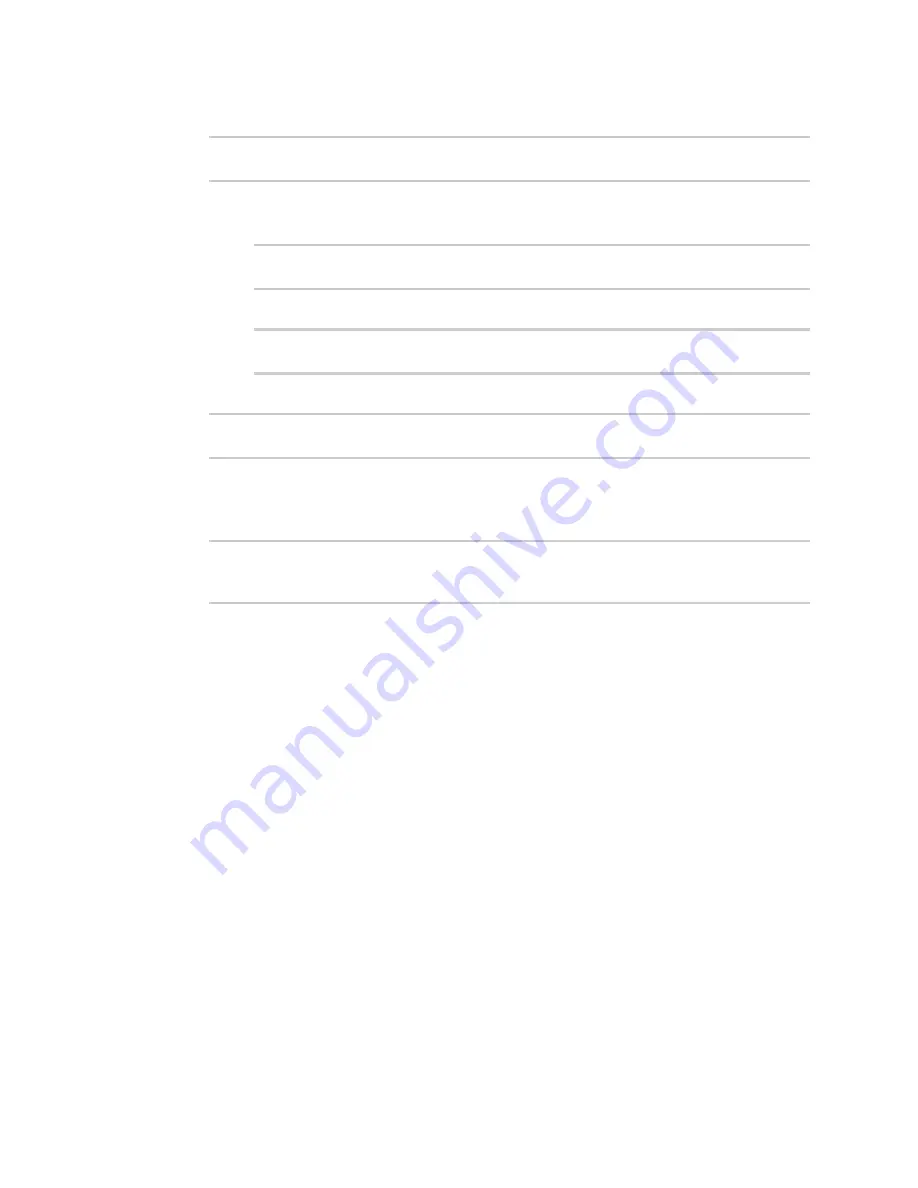
Central management
Log into Digi Remote Manager
LR54 User Guide
64
2. At the command line, type
config
to enter configuration mode:
> config
(config)>
3. Device health data upload is enabled by default. To enable or disable:
n
To enable:
(config)> monitoring events enable true
(config)>
n
To disable:
(config)> monitoring events enable false
(config)>
4. The interval between event log uploads is set to 60 minutes by default. To change:
(config)> monitoring events interval
value
(config)>
where
value
is one of
1
,
5
,
15
,
30
, or
60
, and represents the number of minutes between
uploads of health sample data.
5. Save the configuration and apply the change:
(config)> save
Configuration saved.
>
6. Type
exit
to exit the Admin CLI.
Depending on your device configuration, you may be presented with an
Access selection
menu
. Type
quit
to disconnect from the device.
Log into Digi Remote Manager
To start Digi Remote Manager
1. If you have not already done so, click
to sign up for a Digi Remote Manager account.
2. Check your email for Digi Remote Manager login instructions.
3. Go to
.
4. Log into your Digi Remote Manager account.






























