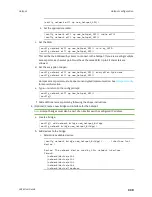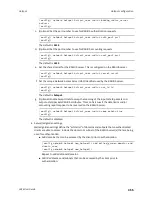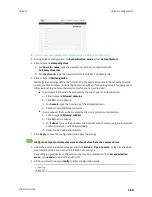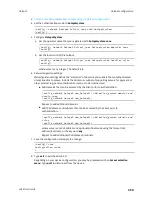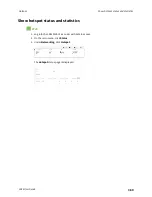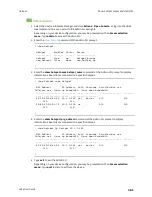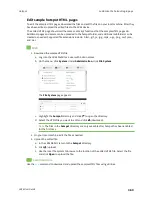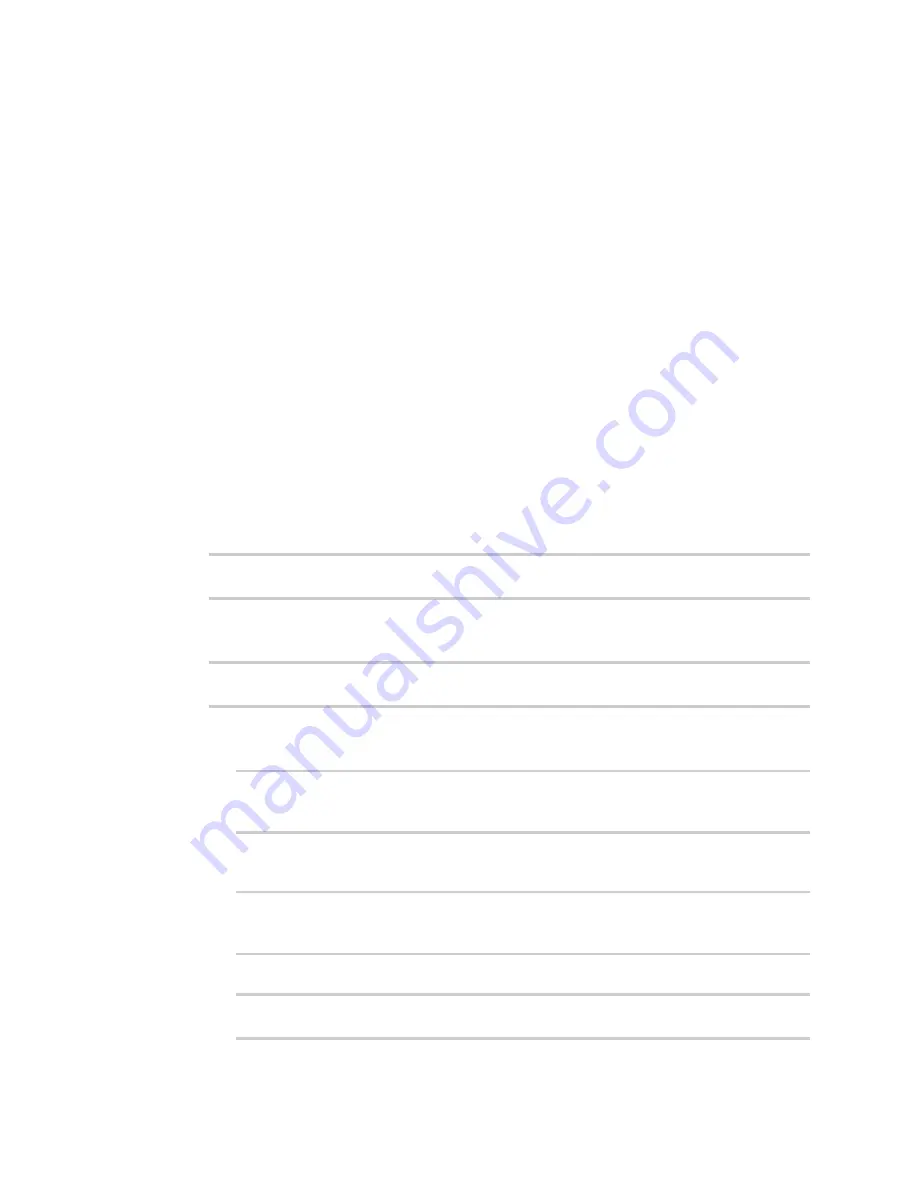
Hotspot
Hotspot configuration
LR54 User Guide
350
n
To add domains that can be accessed by the client prior to authentication:
a. Click to expand
Allowed domains
.
b. Click
to add a domain.
c. For
Domain
, type the hostname of the allowed domain.
d. Repeat to add additional domains.
n
To add subnets that can be accessed by the client prior to authentication:
a. Click to expand
Allowed subnets
.
b. Click
to add a subnet.
c. For
Subnet
, type an IPv4 address and optional subnet mask, using the format
IPv4_
address
[/
netmask
], or the keyword
any
.
d. Repeat to add additional subnets.
7. Click
Apply
to save the configuration and apply the change.
Configure hotspot for RADIUS shared password authentication from the Command line
1. Select the device in Remote Manager and click
Actions
>
Open Console
, or log into the LR54
local command line as a user with full Admin access rights.
Depending on your device configuration, you may be presented with an
Access selection
menu
. Type
admin
to access the Admin CLI.
2. At the command line, type
config
to enter configuration mode:
> config
(config)>
3.
or
Enable hotspot using the default configuration
4. Set the authentication mode to
radius-shared-password
:
(config)> network hotspot
hotspot_name
auth radius-shared-password
(config)>
5. Configure the RADIUS server:
a. Set the fully qualified domain name or IP address of the primary RADIUS server:
(config)> network hotspot
hotspot_name
radius primary_radius_server
address
(config)>
b. (Optional) Set the fully qualified domain name or IP address of the secondary RADIUS
server, used if the primary RADIUS server is unreachable:
(config)> network hotspot
hotspot_name
radius backup_radius_server
address
(config)>
c. (Optional) Set the port number to use for RADIUS authentication requests.
(config)> network hotspot
hotspot_name
radius auth_port
port
(config)>