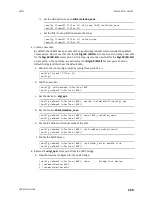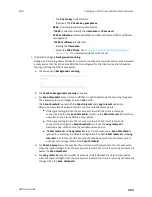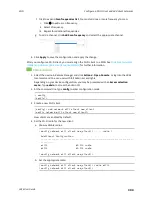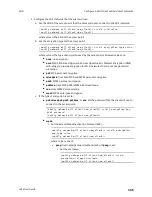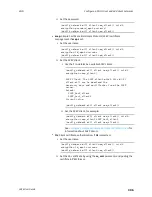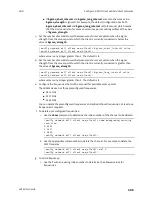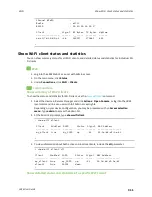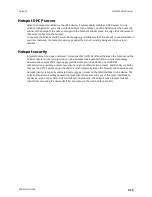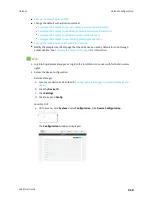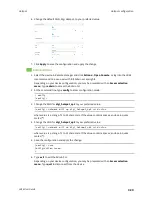Wi-Fi
Show Wi-Fi access point status and statistics
LR54 User Guide
310
Show summary of Wi-Fi access points
To show the status and statistics for Wi-Fi access points, use the
command.
1. Select the device in Remote Manager and click
Actions
>
Open Console
, or log into the LR54
local command line as a user with full Admin access rights.
Depending on your device configuration, you may be presented with an
Access selection
menu
. Type
admin
to access the Admin CLI.
2. At the Admin CLI prompt, type
show wifi ap
:
> show wifi ap
AP
Enabled
Status
SSID
BSSID
--------
-------
------
-------------
-----------------
my_AP
true
up
my_SSID
01:41:D1:14:36:37
digi_ap1
true
up
Digi2
00:40:D0:13:35:36
>
3. To view information about both active and inactive access points, include the
all
parameter:
> show wifi ap all
AP
Enabled
Status
SSID
BSSID
--------
-------
------
-------------
-----------------
my_AP
true
up
my_SSID
01:41:D1:14:36:37
digi_ap1
true
up
Digi2
00:40:D0:13:35:36
digi_ap2
false
down
>
Show detailed status and statistics of a specific Wi-Fi access point
To show a detailed status and statistics of a Wi-Fi access point, use the
show wifi ap name
name
command.
1. Select the device in Remote Manager and click
Actions
>
Open Console
, or log into the LR54
local command line as a user with full Admin access rights.
Depending on your device configuration, you may be presented with an
Access selection
menu
. Type
admin
to access the Admin CLI.
2. At the Admin CLI prompt, type
show wifi ap name
name
:
> show wifi ap name my_AP
my_AP Access Point Status
-------------------------
Enabled
: true
Status
: up
SSID
: my_AP
Security
: none
Channel
: