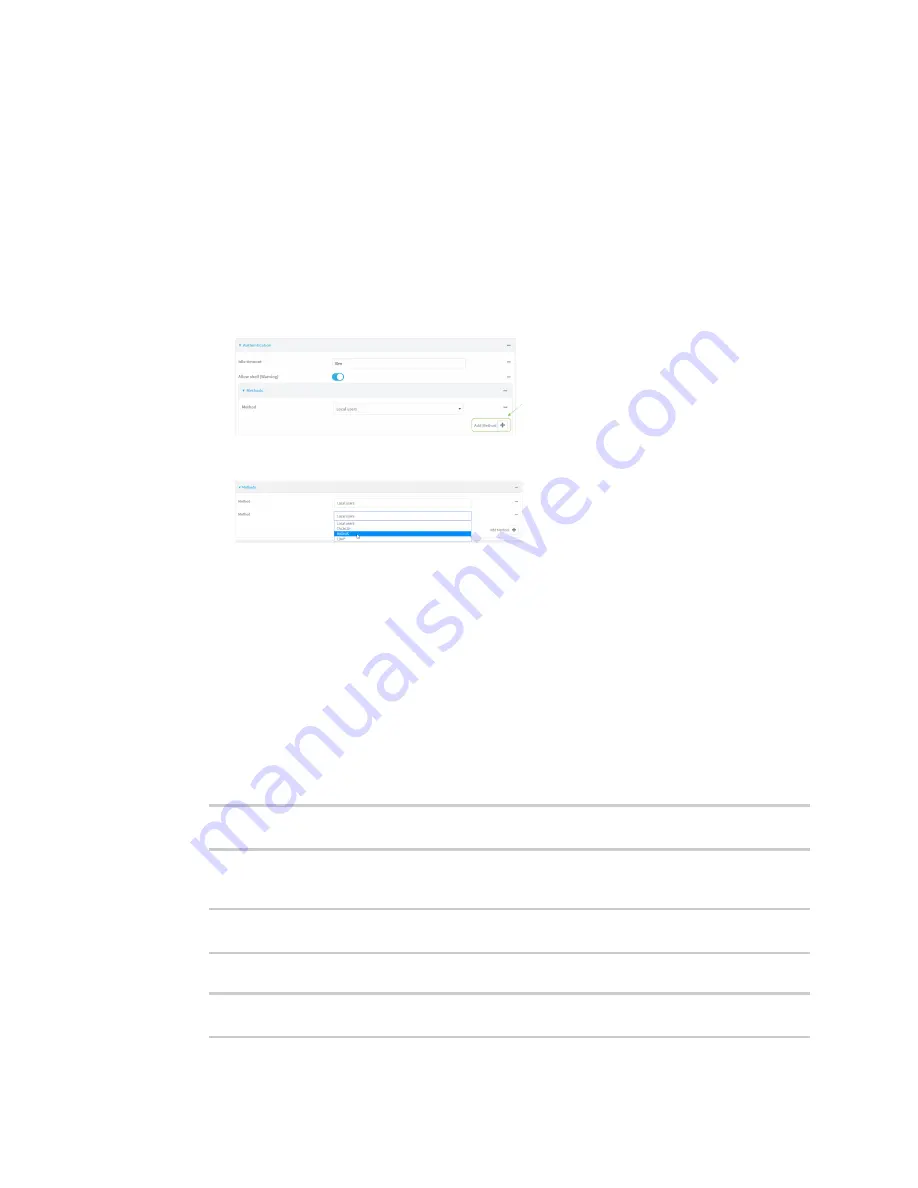
User authentication
Remote Authentication Dial-In User Service (RADIUS)
LR54 User Guide
819
6. (Optional) Click
RADIUS debug
to enable additional debug messages from the RADIUS client.
7. (Optional) For
NAS ID
, type the unique identifier for this network access server (NAS). You can
use the fully-qualified domain name of the NAS or any arbitrary string. If not set, the default
value is used:
n
If you are accessing the LR54 device by using the WebUI, the default value is for
NAS ID is
httpd
.
n
If you are accessing the LR54 device by using ssh, the default value is
sshd
.
8. Add RADIUS to the authentication methods:
a. Click
Authentication
>
Methods
.
b. For
Add method
, click
.
c. Select
RADIUS
for the new method from the
Method
drop-down.
Authentication methods are attempted in the order they are listed until the first successful
authentication result is returned. See
Rearrange the position of authentication methods
for
information about rearranging the position of the methods in the list.
9. Click
Apply
to save the configuration and apply the change.
Command line
1. Select the device in Remote Manager and click
Actions
>
Open Console
, or log into the LR54
local command line as a user with full Admin access rights.
Depending on your device configuration, you may be presented with an
Access selection
menu
. Type
admin
to access the Admin CLI.
2. At the command line, type
config
to enter configuration mode:
> config
(config)>
3. (Optional) Prevent other authentication methods from being used if RADIUS authentication
fails. Other authentication methods will only be used if the RADIUS server is unavailable.
(config)> auth radius authoritative true
(config)>
4. (Optional) Enable debug messages from the RADIUS client:
(config)> auth radius debug true
(config)>






























