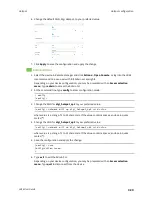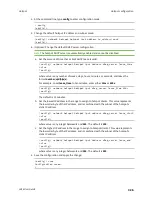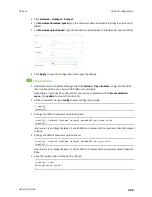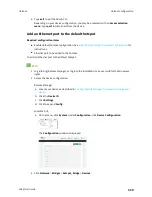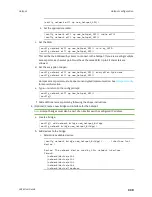Hotspot
Hotspot configuration
LR54 User Guide
334
a. On the menu, click
System
. Under
Configuration
, click
Device Configuration
.
The
Configuration
window is displayed.
3. (Optional) Create new access points for the hotspot.
You can also use existing access points for the hotspot. Access Points that are assigned to a
hotspot or to a bridge used by a hotspot cannot be used for any other purpose.
If more than one access point is being used by the hotspot, you must create a bridge that
includes the access points.
a. Click
Configuration
>
Network
>
WiFi
>
Access points
.
b. For
Add WiFi access point:
, type a name for the access point and click
.
c. For
Radio
, select the appropriate Wi-Fi radio.
d. For
SSID
, type the SSID. Up to 32 characters are allowed.
This will be the SSID used by clients to connect to the hotspot. If you are creating multiple
access points, each access point must have the same SSID.
e. For
Encryption
, select
Open (Unencrypted)
.
Hotspot access points must use open (unencrypted) communication. See
for more information.
f. Add additional access points by following the above instructions.
4. (Optional) Create a new bridge and interface for the hotspot.
Note
Hotspot bridges must also be part of an interface with a configured IP address.
a. Click
Network
>
Bridges
.
b. For
Add Bridge:
, type a name for the bridge and click
.
c. Add devices to the bridge:
i. Click to expand
Devices
.
ii. For
Add device
, click
.
iii. Select the
Device
.
iv. Repeat to add additional devices.