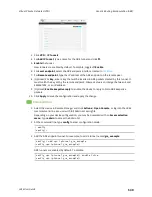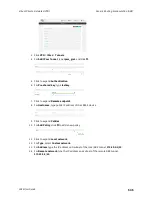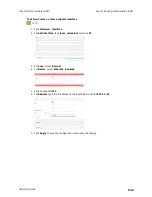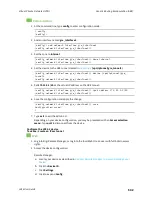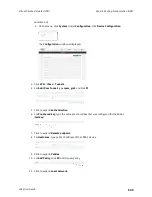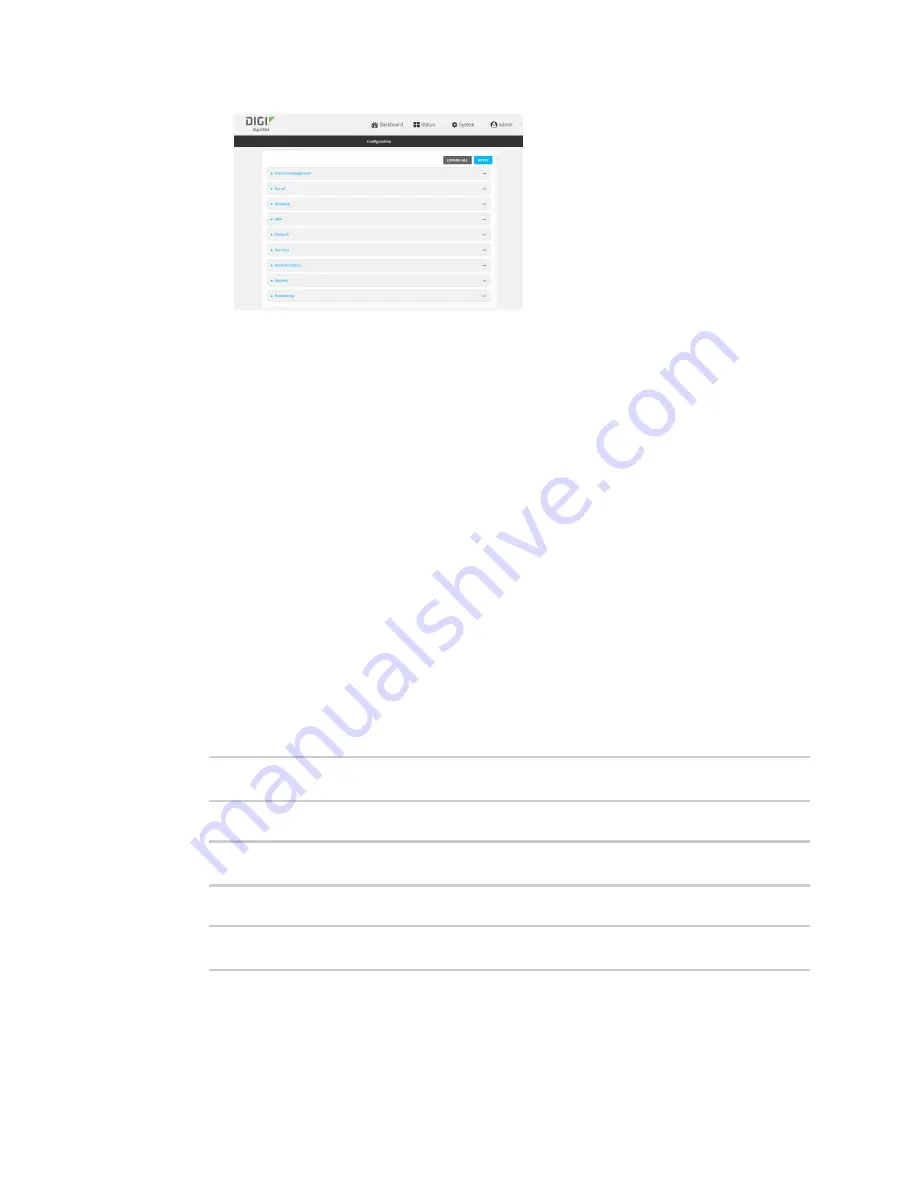
Virtual Private Networks (VPN)
Generic Routing Encapsulation (GRE)
LR54 User Guide
530
3. Click
VPN
>
IP Tunnels
.
4. For
Add IP tunnel
, type a name for the GRE tunnel and click
.
5.
Enable
the tunnel.
New tunnels are enabled by default. To disable, toggle off
Enable
.
6. For
Local endpoint
, select the GRE endpoint interface created in
.
7. For
Remote endpoint
, type the IP address of the GRE endpoint on the remote peer.
8. (Optional) For
Key
, enter a key that will be inserted in GRE packets created by this tunnel. It
must match the key set by the remote endpoint. Allowed value is an interger between 0 and
4294967295, or an IP address.
9. (Optional)
Enable keepalive reply
to enable the device to reply to Cisco GRE keepalive
packets.
10. Click
Apply
to save the configuration and apply the change.
Command line
1. Select the device in Remote Manager and click
Actions
>
Open Console
, or log into the LR54
local command line as a user with full Admin access rights.
Depending on your device configuration, you may be presented with an
Access selection
menu
. Type
admin
to access the Admin CLI.
2. At the command line, type
config
to enter configuration mode:
> config
(config)>
3. Add the GRE endpoint tunnel. For example, to add a tunnel named
gre_example
:
(config)> add vpn iptunnel gre_example
(config vpn iptunnel gre_example)>
GRE tunnels are enabled by default. To disable:
(config vpn iptunnel gre_example)> enable false
(config vpn iptunnel gre_example)>