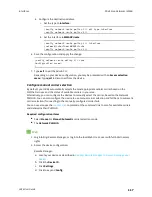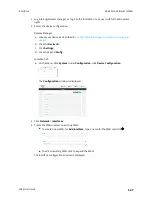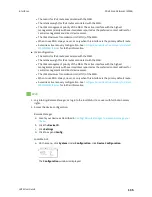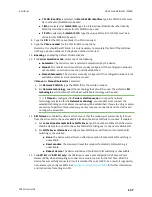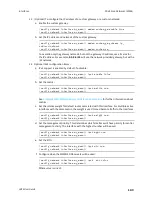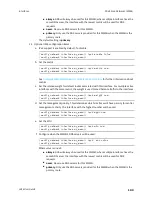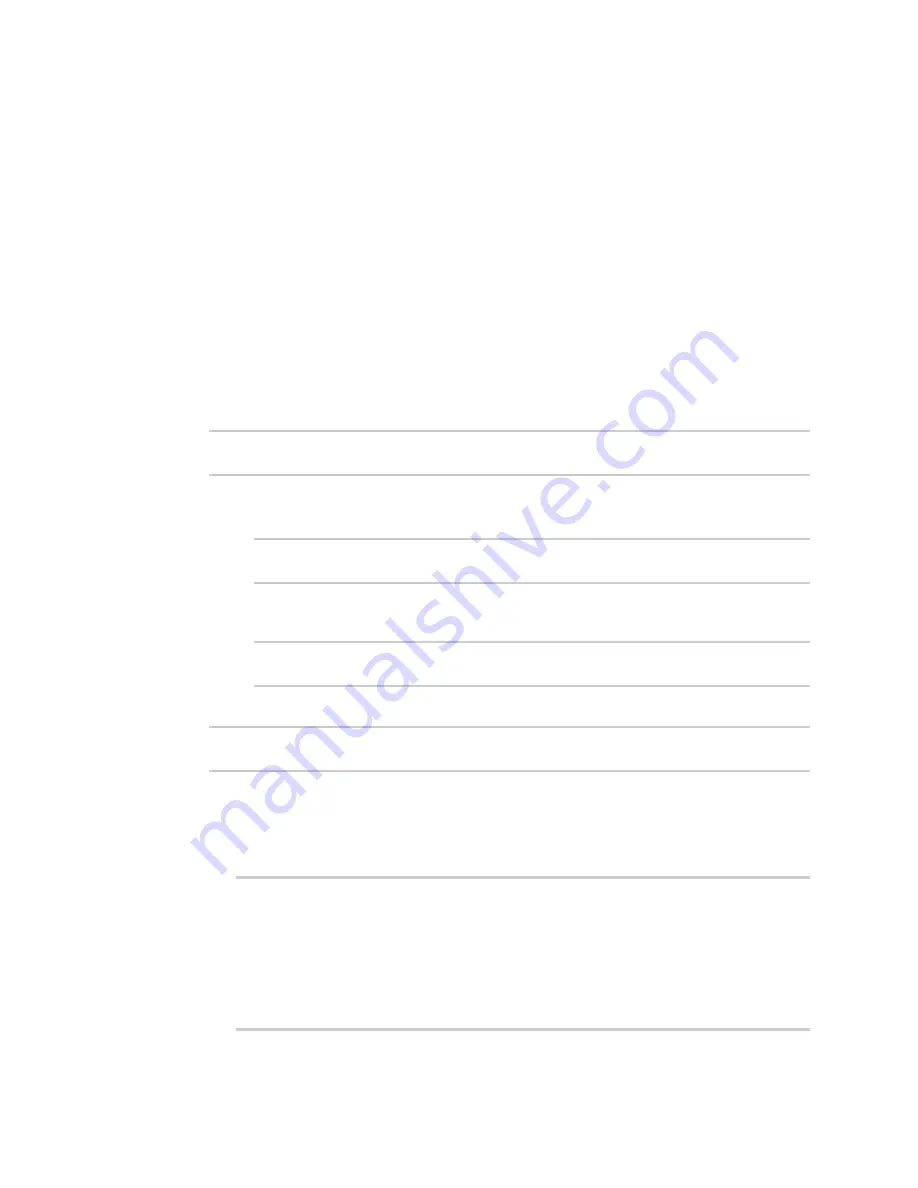
Interfaces
Wide Area Networks (WANs)
LR54 User Guide
130
12. (Optional) Click to expand
MAC address allowlist
.
If allowlist entries are specified, incoming packets will only be accepted from the listed MAC
addresses.
a. Click to expand
MAC address allowlist
.
b. For
Add MAC address
, click
.
c. Type the
MAC address
.
13. Click
Apply
to save the configuration and apply the change.
Command line
1. Select the device in Remote Manager and click
Actions
>
Open Console
, or log into the LR54
local command line as a user with full Admin access rights.
Depending on your device configuration, you may be presented with an
Access selection
menu
. Type
admin
to access the Admin CLI.
2. At the command line, type
config
to enter configuration mode:
> config
(config)>
3. Create a new WAN or edit an existing one:
n
To create a new WAN named
my_wan
:
(config)> add network interface my_wan
(config network interface my_wan)>
n
To edit an existing WAN named
my_wan
, change to the
my_wan
node in the
configuration schema:
(config)> network interface my_wan
(config network interface my_wan)>
4. Set the appropriate firewall zone:
(config network interface my_wan)> zone
zone
(config network interface my_wan)>
See
for further information.
5. Select an Ethernet device, a Wi-Fi device, or a bridge. See
for more information about
bridging.
a. Enter
device ?
to view available devices and the proper syntax.
(config network interface my_wan)> device ?
Device: The network device used by this network interface.
Format:
/network/device/eth1
/network/device/eth2
/network/device/eth3
/network/device/eth4