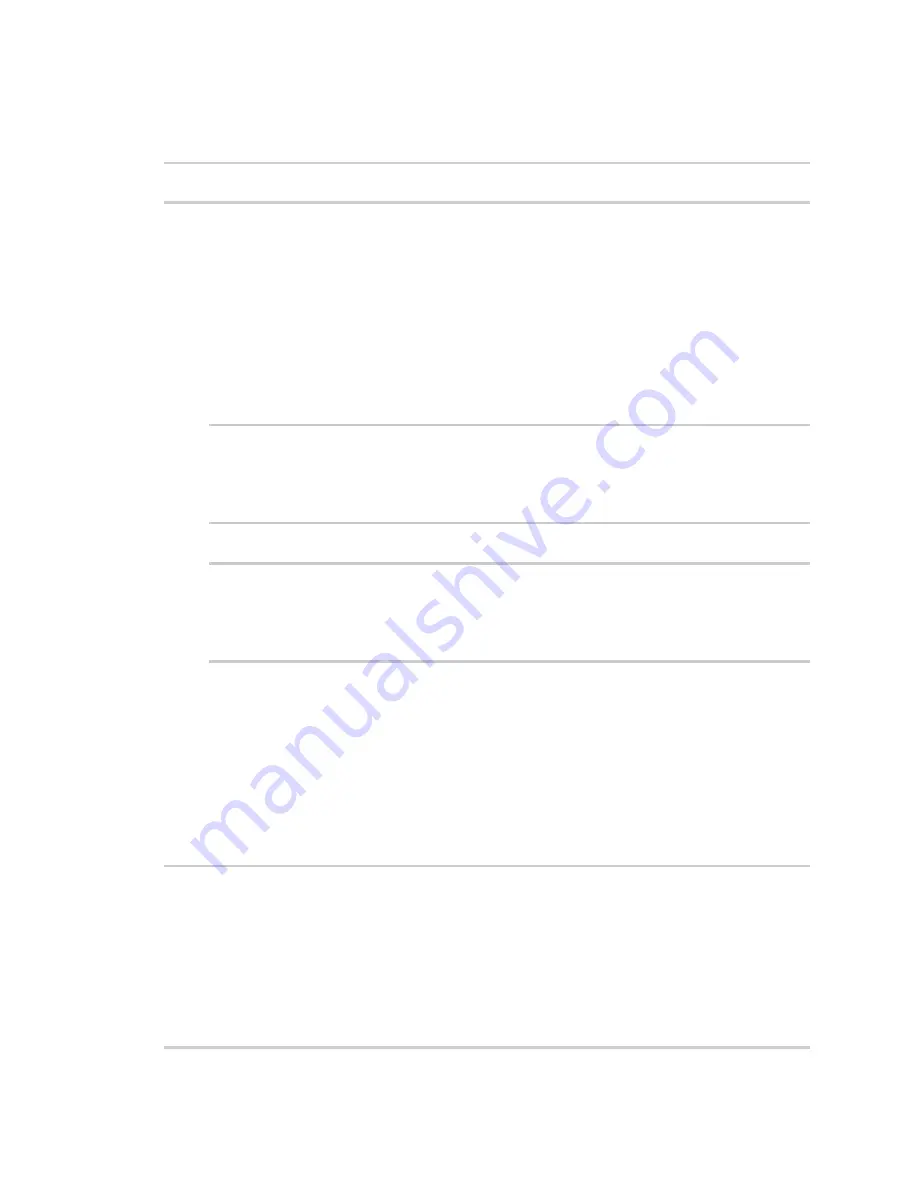
Command line interface
Display status and statistics using the show command
LR54 User Guide
1056
Transfer a file from the LR54 device to a remote host
To copy a file from the LR54 device to a remote host, use the
command as follows:
> scp host
hostname-or-ip
user
username
remote
remote-path
local
local-path
to
remote
where:
n
hostname-or-ip
is the hostname or ip address of the remote host.
n
username
is the name of the user on the remote host.
n
remote-path
is the location on the remote host where the file will be copied.
n
local-path
is the path and filename on the LR54 device.
For example:
To copy a support report from the LR54 device to a remote host at the IP address of 192.168.4.1:
1. Use the
system support-report
command to generate the report:
> system support-report /var/log/
Saving support report to /var/log/support-report-0040D0133536-22-08-26-
03:41:00.bin
Support report saved.
>
2. Use the
scp
command to transfer the report to a remote host:
> scp host 192.168.4.1 user admin remote /home/admin/temp/ local
/var/log/support-report-00:40:D0:13:35:36-22-08-26-03:41:00.bin to remote
[email protected]'s password: adminpwd
support-report-0040D0133536-22-08-26-03:41:00.bin
>
Display status and statistics using the show command
The LR54
show
command display status and statistics for various features.
For example:
show config
The
command displays all the configuration settings for the device that have been
changed from the default settings. This is a particularly useful when troubleshooting the device.
> show config
auth service "login"
auth user admin password
"$2a$05$WlJQhquI7BgsytkpobKhaeLPtWraGANBcrlEaJX/wJv63JENW/HOu"
add auth user test
add auth user test group end "admin"
add auth user test group end "serial"
auth user test password
"$2a$05$RdGYz1sLKbWrqe6cZjlsd.otg03JZR6n9939XV6EYWUSP0tMAzO5W"
network interface lan ipv4 type "dhcp"






























