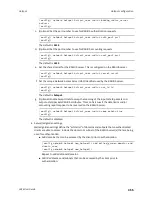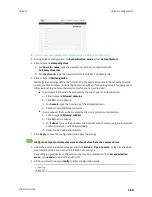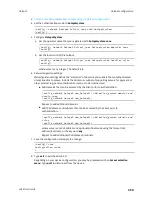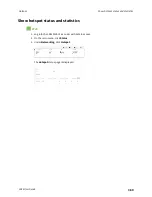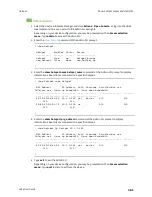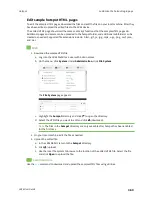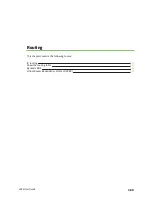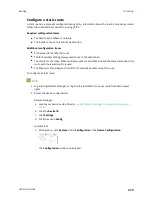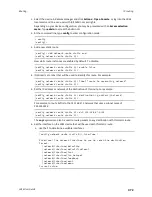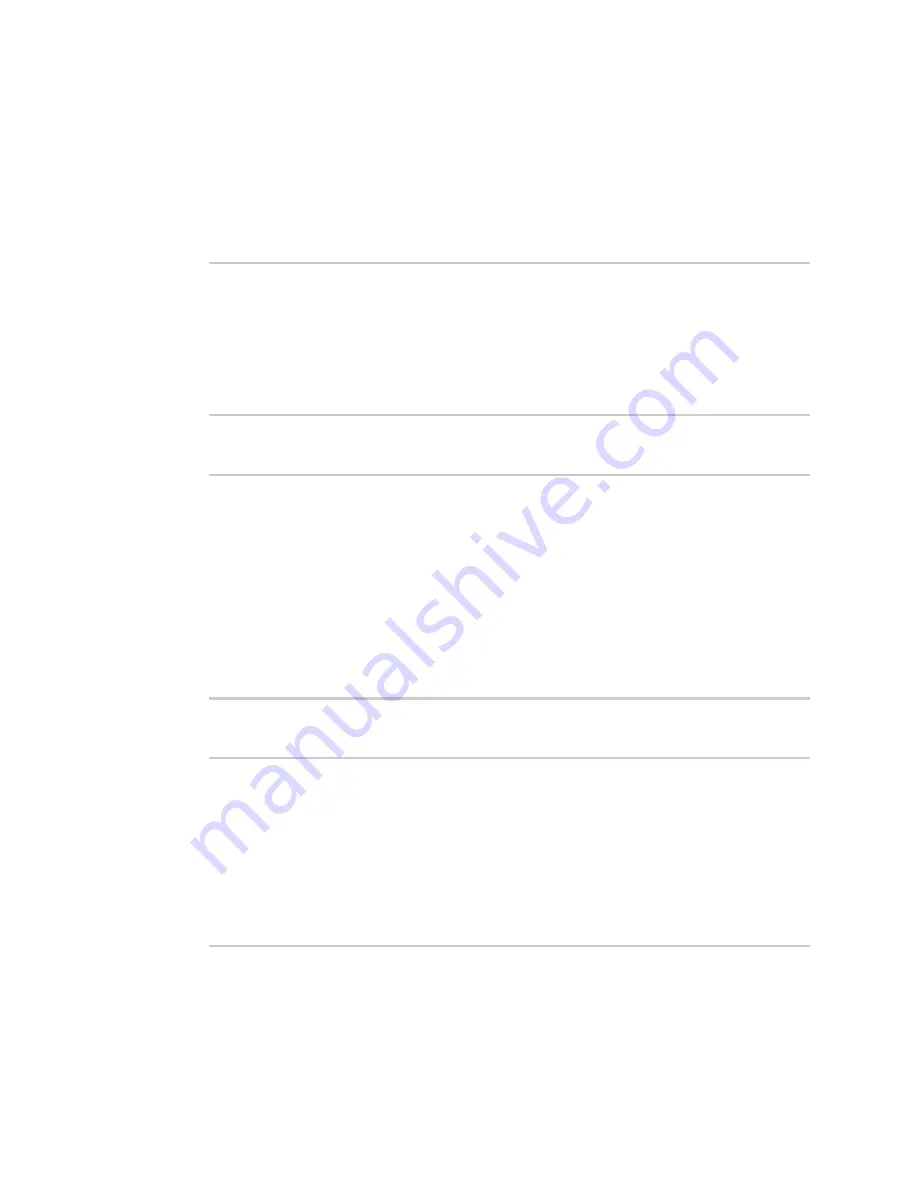
Hotspot
Show hotspot status and statistics
LR54 User Guide
361
Command line
1. Select the device in Remote Manager and click
Actions
>
Open Console
, or log into the LR54
local command line as a user with full Admin access rights.
Depending on your device configuration, you may be presented with an
Access selection
menu
. Type
admin
to access the Admin CLI.
2. Enter the
command at the Admin CLI prompt:
> show hotspot
Hotspot
Enabled
Status
Device
-----------
-------
------
--------------
hotspot
true
up
hotspot_bridge
new_hotspot
false
down
new_hotspot_ap
>
3. Enter the
show hotspot name
hotspot_name
command at the Admin CLI prompt to display
information about clients connected to a specific hotspot:
> show hotspot name hotspot
MAC Address
IP Address
Auth
Username
Duration/max sec
Idle/max sec
%/max up bandwidth
%/max down bandwidth
-----------------
----------
----
--------
----------------
-------
-----
------------------
--------------------
8C-2D-2D-C8-41-AA
10.1.0.101
yes
mariev
0/0
0/0
0/0
0/0
E5-8A-FC-D3-DC-7E
10.1.0.100
no
-
0/0
0/0
0/0
0/0
>
4. Enter the
show hotspot ip
ip_address
command at the Admin CLI prompt to display
information about clients connected to a specific hotspot:
> show hotspot ip hotspot 10.1.0.101
MAC Address
IP Address
Auth
Username
Duration/max sec
Idle/max sec
%/max up bandwidth
%/max down bandwidth
-----------------
----------
----
--------
----------------
-------
-----
------------------
--------------------
8C-2D-2D-C8-41-AA
10.1.0.101
yes
mariev
0/0
0/0
0/0
0/0
>
5. Type
exit
to exit the Admin CLI.
Depending on your device configuration, you may be presented with an
Access selection
menu
. Type
quit
to disconnect from the device.