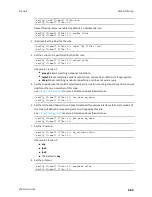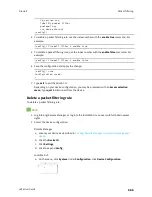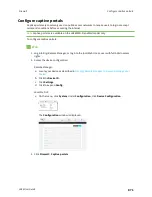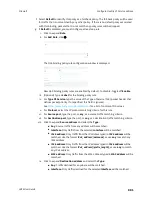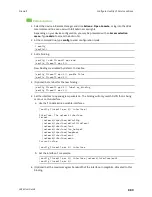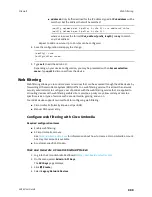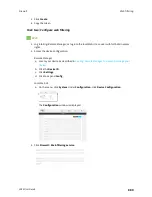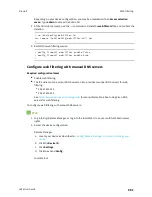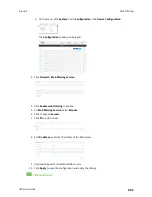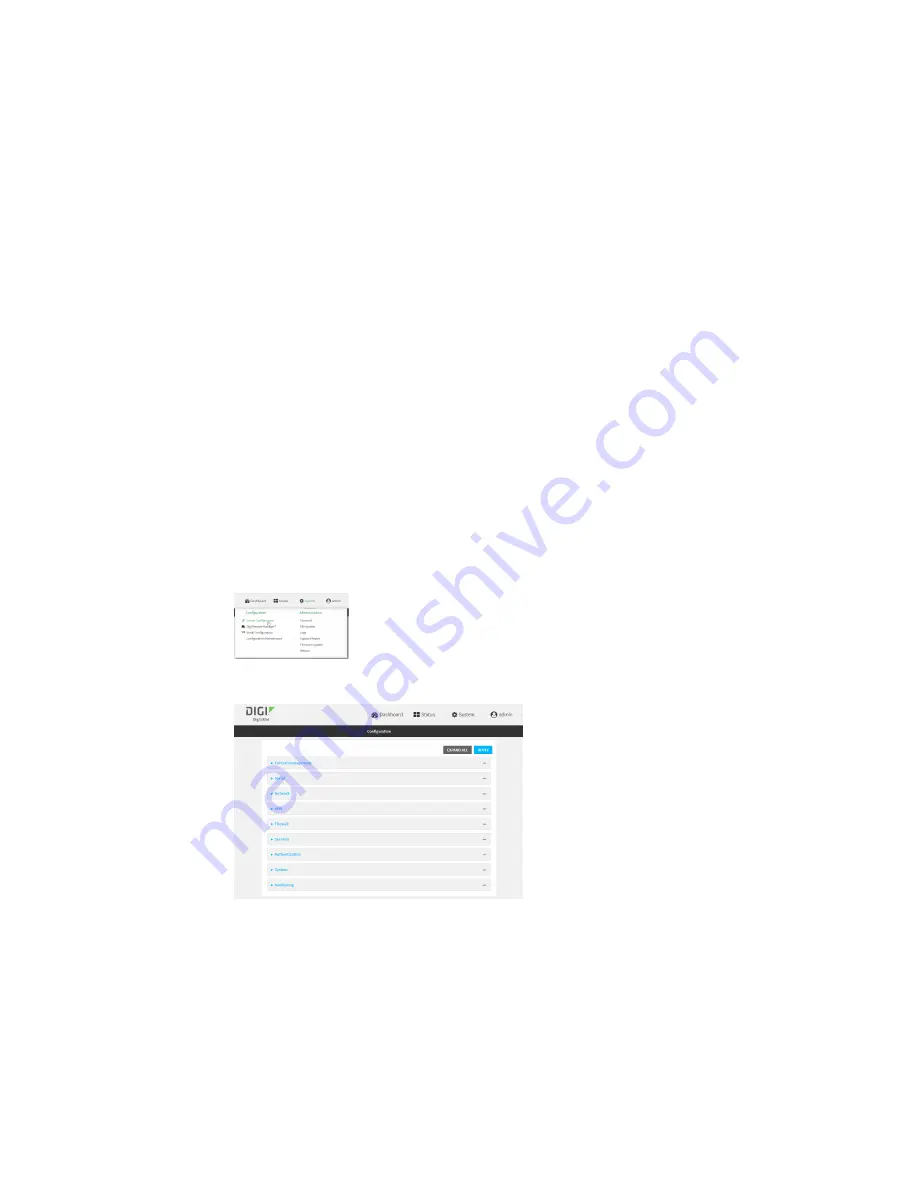
Firewall
Configure Quality of Service options
LR54 User Guide
877
n
Outbound
provides an example of matching packets as they are routed from the device onto
the WAN interface.
n
Inbound
provides an example of matching packets as they are routed from the device onto a
LAN interface.
These example bindings are disabled by default.
Enable the preconfigured bindings
Web
1. Log into Digi Remote Manager, or log into the local Web UI as a user with full Admin access
rights.
2. Access the device configuration:
Remote Manager:
a. Locate your device as described in
Use Digi Remote Manager to view and manage your
b. Click the
Device ID
.
c. Click
Settings
.
d. Click to expand
Config
.
Local Web UI:
a. On the menu, click
System
. Under
Configuration
, click
Device Configuration
.
The
Configuration
window is displayed.
3. Click
Firewall
>
Quality of Service
.
4. Click to expand either
Outbound
or
Inbound
.
5.
Enable
the binding.
6. Select an
Interface
.
7. Examine the remaining default settings and modify as appropriate for your network.
8. Click
Apply
to save the configuration and apply the change.