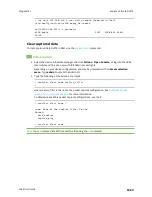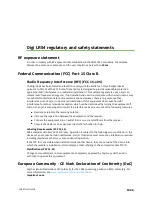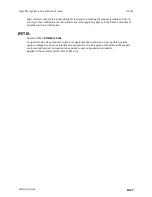Diagnostics
Analyze network traffic
LR54 User Guide
1021
test_capture
capture_ping
> show anaylzer name
Save captured data traffic to a file
Data traffic is captured to RAM and when the device reboots, the data is lost. To retain the captured
data, first save the data to a file and then upload the file to a PC.
To save captured traffic data to a file, use the
command:
Command line
1. Select the device in Remote Manager and click
Actions
>
Open Console
, or log into the LR54
local command line as a user with full Admin access rights.
Depending on your device configuration, you may be presented with an
Access selection
menu
. Type
admin
to access the Admin CLI.
2. Type the following at the Admin CLI prompt:
> analyzer save filename
filename
name
capture_filter
>
where:
n
filename
is the name of the file that the captured data will be saved to.
Determine filenames already in use:
Use the tab autocomplete feature to determine filenames that are currently in use:
> analyzer save name <tab>
test1_analyzer_capture
test2_analyzer_capture
> analyzer save name
n
capture_filter
is the name of a packet capture configuration. See
capture for the network analyzer
for more information.
To determine available packet capture configurations, use the
?
:
> analyzer save name ?
name: Name of the capture filter to use.
Format:
test_capture
capture_ping
> analyzer save name
The file is stored in the
/etc/config/analyzer
directory. To transfer the file to your PC, see
.