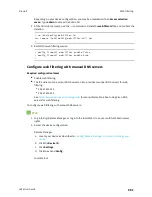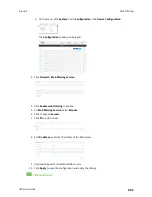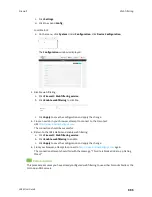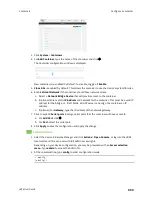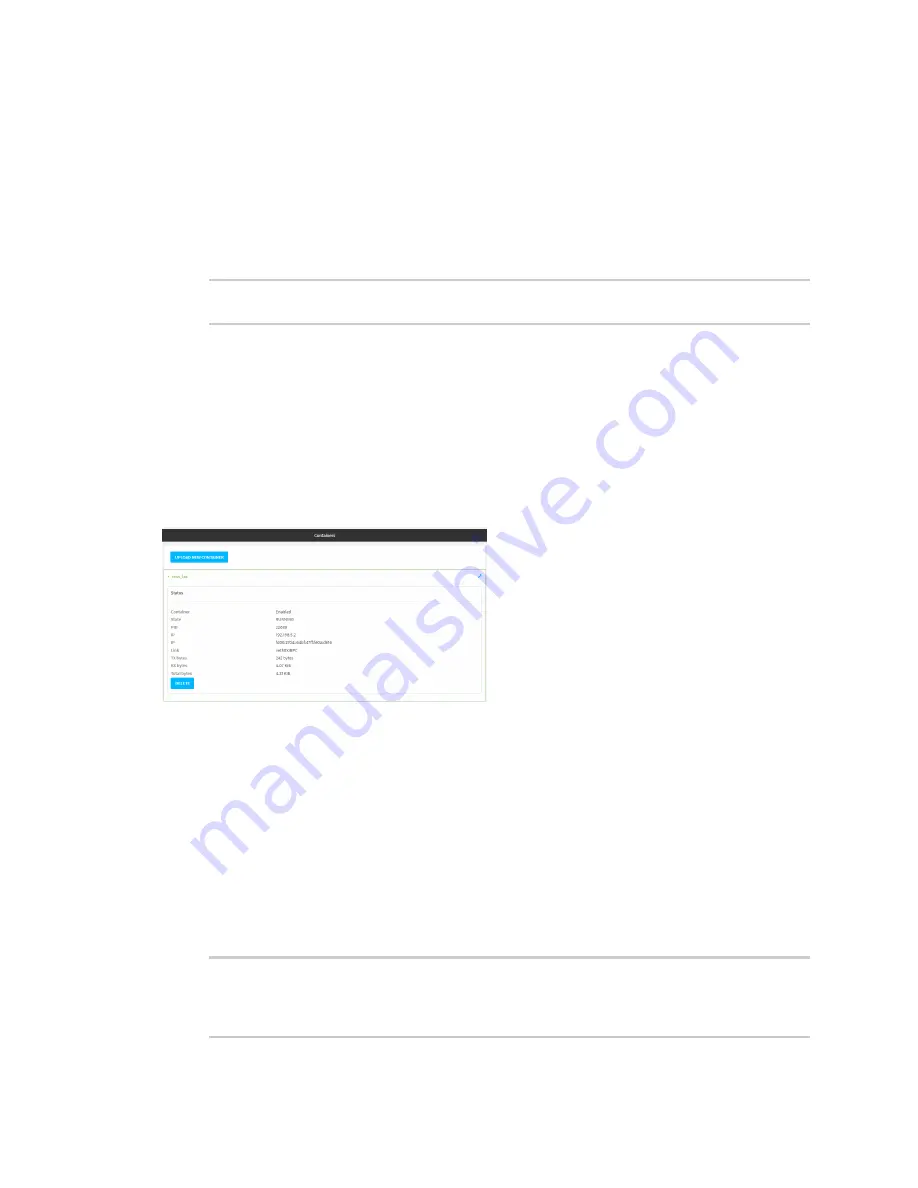
Containers
View the status of containers
LR54 User Guide
904
Stopping the container
1. Select a device in Remote Manager that is configured to allow shell access to the admin user,
and click
Actions
>
Open Console
. Alternatively, log into the LR54 local command line as a
user with shell access.
Depending on your device configuration, you may be presented with an
Access selection
menu
. Type
shell
to access the device shell.
2. At the lxc shell prompt, type:
lxc # exit
#
View the status of containers
Web
1. Log into the LR54 WebUI as a user with Admin access.
2. From the main menu, click
Status
. Under
Services
, click
Containers
.
The Containers status page is displayed.
Command line
Show status of all containers
Use the
command with no additional arguments to show the status of all containers
on the system:
1. Select the device in Remote Manager and click
Actions
>
Open Console
, or log into the LR54
local command line as a user with full Admin access rights.
Depending on your device configuration, you may be presented with an
Access selection
menu
. Type
admin
to access the Admin CLI.
2. At the prompt, type:
> show containers
Container
Configured
Enabled
State
---------
----------
-------
-----------------