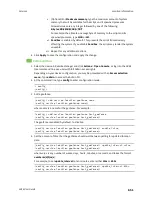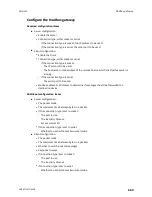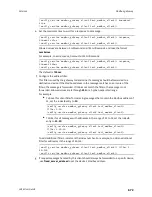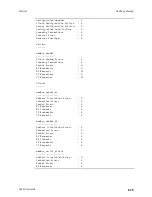Services
Modbus gateway
LR54 User Guide
663
n
To limit access to specified IPv4 addresses and networks:
a. Click
IPv4 Addresses
.
b. For
Add Address
, click
.
c. For
Address
, enter the IPv4 address or network that can access the device's web
administration service. Allowed values are:
l
A single IP address or host name.
l
A network designation in CIDR notation, for example, 192.168.1.0/24.
l
any
: No limit to IPv4 addresses that can access the web administration service.
d. Click
again to list additional IP addresses or networks.
n
To limit access to specified IPv6 addresses and networks:
a. Click
IPv6 Addresses
.
b. For
Add Address
, click
.
c. For
Address
, enter the IPv6 address or network that can access the device's web
administration service. Allowed values are:
l
A single IP address or host name.
l
A network designation in CIDR notation, for example, 2001:db8::/48.
l
any
: No limit to IPv6 addresses that can access the web administration service.
d. Click
again to list additional IP addresses or networks.
n
To limit access to hosts connected through a specified interface on the LR54 device:
a. Click
Interfaces
.
b. For
Add Interface
, click
.
c. For
Interface
, select the appropriate interface from the dropdown.
d. Click
again to allow access through additional interfaces.
n
To limit access based on firewall zones:
a. Click
Zones
.
b. For
Add Zone
, click
.
c. For
Zone
, select the appropriate firewall zone from the dropdown.
See
for information about firewall zones.
d. Click
again to allow access through additional firewall zones.
10. Repeat these steps to configure additional servers.
Configure clients
1. Click to expand
Clients
.
2. For
Add Modbus client
, type a name for the client and click
.
The new Modbus gateway client configuration is displayed.