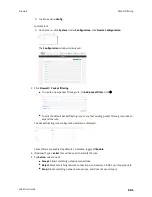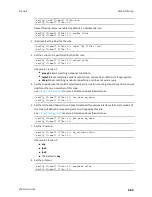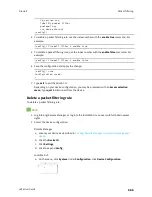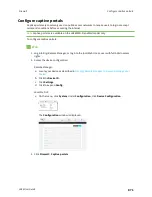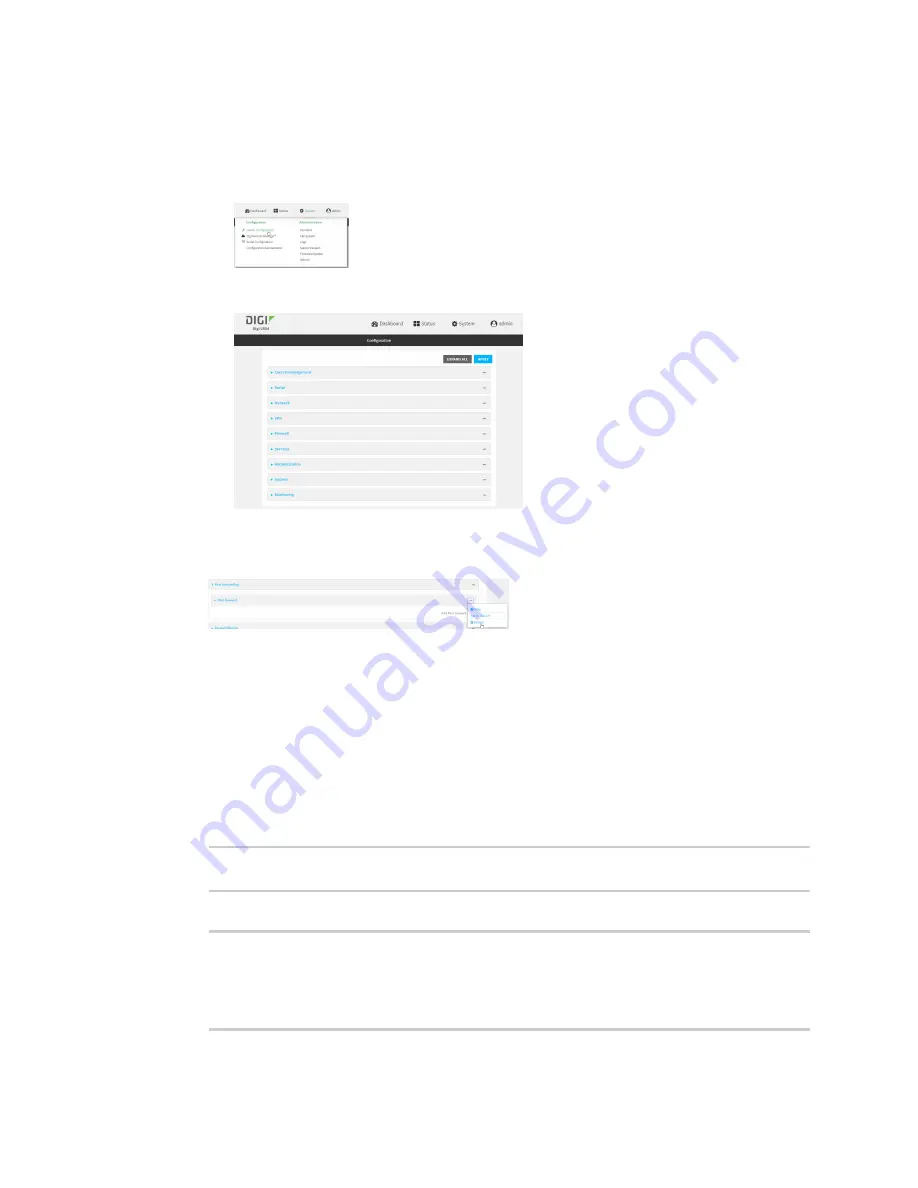
Firewall
Port forwarding rules
LR54 User Guide
858
d. Click to expand
Config
.
Local Web UI:
a. On the menu, click
System
. Under
Configuration
, click
Device Configuration
.
The
Configuration
window is displayed.
3. Click
Firewall
>
Port forwarding
.
4. Click the menu icon (
...
) next to the appropriate port forwarding rule and select
Delete
.
5. Click
Apply
to save the configuration and apply the change.
Command line
1. Select the device in Remote Manager and click
Actions
>
Open Console
, or log into the LR54
local command line as a user with full Admin access rights.
Depending on your device configuration, you may be presented with an
Access selection
menu
. Type
admin
to access the Admin CLI.
2. At the command line, type
config
to enter configuration mode:
> config
(config)>
3. Determine the index number of the port forwarding rule you want to delete:
(config)> show firewall dnat
0
acl
no address
no zone