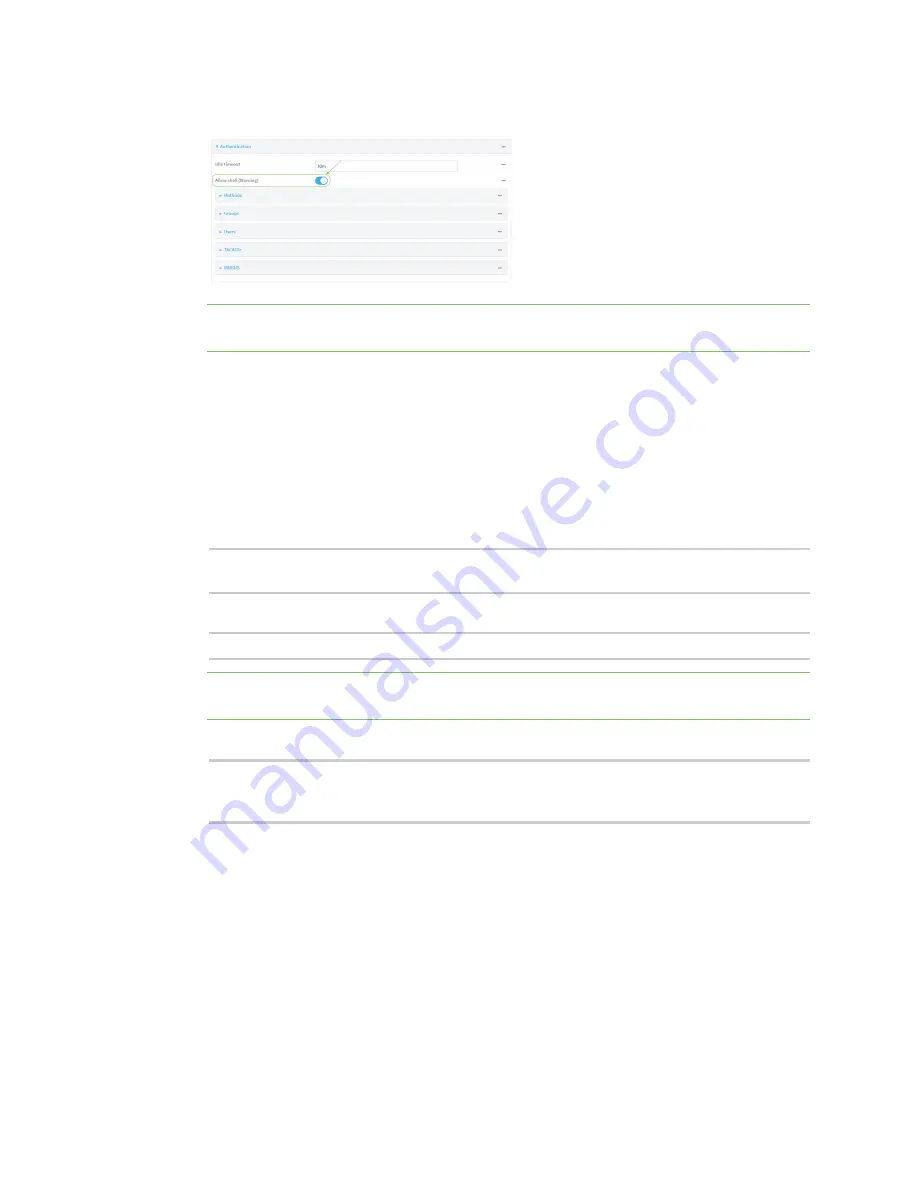
User authentication
Set the idle timeout for LR54 users
LR54 User Guide
832
4. Click to disable
Allow shell
.
Note
If shell access is disabled, re-enabling it will erase the device's configuration and perform
a factory reset.
5. Click
Apply
to save the configuration and apply the change.
Command line
1. Select the device in Remote Manager and click
Actions
>
Open Console
, or log into the LR54
local command line as a user with full Admin access rights.
Depending on your device configuration, you may be presented with an
Access selection
menu
. Type
admin
to access the Admin CLI.
2. At the command line, type
config
to enter configuration mode:
> config
(config)>
3. Set the
allow_shell
parameter to
false
:
(config)> auth allow_shell false
Note
If shell access is disabled, re-enabling it will erase the device's configuration and perform
a factory reset.
4. Save the configuration and apply the change:
(config)> save
Configuration saved.
>
5. Type
exit
to exit the Admin CLI.
Depending on your device configuration, you may be presented with an
Access selection
menu
. Type
quit
to disconnect from the device.
Set the idle timeout for LR54 users
To configure the amount of time that the user's active session can be inactive before it is
automatically disconnected, set the
Idle timeout
parameter.
By default, the Idle timeout is set to 10 minutes.
Web






























