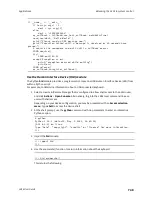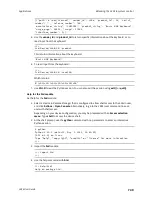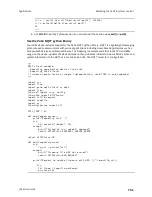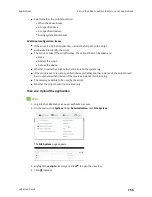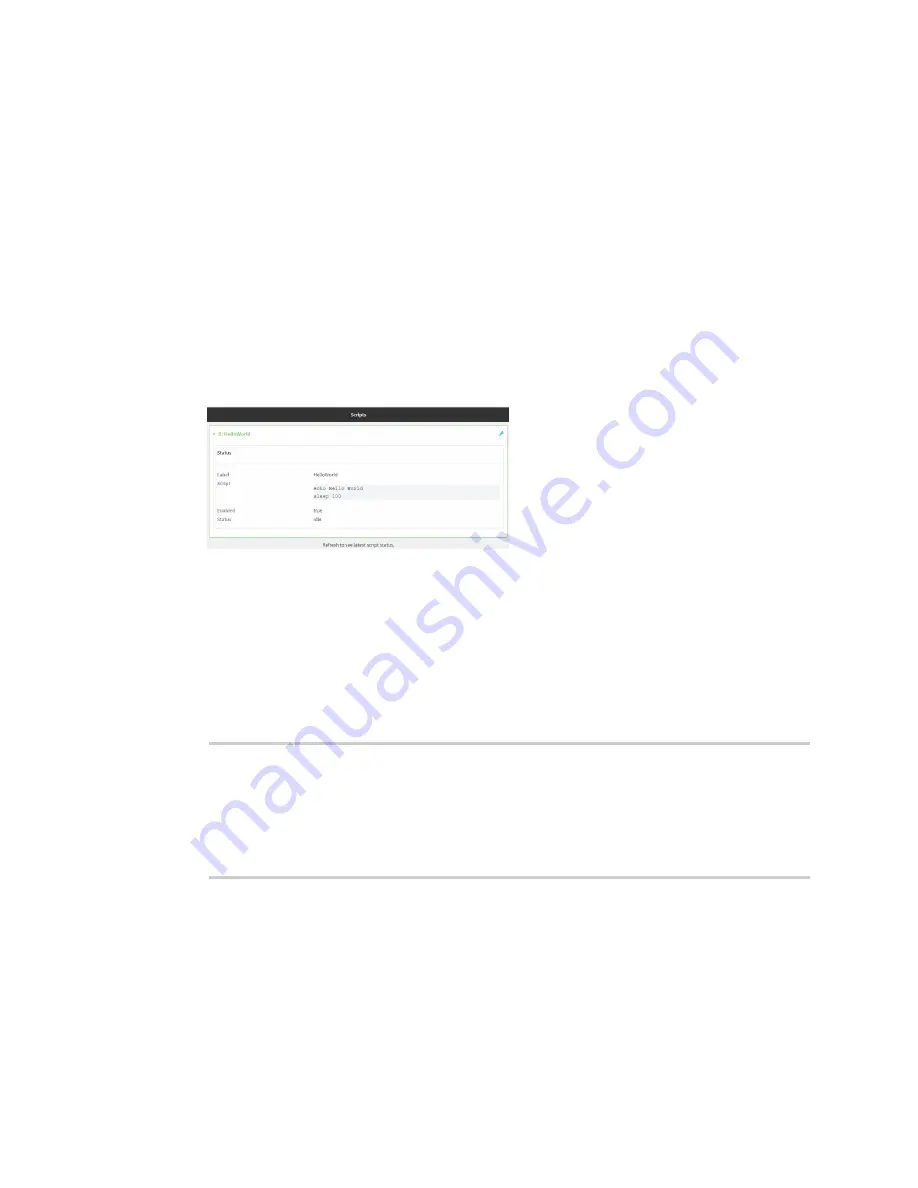
Applications
Set up the LR54 to automatically run your applications
LR54 User Guide
762
12. Type
exit
to exit the Admin CLI.
Depending on your device configuration, you may be presented with an
Access selection
menu
. Type
quit
to disconnect from the device.
Show script information
You can view status and statistics about location information from either the WebUI or the command
line.
Web
1. Log into the LR54 WebUI as a user with Admin access.
2. At the
Status
page, click
Scripts
.
The
Scripts
page displays:
Command line
1. Select the device in Remote Manager and click
Actions
>
Open Console
, or log into the LR54
local command line as a user with full Admin access rights.
Depending on your device configuration, you may be presented with an
Access selection
menu
. Type
admin
to access the Admin CLI.
2. Use the
command at the system prompt:
> show scripts
Index
Label
Enabled
Status
Run time
-----
-----------
-------
------
--------
0
script1
true
active
1
script2
true
idle
01:00
>
3. Type
exit
to exit the Admin CLI.
Depending on your device configuration, you may be presented with an
Access selection
menu
. Type
quit
to disconnect from the device.
Stop a script that is currently running
You can stop a script that is currently running.