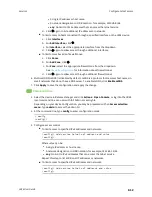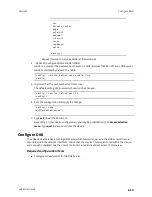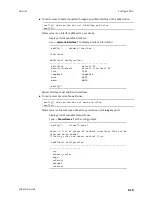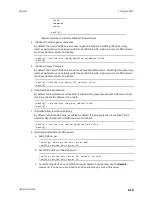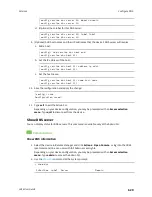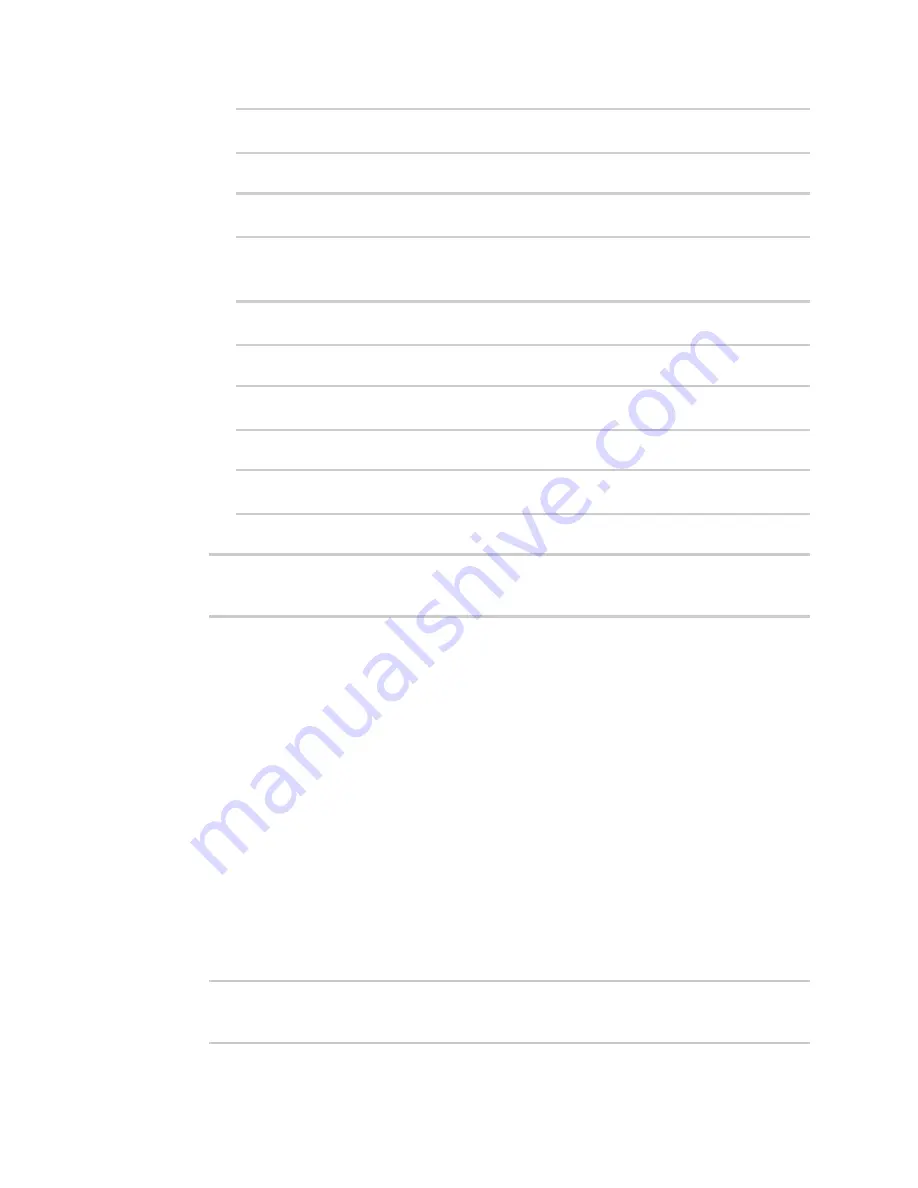
Services
Configure DNS
LR54 User Guide
620
(config service dns server 0)> domain
domain
(config service dns server 0)>
d. (Optional) Set a label for this DNS server:
(config service dns server 0)> label
label
(config service dns server 0)>
9. (Optional) Add host names and their IP addresses that the device's DNS server will resolve
a. Add a host:
(config)> add service dns host end
(config service dns host 0)>
b. Set the IP address of the host:
(config service dns host 0)> address
ip-addr
(config service dns host 0)>
c. Set the host name:
(config service dns host 0)> name
host-name
(config service dns host 0)>
10. Save the configuration and apply the change:
(config)> save
Configuration saved.
>
11. Type
exit
to exit the Admin CLI.
Depending on your device configuration, you may be presented with an
Access selection
menu
. Type
quit
to disconnect from the device.
Show DNS server
You can display status for DNS servers. This command is available only at the Admin CLI.
Command line
Show DNS information
1. Select the device in Remote Manager and click
Actions
>
Open Console
, or log into the LR54
local command line as a user with full Admin access rights.
Depending on your device configuration, you may be presented with an
Access selection
menu
. Type
admin
to access the Admin CLI.
2. Use the
command at the system prompt:
> show dns
Interface
Label
Server
Domain