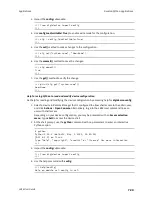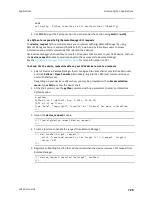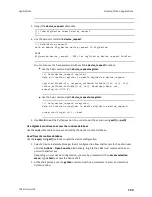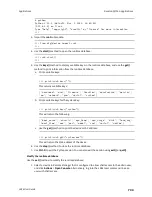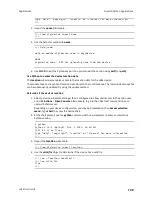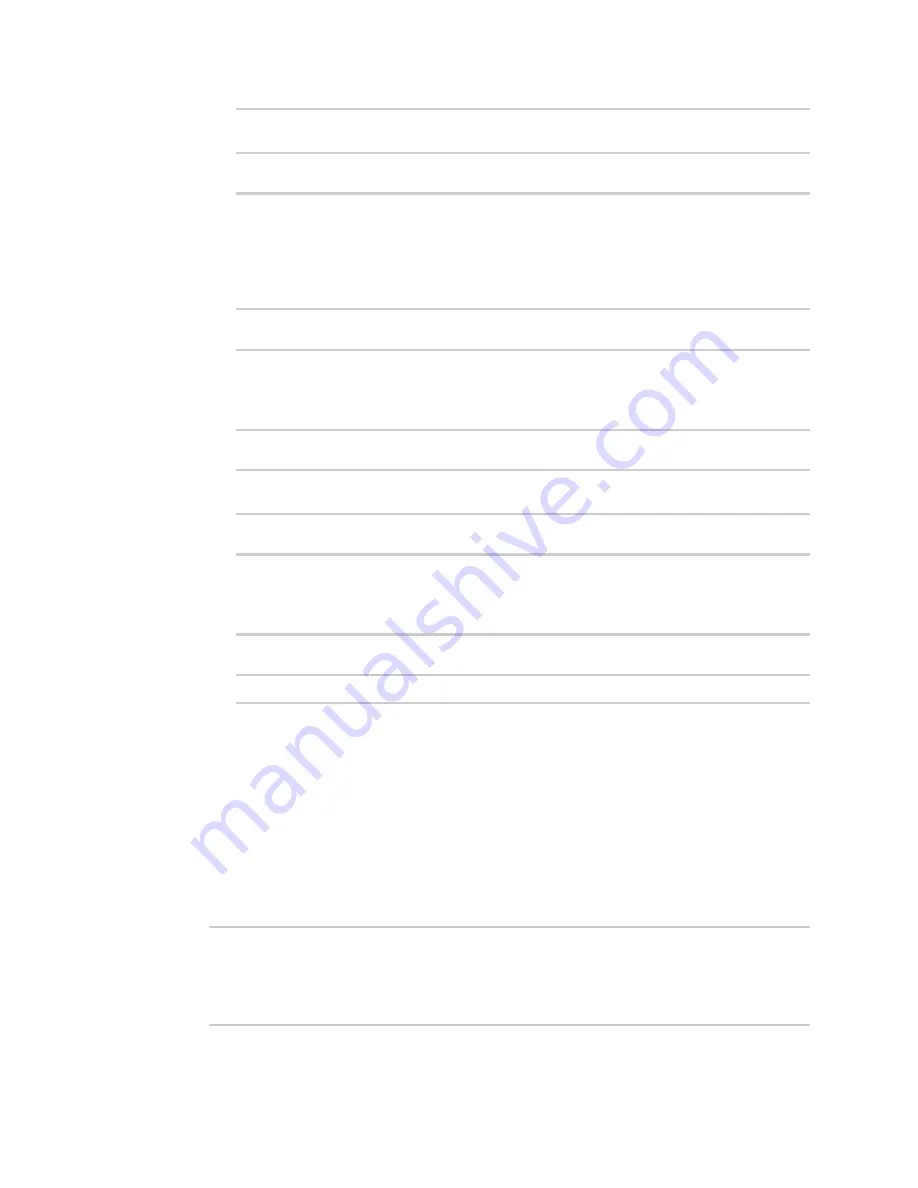
Applications
Develop Python applications
LR54 User Guide
723
>>> cfg = config.load()
>>> pprint(cfg.dump().splitlines())
This returns the device configuration:
...
network.interface.lan1.device=/network/bridge/lan1
network.interface.lan1.enable=true
network.interface.lan1.ipv4.address=192.168.2.1/24
network.interface.lan1.ipv4.connection_monitor.attempts=3
...
b. Print a list of available interfaces:
>>> cfg = config.load()
>>> interfaces = cfg.get("network.interface")
>>> print(interfaces.keys())
This returns the following:
['defaultip', 'defaultlinklocal', 'lan1', 'loopback', 'wan1', 'wwan1',
'wwan2']
c. Print the IPv4 address of the LAN interface:
>>> cfg = config.load()
>>> interfaces = cfg.get(“network.interfaces”)
>>> print(interfaces.get("lan.ipv4.address"))
Which returns:
192.168.2.1/24
Modify the device configuration
Use the
set()
and
commit()
methods to modify the device configuration:
1. Select a device in Remote Manager that is configured to allow shell access to the admin user,
and click
Actions
>
Open Console
. Alternatively, log into the LR54 local command line as a
user with shell access.
Depending on your device configuration, you may be presented with an
Access selection
menu
. Type
shell
to access the device shell.
2. At the shell prompt, use the
python
command with no parameters to enter an interactive
Python session:
# python
Python 3.10.1 (default, May
9 2021, 22:49:59)
[GCC 8.3.0] on linux
Type "help", "copyright", "credits" or "license" for more information.
>>>