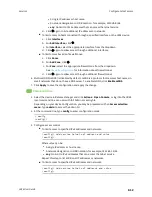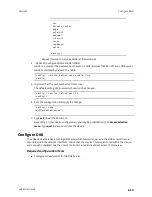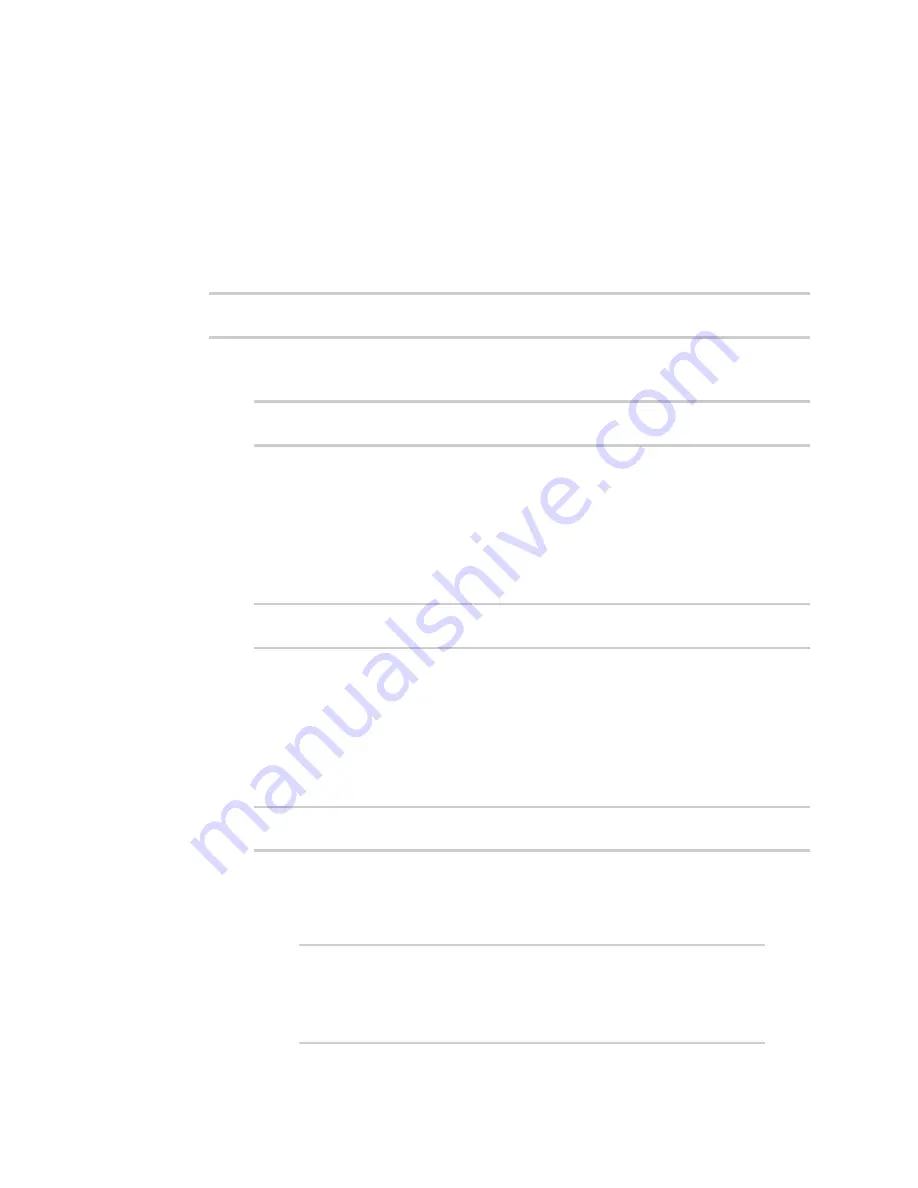
Services
Configure SSH access
LR54 User Guide
602
9. Click
Apply
to save the configuration and apply the change.
Command line
1. Select the device in Remote Manager and click
Actions
>
Open Console
, or log into the LR54
local command line as a user with full Admin access rights.
Depending on your device configuration, you may be presented with an
Access selection
menu
. Type
admin
to access the Admin CLI.
2. At the command line, type
config
to enter configuration mode:
> config
(config)>
3. Configure access control:
n
To limit access to specified IPv4 addresses and networks:
(config)> add service ssh acl address end
value
(config)>
Where
value
can be:
l
A single IP address or host name.
l
A network designation in CIDR notation, for example, 192.168.1.0/24.
l
any
: No limit to IPv4 addresses that can access the SSH service.
Repeat this step to list additional IP addresses or networks.
n
To limit access to specified IPv6 addresses and networks:
(config)> add service ssh acl address6 end
value
(config)>
Where
value
can be:
l
A single IP address or host name.
l
A network designation in CIDR notation, for example, 2001:db8::/48.
l
any
: No limit to IPv6 addresses that can access the SSH service.
Repeat this step to list additional IP addresses or networks.
n
To limit access to hosts connected through a specified interface on the LR54 device:
(config)> add service ssh acl interface end
value
(config)>
Where
value
is an interface defined on your device.
Display a list of available interfaces:
Use
... network interface ?
to display interface information:
(config)> ... network interface ?
Interfaces
Additional Configuration