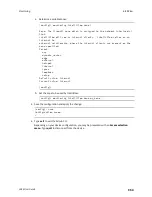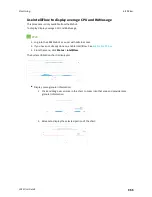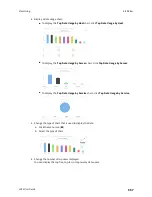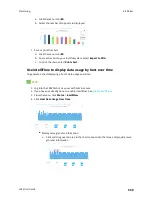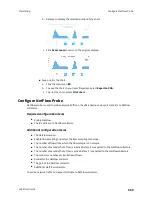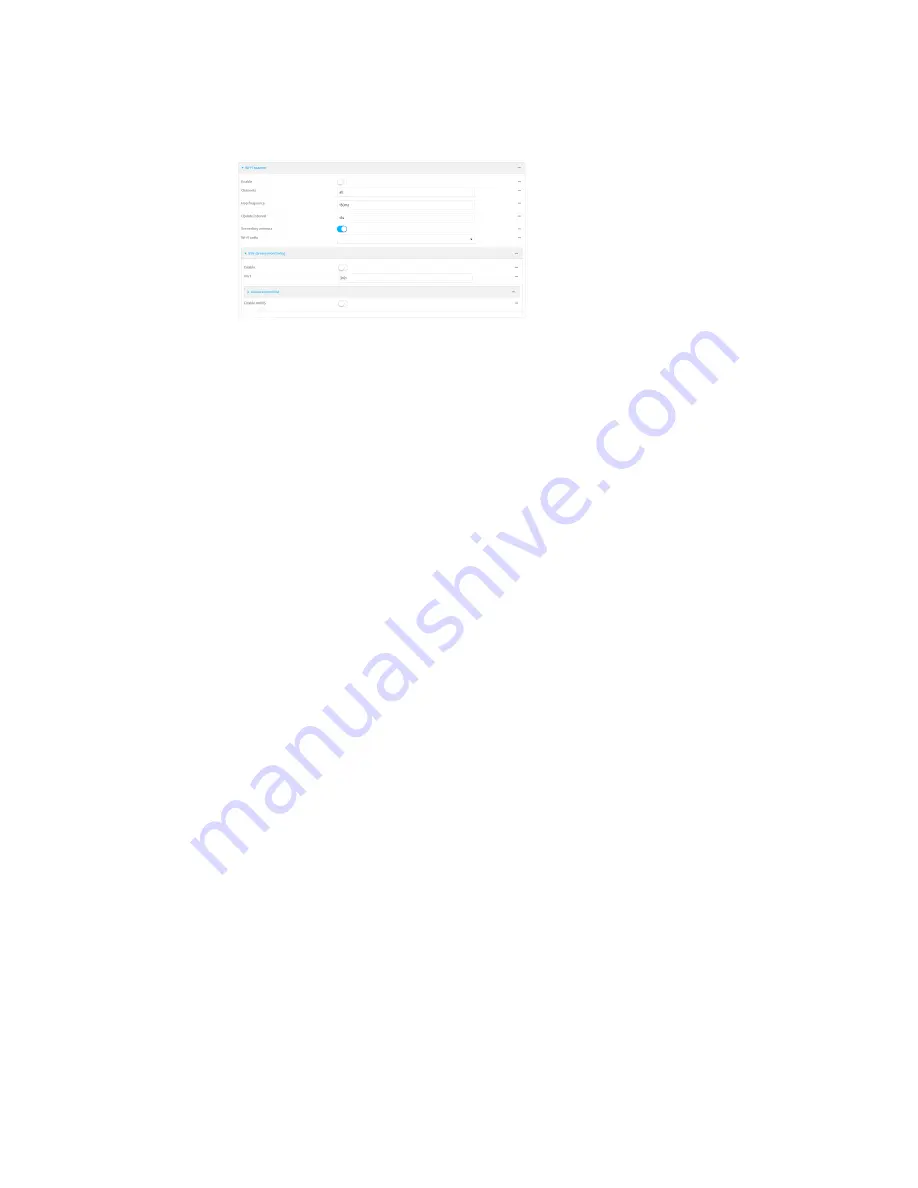
Monitoring
Enable the Wi-Fi scanner
LR54 User Guide
968
12. Configure the device to open an SSH port that remote hosts can access:
a. Click to expand
SSH stream monitoring
.
b. Click
Enable
.
c. (Optional) For
Port
, type the port that the Wifi scanner will use. The default is
3102
.
d. Click
Access control list
to configure access control:
n
To limit access to specified IPv4 addresses and networks:
i. Click
IPv4 Addresses
.
ii. For
Add Address
, click
.
iii. For
Address
, enter the IPv4 address or network that can access the device's
SSH service. Allowed values are:
l
A single IP address or host name.
l
A network designation in CIDR notation, for example, 192.168.1.0/24.
l
any
: No limit to IPv4 addresses that can access the SSH service.
iv. Click
again to list additional IP addresses or networks.
n
To limit access to specified IPv6 addresses and networks:
i. Click
IPv6 Addresses
.
ii. For
Add Address
, click
.
iii. For
Address
, enter the IPv6 address or network that can access the device's
SSH service. Allowed values are:
l
A single IP address or host name.
l
A network designation in CIDR notation, for example, 2001:db8::/48.
l
any
: No limit to IPv6 addresses that can access the SSH service.
iv. Click
again to list additional IP addresses or networks.
n
To limit access to hosts connected through a specified interface on the LR54 device:
i. Click
Interfaces
.
ii. For
Add Interface
, click
.
iii. For
Interface
, select the appropriate interface from the dropdown.
iv. Click
again to allow access through additional interfaces.
n
To limit access based on firewall zones:
i. Click
Zones
.
ii. For
Add Zone
, click
.