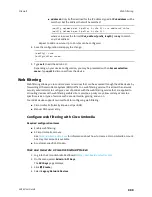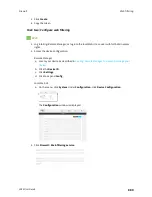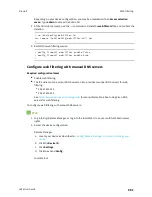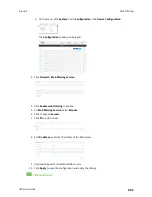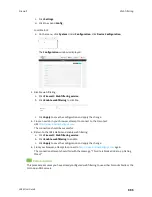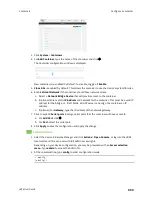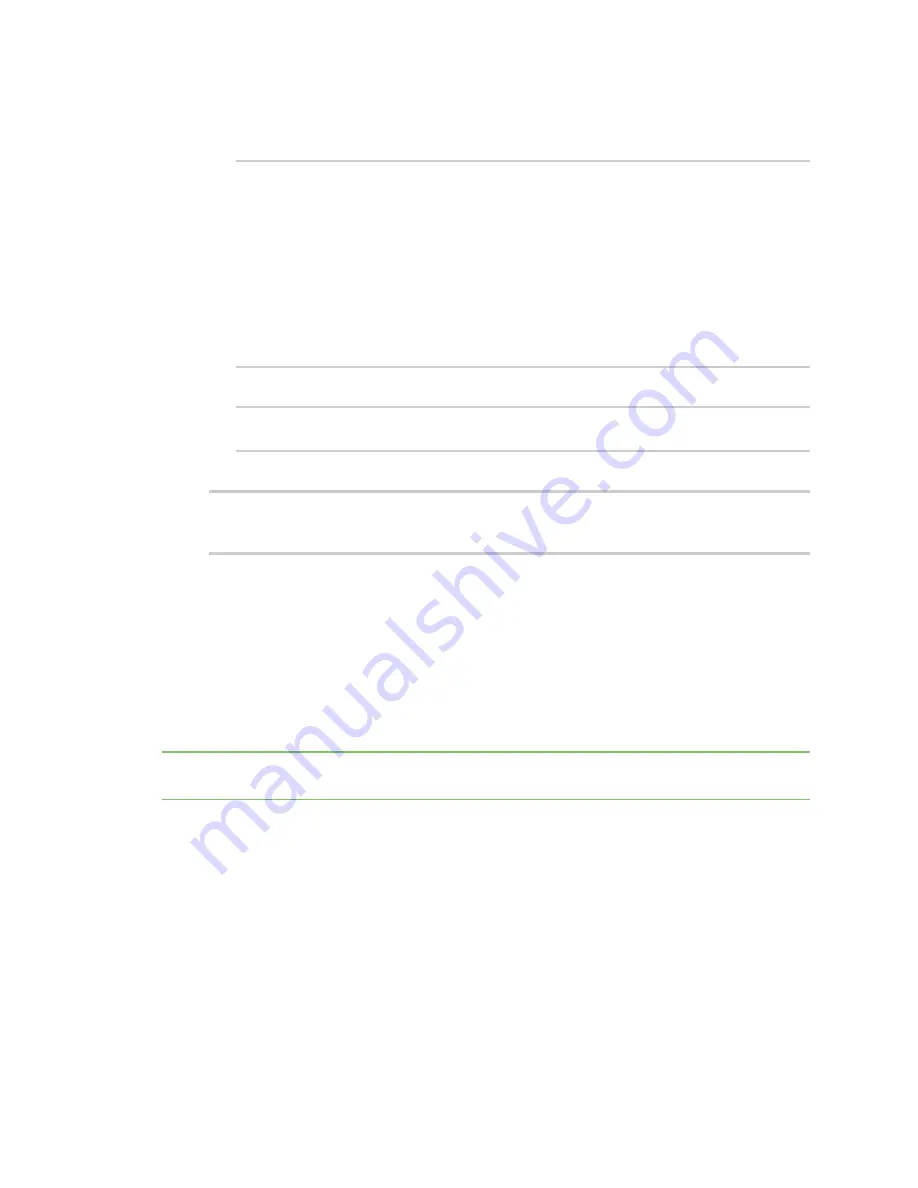
Containers
Starting and stopping the container
LR54 User Guide
902
7. (Optional) Assign serial ports that the container will have access to:
a. Determine available serial ports:
(config system container
name
)> ... serial
Serial
Additional Configuration
---------------------------------------------------------------------
----------
port1
Port 1
...
(config system container
name
)>
b. Add the port:
(config system container
name
)> add ports end port1
(config system container
name
)>
8. Save the configuration and apply the change:
(config network wireless client new_client)> save
Configuration saved.
>
9. Type
exit
to exit the Admin CLI.
Depending on your device configuration, you may be presented with an
Access selection
menu
. Type
quit
to disconnect from the device.
Starting and stopping the container
Container commands are not available from the Admin CLI. You must access the device shell in order
to run Python applications from the command line. See
for information about
configuring authentication groups that include shell access.
Note
Container support must be enabled in Digi Remote Manager. Contact your Digi sales
representative for information.
Starting the container
There are two methods to start containers:
n
Non-persistent: Changes made to the container file system will be lost when the container is
stopped.
n
Persistent: Changes made to the container file system when not be lost when the container is
stopped.
Starting a container in non-persistent mode
To start the container in non-persistent mode: