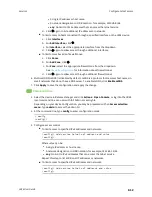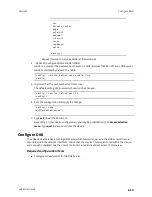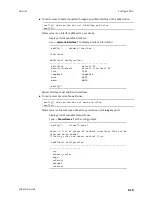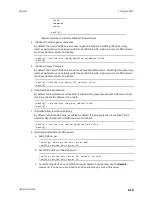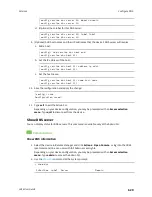Services
Configure DNS
LR54 User Guide
617
a. Click
DNS servers
.
b. For
Add Server
, click
.
c. (Optional) Enter a label for the DNS server.
d. For
DNS server
, enter the IP address of the DNS server.
e.
Domain
restricts the device's use of this DNS server based on the domain. If no domain
are listed, then all queries may be sent to this server.
10. (Optional) To add host names and their IP addresses that the device's DNS server will resolve:
a. Click
Additional DNS hostnames
.
b. For
Add Host
, click
.
c. Type the
IP address
of the host.
d. For
Name
, type the hostname.
11. Click
Apply
to save the configuration and apply the change.
Command line
1. Select the device in Remote Manager and click
Actions
>
Open Console
, or log into the LR54
local command line as a user with full Admin access rights.
Depending on your device configuration, you may be presented with an
Access selection
menu
. Type
admin
to access the Admin CLI.
2. At the command line, type
config
to enter configuration mode:
> config
(config)>
3. Configure access control:
n
To limit access to specified IPv4 addresses and networks:
(config)> add service dns acl address end
value
(config)>
Where
value
can be:
l
A single IP address or host name.
l
A network designation in CIDR notation, for example, 192.168.1.0/24.
l
any
: No limit to IPv4 addresses that can access the DNS service.
Repeat this step to list additional IP addresses or networks.
n
To limit access to specified IPv6 addresses and networks:
(config)> add service dns acl address6 end
value
(config)>
Where
value
can be:
l
A single IP address or host name.
l
A network designation in CIDR notation, for example, 2001:db8::/48.
l
any
: No limit to IPv6 addresses that can access the DNS service.
Repeat this step to list additional IP addresses or networks.