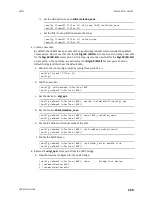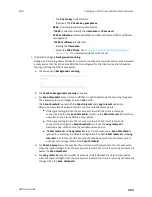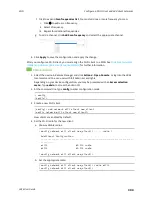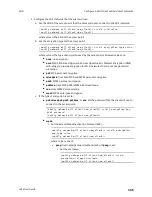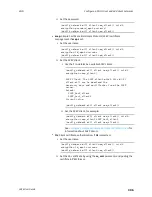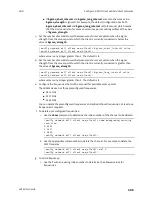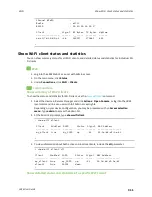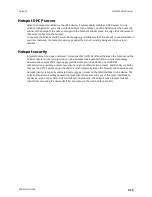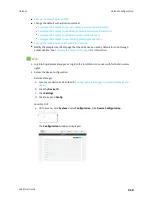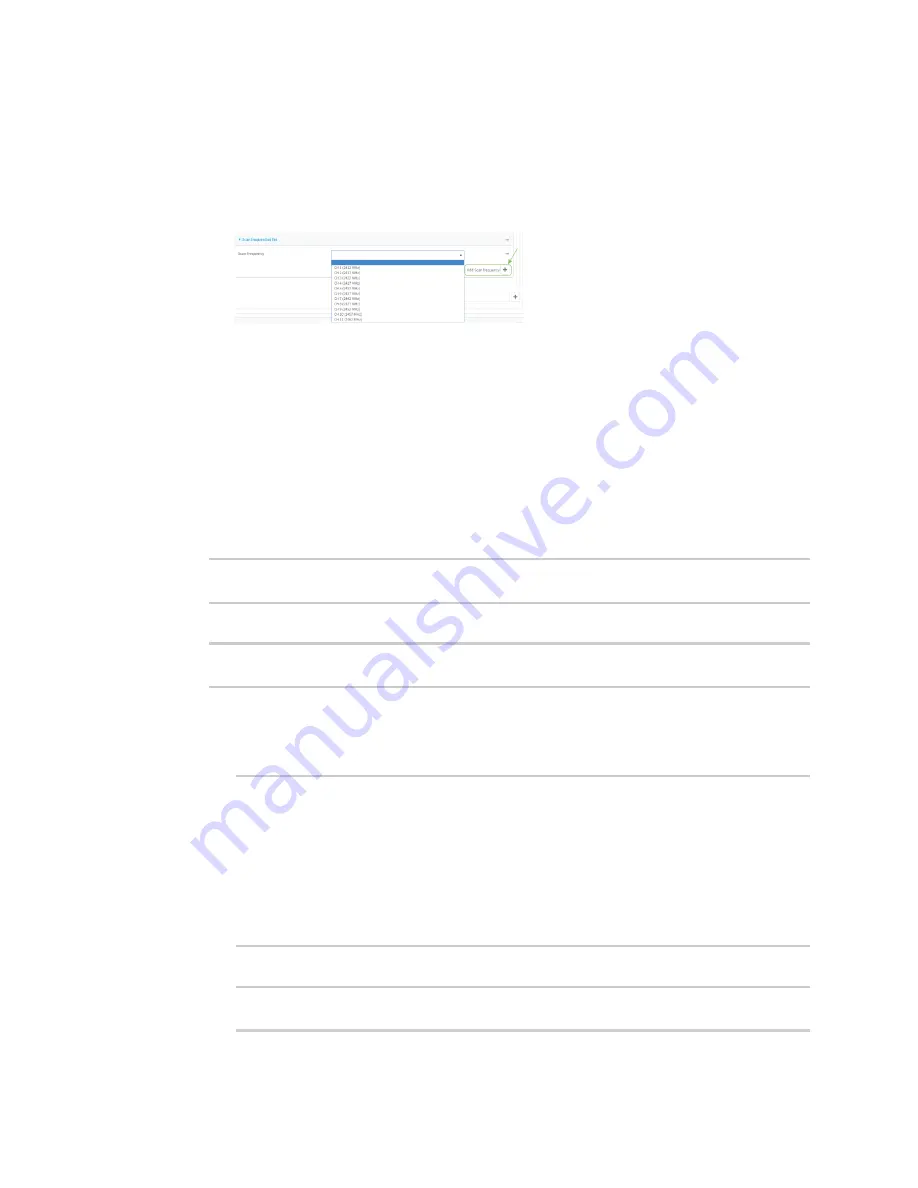
Wi-Fi
Configure a Wi-Fi client and add client networks
LR54 User Guide
304
f. Click to expand
Scan frequencies list
. You must add one or more frequency to scan:
i. Click
to add a scan frequency.
ii. Select a frequency.
iii. Repeat for additional frequencies.
g. To add a channel, click
Add Scan frequency
and select the appropriate channel.
8. Click
Apply
to save the configuration and apply the change.
After you configure a Wi-Fi client, you must assign the Wi-Fi client to a WAN. See
(WANs) and Wireless Wide Area Networks (WWANs)
for further information.
Command line
1. Select the device in Remote Manager and click
Actions
>
Open Console
, or log into the LR54
local command line as a user with full Admin access rights.
Depending on your device configuration, you may be presented with an
Access selection
menu
. Type
admin
to access the Admin CLI.
2. At the command line, type
config
to enter configuration mode:
> config
(config)>
3. Create a new Wi-Fi client:
(config)> add network wifi client new_client
(config network wifi client new_client)>
New clients are enabled by default.
4. Set the Wi-Fi radio for the new client:
a. Show available radios:
(config network wifi client new_client)> .. .. radio ?
Additional Configuration
---------------------------------------------------------------------
----------
wifi1
Wi-Fi1 radio
wifi2
Wi-Fi2 radio
(config network wifi client new_client)>
b. Set the appropriate radio:
(config network wifi client new_client)> radio wifi1
(config network wifi client new_client)>