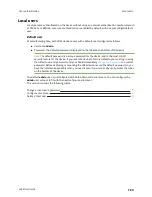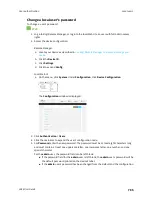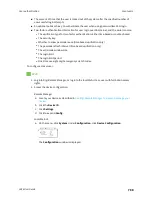User authentication
Authentication groups
LR54 User Guide
790
10. (Optional) Enable users that belong to this group to query the device for Nagios monitoring by
checking the box next to
Nagios access
.
11. (Optional) Enable users that belong to this group to access the Bluetooth scanning service by
checking the box next to
Bluetooth scanner access
.
12. (Optional) Enable users that belong to this group to access the Wi-Fi scanning service by
checking the box next to
Wi-Fi scanner access
.
13. Click
Apply
to save the configuration and apply the change.
Command line
1. Select the device in Remote Manager and click
Actions
>
Open Console
, or log into the LR54
local command line as a user with full Admin access rights.
Depending on your device configuration, you may be presented with an
Access selection
menu
. Type
admin
to access the Admin CLI.
2. At the command line, type
config
to enter configuration mode:
> config
(config)>
3. Use the
add auth group
command to add a new authentication. For example, to add a group
named
test
:
(config)> add auth group test
(config auth group test)>
4. Enable access rights for the group:
n
Admin access:
(config auth group test)> acl admin enable true
(config)>
n
Set the access level for Admin access:
(config)> auth group admin acl admin level
value
(config)>
where
value
is either:
l
full
: provides users of this group with the ability to manage the LR54 device by
using the WebUI or the Admin CLI.
l
read-only
: provides users of this group with read-only access to the WebUI and
Admin CLI.
The default is
full
.
n
Shell access:
(config auth group test)> acl shell enable true
(config)>
Shell access is not available if the
Allow shell
parameter has been disabled. See
for more information about the
Allow shell
parameter.