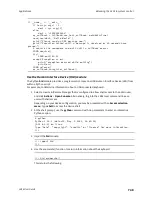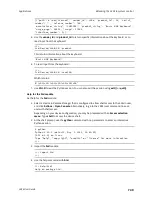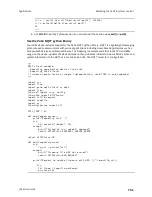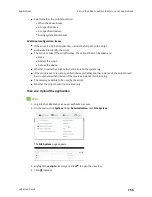Applications
Set up the LR54 to automatically run your applications
LR54 User Guide
759
9. For
Maximum memory
, enter the maximum amount of memory available to be used by the
script and its subprocesses, using the format
number
{
b
|
bytes
|
KB
|
k
|
MB
|
MB
|
M
|
GB
|
G
|
TB
|
T
}.
10.
Sandbox
is enabled by default, which restricts access to the file system and available
commands that can be used by the script. This option protects the script from accidentally
destroying the system it is running on.
11. Click to enable
Once
to configure the script to run only once at the specified time.
If
Once
is enabled, rebooting the device will cause the script to not run again. The only way to
re-run the script is to:
n
Remove the script from the device and add it again.
n
Make a change to the script.
n
Uncheck
Once
.
12. Click
Apply
to save the configuration and apply the change.
Command line
1. Select the device in Remote Manager and click
Actions
>
Open Console
, or log into the LR54
local command line as a user with full Admin access rights.
Depending on your device configuration, you may be presented with an
Access selection
menu
. Type
admin
to access the Admin CLI.
2. At the command line, type
config
to enter configuration mode:
> config
(config)>
3. Add a script:
(config)> add system schedule script end
(config system schedule script 0)>
Scheduled scripts are enabled by default. To disable:
(config system schedule script 0)> enable false
(config system schedule script 0)>
4. (Optional) Provide a label for the script.
(config system schedule script 0)> label
value
(config system schedule script 0)>
where
value
is any string. if spaces are used, enclose
value
within double quotes.
5. Set the mode that will be used to run the script:
(config system schedule script 0)> when
mode
(config system schedule script 0)>
where
mode
is one of the following: