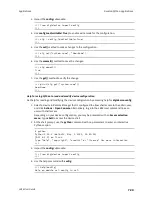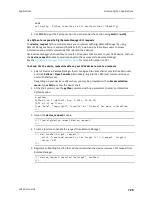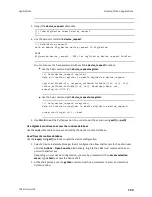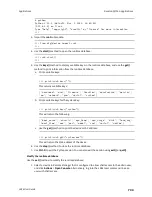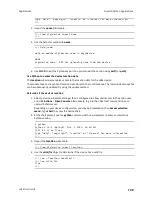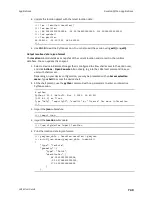Applications
Develop Python applications
LR54 User Guide
732
</device>
<device id="00000000-00000000-0000FFFF-485740BC"/>
<requests>
<device_request target_name="showSystem" status="0">Model
: Digi LR54
Serial Number
: LR54-000023
Hostname
: LR54
MAC
: 00:40:D0:26:79:1C
Hardware Version
: 50001959-01 A
Firmware Version
: 22.8.33.50
Bootloader Version
: 1
Firmware Build Date
: Mon, 26 August 2022 03:41:00
Schema Version
: 461
Timezone
: UTC
Current Time
: Mon, 26 August 2022 03:41:00
CPU
: 1.1
Uptime
: 4 day, 13 hours, 43 minutes, 22
seconds (395002s)
Temperature
: 37C
Contact
: Omar Ahmad
Disk
----
Load Average
: 0.10, 0.05, 0.00
RAM Usage
: 85.176MB/250.484MB(34%)
Disk /etc/config Usage
: 0.068MB/13.416MB(1%)
Disk /opt Usage
: 47.724MB/5309.752MB(1%)
Disk /overlay Usage
: MB/MB(%)
Disk /tmp Usage
: 0.004MB/40.96MB(0%)
Disk /var Usage
: 0.820MB/32.768MB(3%)</device_
request>
</requests>
</device>
</data_service>
</sci_request>
Help for using Python to respond to Digi Remote Manager SCI requests
Get help for respond to Digi Remote Manager Server Command Interface (SCI) requests by accessing
help for
digidevice.device_request
:
1. Select a device in Remote Manager that is configured to allow shell access to the admin user,
and click
Actions
>
Open Console
. Alternatively, log into the LR54 local command line as a
user with shell access.
Depending on your device configuration, you may be presented with an
Access selection
menu
. Type
shell
to access the device shell.
2. At the shell prompt, use the
python
command with no parameters to enter an interactive
Python session:
# python
Python 3.10.1 (default, May
9 2021, 22:49:59)
[GCC 8.3.0] on linux
Type "help", "copyright", "credits" or "license" for more information.
>>>