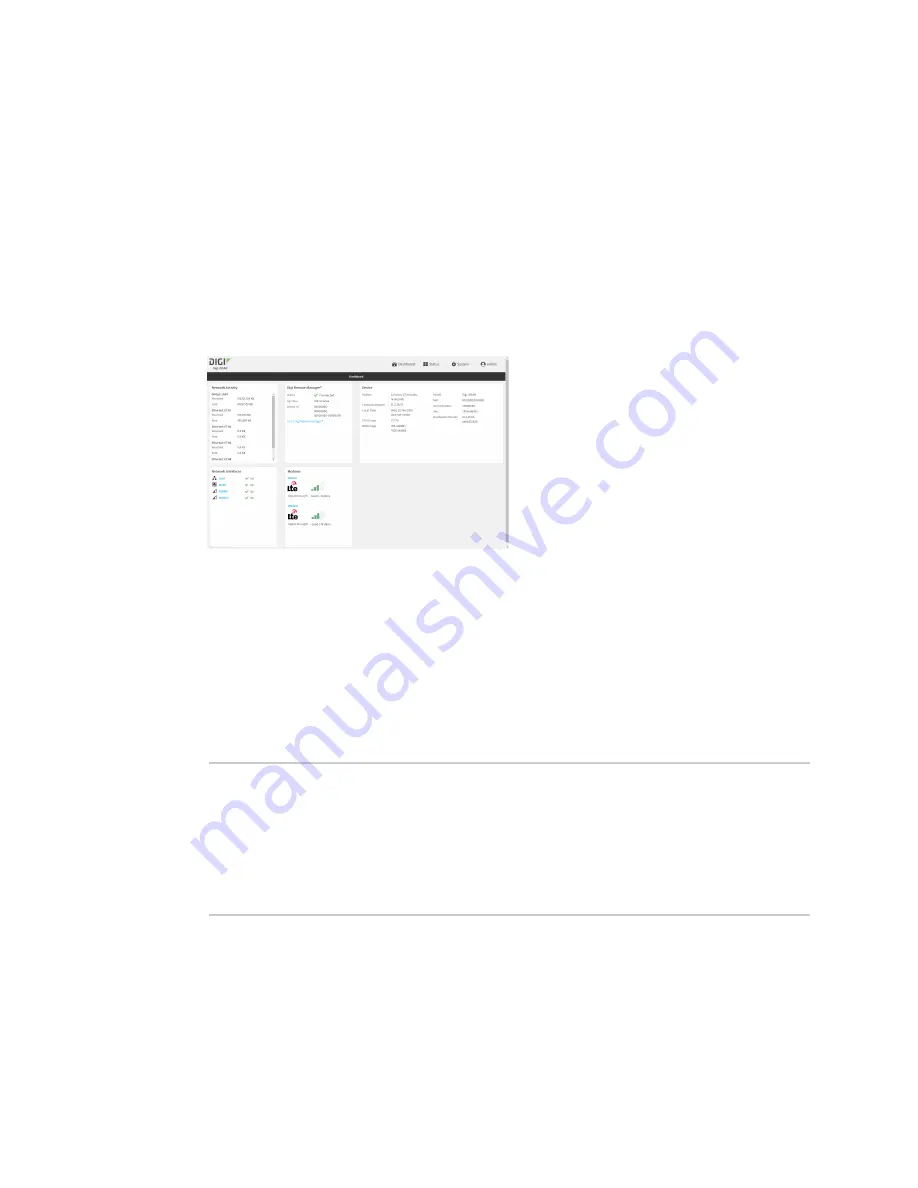
Central management
View Digi Remote Manager connection status
LR54 User Guide
67
Digi Remote Manager provides multiple methods for applying configurations to registered devices.
You can also include site-specific settings with a profile to override settings on a device-by-device
basis.
View Digi Remote Manager connection status
To view the current Digi Remote Manager connection status from the local device:
Web
1. Log into the LR54 WebUI as a user with Admin access.
2. The dashboard includes a Digi Remote Manager status pane:
Command line
1. Select the device in Remote Manager and click
Actions
>
Open Console
, or log into the LR54
local command line as a user with full Admin access rights.
Depending on your device configuration, you may be presented with an
Access selection
menu
. Type
admin
to access the Admin CLI.
2. Use the
command to view the status of your device's connection to Remote
Manager:
> show cloud
Device Cloud Status
-------------------
Status
: Connected
Server
: edp12.devicecloud.com
Device ID : 00000000-00000000-89E1FE-7550D7>
1. Type
exit
to exit the Admin CLI.
Depending on your device configuration, you may be presented with an
Access selection
menu
. Type
quit
to disconnect from the device.






























