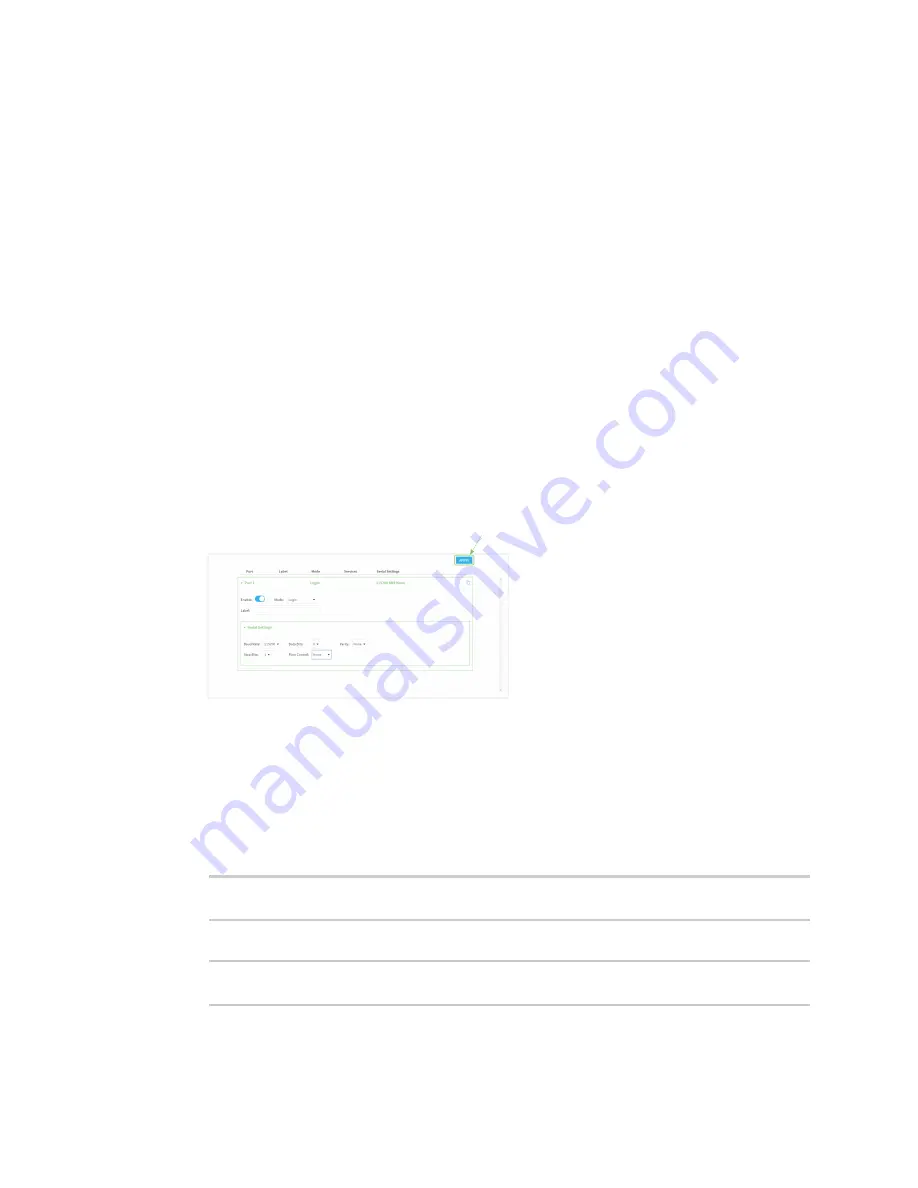
Serial port
Configure UDP serial mode
LR54 User Guide
245
l
A single IP address or host name.
l
A network designation in CIDR notation, for example, 2001:db8::/48.
l
any
: No limit to IPv6 addresses that can access the service-type.
iv. Click
again to list additional IP addresses or networks.
n
To limit access to hosts connected through a specified interface on the LR54 device:
i. Click
Interfaces
.
ii. For
Add Interface
, click
.
iii. For
Interface
, select the appropriate interface from the dropdown.
iv. Click
again to allow access through additional interfaces.
n
To limit access based on firewall zones:
i. Click
Zones
.
ii. For
Add Zone
, click
.
iii. For
Zone
, select the appropriate firewall zone from the dropdown.
See
for information about firewall zones.
iv. Click
again to allow access through additional firewall zones.
9. Click
Apply
to save the configuration and apply the change.
The
Apply
button is located at the top of the WebUI page. You may need to scroll to the top of
the page to locate it.
Command line
1. Select the device in Remote Manager and click
Actions
>
Open Console
, or log into the LR54
local command line as a user with full Admin access rights.
Depending on your device configuration, you may be presented with an
Access selection
menu
. Type
admin
to access the Admin CLI.
2. At the command line, type
config
to enter configuration mode:
> config
(config)>
3. The serial port is enabled by default. To disable:
(config)> serial port1 enable false
(config)>






























