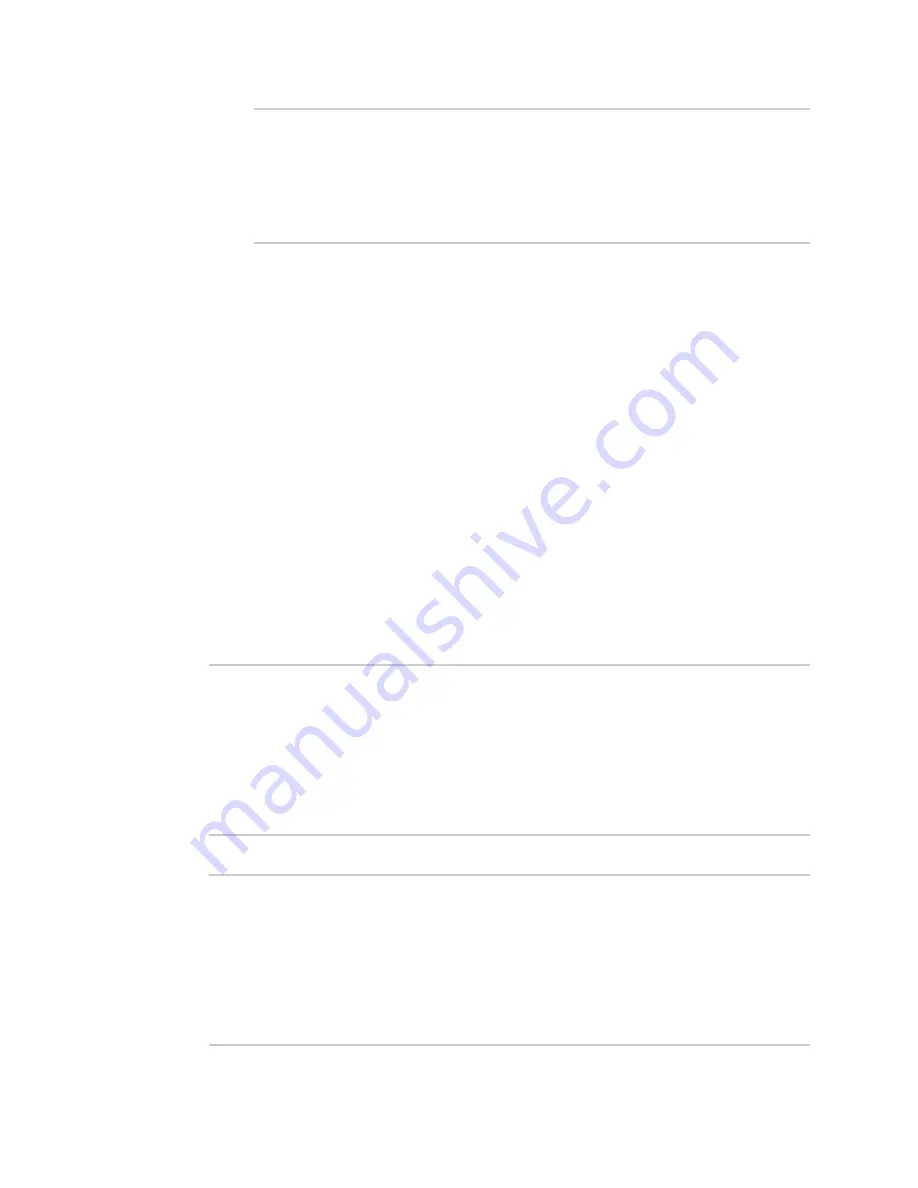
System administration
Update cellular module firmware
LR54 User Guide
924
Running update pass 1 of 3 ...
Restarting services ...
-----------------------------
Successfully updated firmware
Modem firmware update complete
>
5. Type
exit
to exit the Admin CLI.
Depending on your device configuration, you may be presented with an
Access selection
menu
. Type
quit
to disconnect from the device.
Update modem firmware by using a local firmware file
You can update your modem firmware by uploading a modem firmware file to your LR54 device.
Firmware should be uploaded to /opt/
MODEM_MODEL
/Custom_Firmware, for example,
/opt/LM940/Custom_Firmware.
Modem firmware can be downloaded from Digi
. Follow instructions on this page to determine
the cellular module used by your device. After downloading, use tar or a similar unzipping tool to
extract the firmware prior to uploading to the device. Note that the firmware file may not have a
tar.gz extension, but it is a tar file and can be unzipped with tar or a similar tool. See
for information about uploading files to the LR54 device.
1. Select the device in Remote Manager and click
Actions
>
Open Console
, or log into the LR54
local command line as a user with full Admin access rights.
Depending on your device configuration, you may be presented with an
Access selection
menu
. Type
admin
to access the Admin CLI.
2. Use the
modem firmware check
command to determine if new modem firmware is available
on local device.
> modem firmware check
Checking for latest ATT firmware in flash ...
Newest firmware version available in flash is '05.05.58.00_ATT_005.026_
000'
Modem firmware up to date
05.05.58.00_ATT_005.026_000
> modem firmware check
3. Use the
modem firmware list
command to list available firmware on the LR54 device.
>
modem firmware list
ATT, 24.01.544_ATT, current
Generic, 24.01.514_Generic, image
Verizon, 24.01.524_Verizon, image
ATT, 24.01.544_ATT, image
Sprint, 24.01.531-B003_Sprint, image
>






























