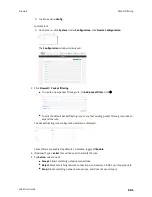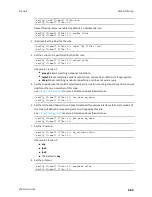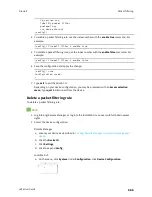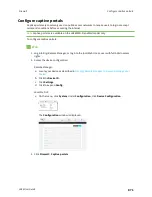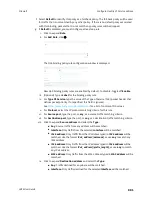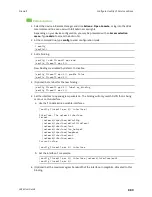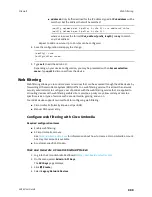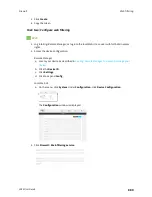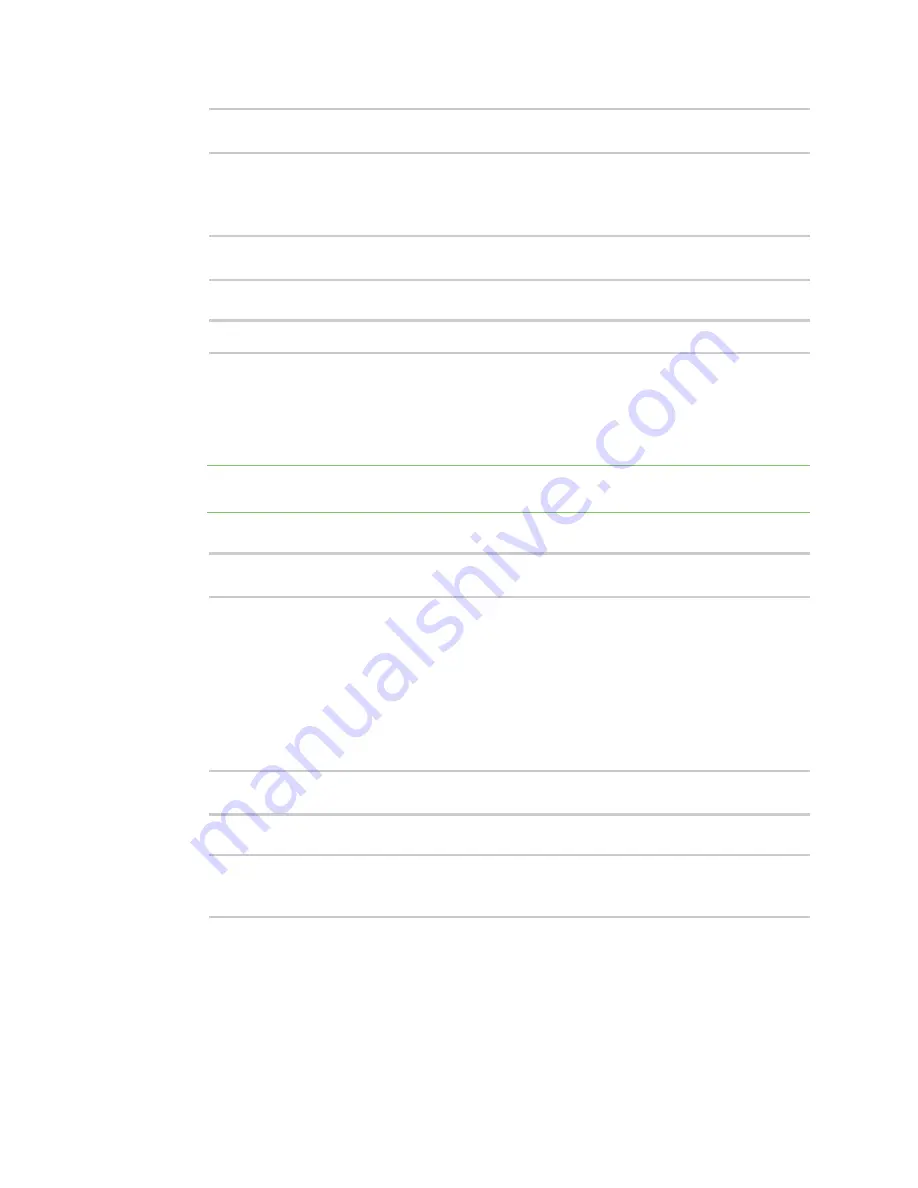
Firewall
Configure captive portals
LR54 User Guide
874
(config firewall portal portal1)> timeout
value
(config firewall portal portal1)>
where
value
is any number of weeks, days, hours, minutes, or seconds, and takes the format
number
{
w|d|h|m|s
}.
For example, to set
Session timeout
to ten minutes, enter either
10m
or
600s
:
(config firewall portal portal1)> timeout 600s
(config firewall portal portal1)>
6. Configure whether the portal can be accessed over an insecure connection.
(config firewall portal portal1)> http
value
(config firewall portal portal1)>
where
value
is one of:
n
allow
: Allows access to the portal page over an insecure connection (HTTP port 80).
n
redirect
: Automatically redirects the request to a secure connection (HTTPS port 443).
n
disallow
: Does not allow access over an insecure connection (HTTP port 80).
Note
This setting does not affect access to HTTP port 80 after the client has been granted
access to the portal.
7. Set the method that will be used to authorize the user:
(config firewall portal portal1)> auth
value
(config firewall portal portal1)>
where
value
is one of:
n
none
: Users are not required to enter any information to access the portal.
n
login
: Users are required to authenticate with an account on this device. Users must be
part of a user group that allows access to this portal.
n
info
: Users are required to complete a form to continue. The form fields may be
customize.
8. (Optional) Set the title of the portal page that the user will see when accessing the portal:
(config firewall portal portal1)> title "Corporate portal"
(config firewall portal portal1)>
9. (Optional) Set a message that will appear on the portal page:
(config firewall portal portal1)> message "Welcome to the corporate web
portal"
(config firewall portal portal1)>
10. (Optional) Set the terms and conditions that ill appear on the portal page. Users will be
required to agree to the terms and conditions before being granted access to the portal.