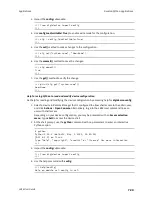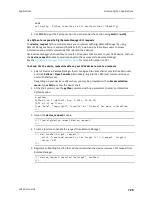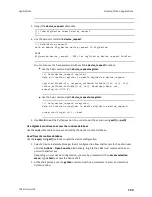Applications
Develop Python applications
LR54 User Guide
718
Use digidevice.cli to execute CLI commands
Use the
digidevice.cli
Python module to issue CLI commands from Python to retrieve status and
statistical information about the device.
For example, to display the system status and statistics by using an interactive Python session, use
the
command with the
cli
module:
1. Select a device in Remote Manager that is configured to allow shell access to the admin user,
and click
Actions
>
Open Console
. Alternatively, log into the LR54 local command line as a
user with shell access.
Depending on your device configuration, you may be presented with an
Access selection
menu
. Type
shell
to access the device shell.
2. At the shell prompt, use the
python
command with no parameters to enter an interactive
Python session:
# python
Python 3.10.1 (default, May
9 2021, 22:49:59)
[GCC 8.3.0] on linux
Type "help", "copyright", "credits" or "license" for more information.
>>>
3. Import the
cli
submodule:
>>> from digidevice import cli
>>>
4. Execute a CLI command using the
cli.execute(
command
)
function. For example, to print the
system status and statistics to stdout using the
show system
command:
>>> response = cli.execute("show system")
>>>
>>> print (response)
Model
: Digi LR54
Serial Number
: LR54-000065
SKU
: LR54
Hostname
: LR54
MAC Address
: DF:DD:E2:AE:21:18
Hardware Version
: 50001947-01 1P
Firmware Version
: 22.8.33.50
Alt. Firmware Version
: 22.8.33.50
Alt. Firmware Build Date : Mon, 26 August 2022 03:41:00
Bootloader Version
: 19.7.23.0-15f936e0ed
Current Time
: Mon, 26 August 2022 03:41:00 +0000
CPU
: 1.4%
Uptime
: 6 days, 6 hours, 21 minutes, 57 seconds
(541317s)
Temperature
: 40C
>>>
5. Use
Ctrl-D
to exit the Python session. You can also exit the session using
exit()
or
quit()
.