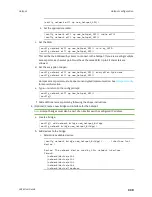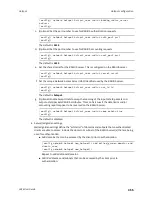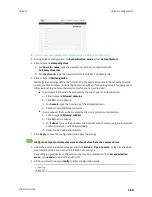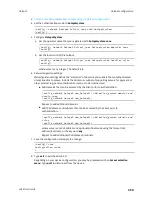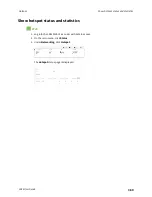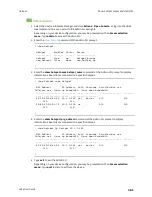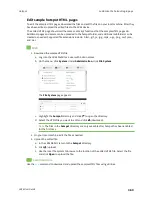Hotspot
Hotspot configuration
LR54 User Guide
348
Configure the hotspot to use RADIUS shared password
authentication
RADIUS shared password authentication requires each user to enter a password. This password is
validated by an external RADIUS server, and the password is the same for all users.
Create a user on the RADIUS server with the username
guest
. The password assigned at the RADIUS
server for the user
guest
is the shared password that your hotspot users should enter to authenticate
to the hotspot via the RADIUS server.
By default, the router redirects unauthenticated users to the HTML authentication page located on the
router at
etc/config/hotspot/password.html
. You can customize the authentication page as needed,
or host an authentication page on a remote server. See
Customize the hotspot login page
for further
information.
Required configuration items
n
or
Enable hotspot using the default configuration
n
Select RADIUS shared password authentication.
n
IP address or hostname of the primary RADIUS server.
n
A user on the RADIUS server with the username
guest
.
n
RADIUS server secret.
n
RADIUS NAS ID.
n
Domain name or subnet of the RADIUS server included in the "white list" of servers that
unauthenticated hotspot clients can access.
Additional configuration items
n
IP address or hostname of the secondary RADIUS server to be used if the primary
RADIUS server is unreachable.
n
Modify the local HTML authentication page,
/etc/config/hotspot/password.html
, or enter the
name of an alternative HTML authentication page stored in the same directory, or identify a
remote web server to host the HTML authentication page and include that server in the "white
list" of servers that unauthenticated hotspot clients can access. See
for further information.
Hotspot LAN configuration:
Configure hotspot for RADIUS shared password authentication from the WebUI
1. Log into Digi Remote Manager, or log into the local Web UI as a user with full Admin access
rights.
2. Access the device configuration:
Remote Manager:
a. Locate your device as described in
Use Digi Remote Manager to view and manage your
b. Click the
Device ID
.
c. Click
Settings
.