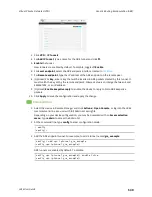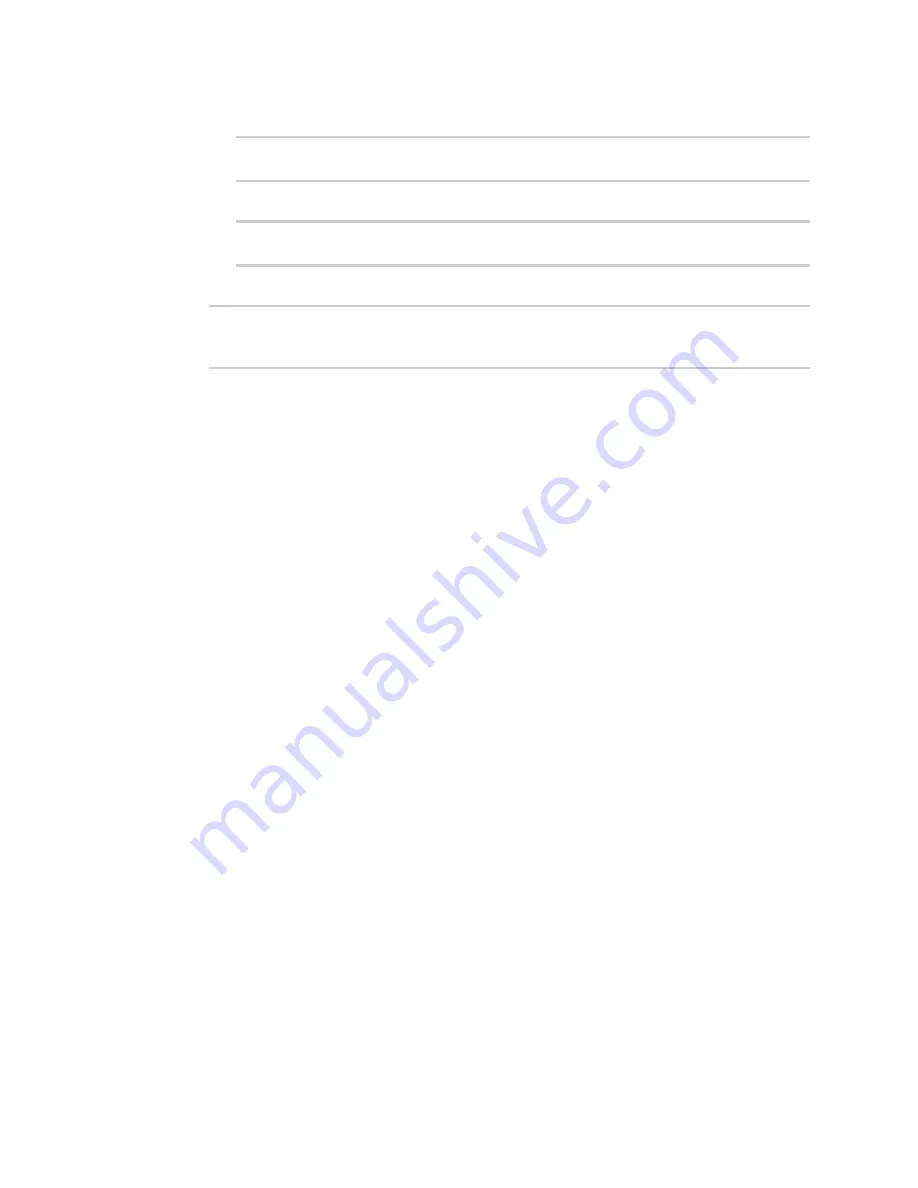
Virtual Private Networks (VPN)
OpenVPN
LR54 User Guide
516
b. Configure whether the additional OpenVPN parameters should override default options:
(config vpn openvpn client
name
)> advanced_options override true
(config vpn openvpn client
name
)>
c. Set the additional OpenVPN parameters:
(config vpn openvpn client
name
)> advanced_options extra
parameters
(config vpn openvpn client
name
)>
15. Save the configuration and apply the change:
(config)> save
Configuration saved.
>
16. Type
exit
to exit the Admin CLI.
Depending on your device configuration, you may be presented with an
Access selection
menu
. Type
quit
to disconnect from the device.
Configure SureLink active recovery for OpenVPN
You can configure the LR54 device to regularly probe OpenVPN client connections to determine if the
connection has failed and take remedial action.
Required configuration items
n
A valid OpenVPN client configuration. See
Configure an OpenVPN client by using an .ovpn file
or
Configure an OpenVPN client without using an .ovpn file
for configuration instructions.
n
Enable OpenVPN active recovery.
n
The behavior of the LR54 device upon OpenVPN failure: either
l
Restart the OpenVPN interface
l
Reboot the device.
Additional configuration items
n
The interval between connectivity tests.
n
Whether the interface should be considered to have failed if one of the test targets fails, or all
of the test targets fail.
n
The number of probe attempts before the OpenVPN connection is considered to have failed.
n
The amount of time that the device should wait for a response to a probe attempt before
considering it to have failed.
To configure the LR54 device to regularly probe the OpenVPN connection:
Web
1. Log into Digi Remote Manager, or log into the local Web UI as a user with full Admin access
rights.