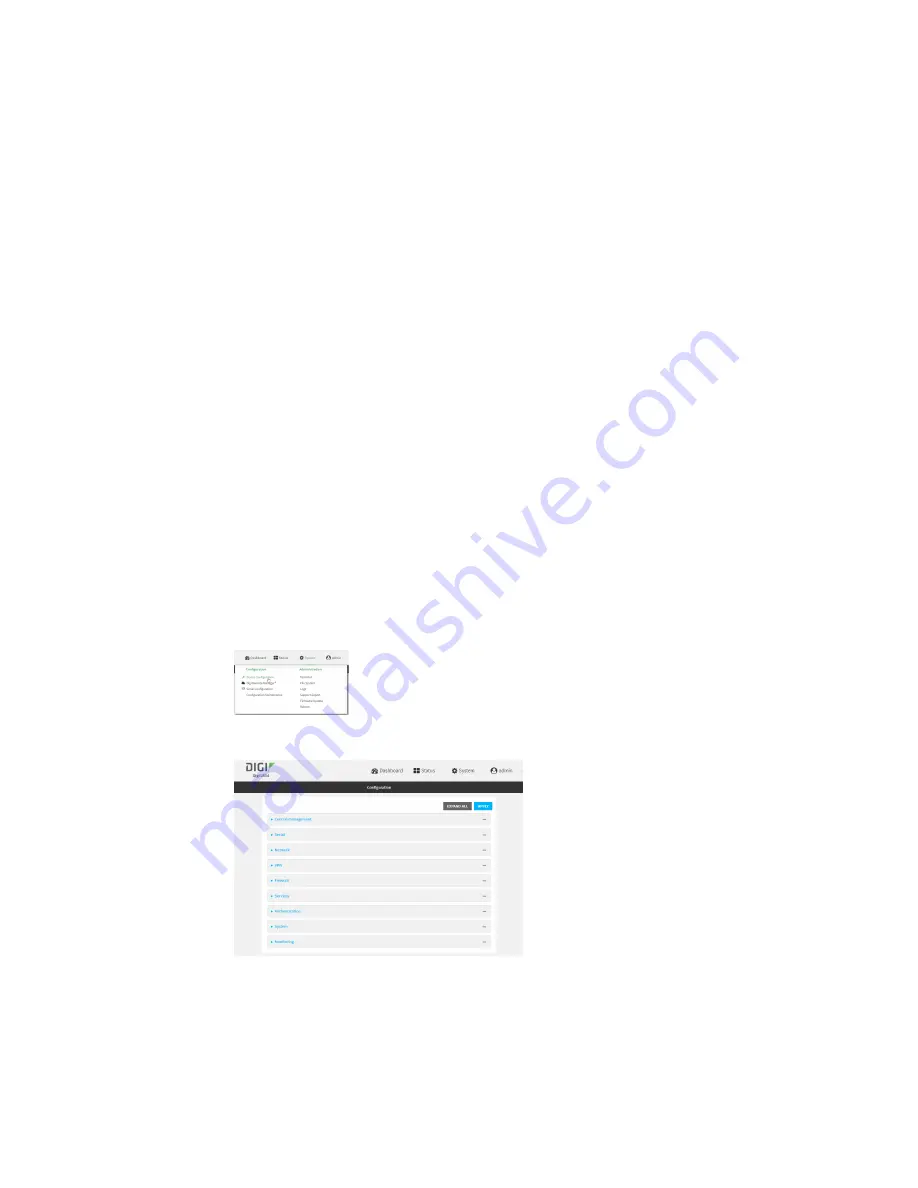
Wi-Fi
Configure the Wi-Fi radio's channel
LR54 User Guide
261
Configure the Wi-Fi radio's channel
By default, each Wi-Fi radio is configured to automatically select the best channel to use with respect
to other Wi-Fi networks. You can configure a specific channel to use for a Wi-Fi radio by using the
following steps.
n
2.4 GHz band
—Channels 1 to 11 are supported. Channels 12, 13, and 14 are not supported.
n
5 GHz band
—By default, only non-Dynamic Frequency Selection (DFS) channels are supported.
You can also enable support for DFS channels in client mode. See
support DFS channels in client mode
for information about enabling DFS support.
Web
1. Log into Digi Remote Manager, or log into the local Web UI as a user with full Admin access
rights.
2. Access the device configuration:
Remote Manager:
a. Locate your device as described in
Use Digi Remote Manager to view and manage your
b. Click the
Device ID
.
c. Click
Settings
.
d. Click to expand
Config
.
Local Web UI:
a. On the menu, click
System
. Under
Configuration
, click
Device Configuration
.
The
Configuration
window is displayed.
3. Click
Network
>
WiFi
.
4. Click to expand the appropriate Wi-Fi radio.






























