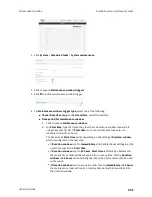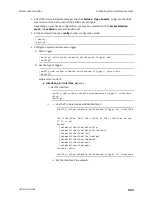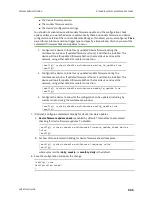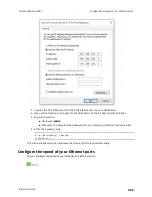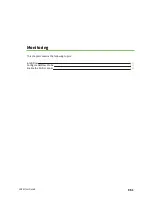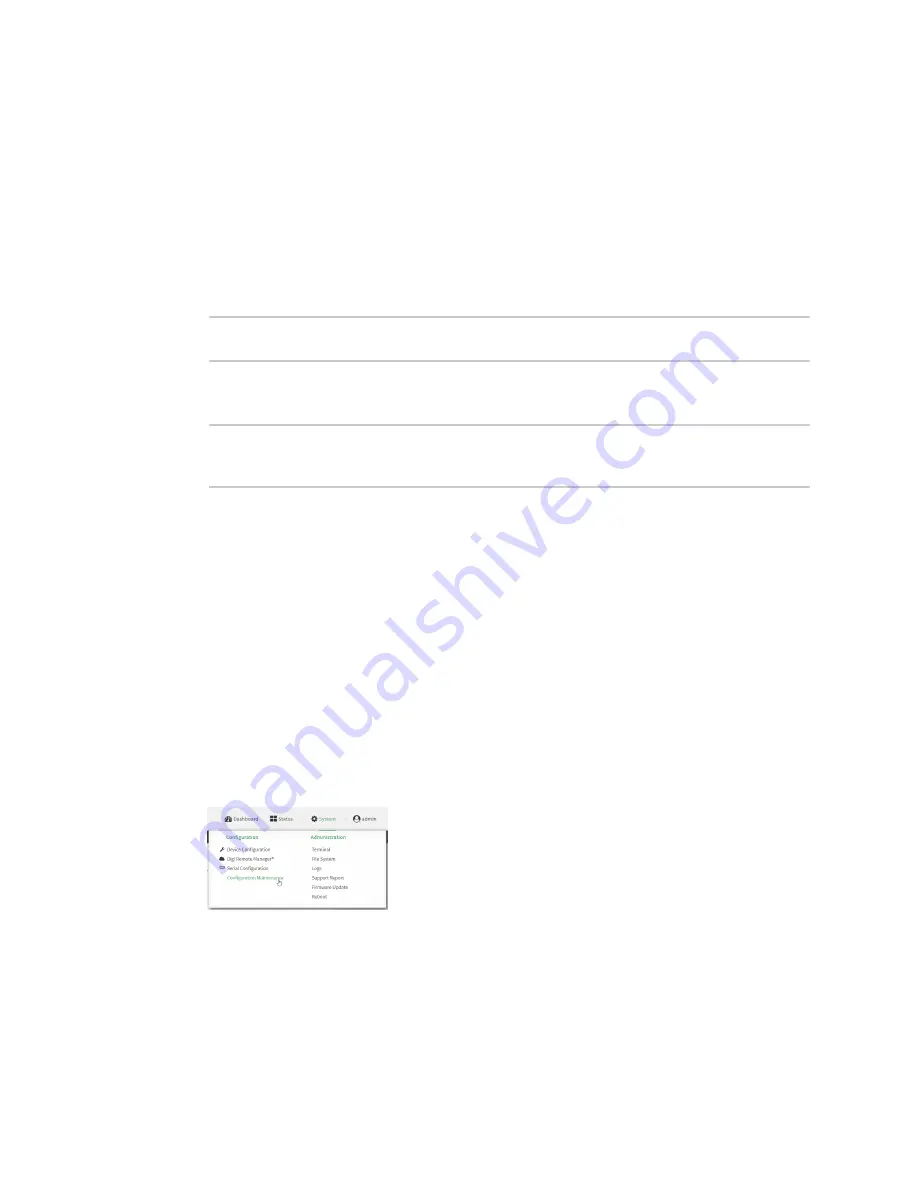
System administration
Configuration files
LR54 User Guide
936
3. Make any necessary configuration changes.
4. Click
Apply
to save the configuration and apply the change.
Command line
1. Select the device in Remote Manager and click
Actions
>
Open Console
, or log into the LR54
local command line as a user with full Admin access rights.
Depending on your device configuration, you may be presented with an
Access selection
menu
. Type
admin
to access the Admin CLI.
2. At the command line, type
config
to enter configuration mode:
> config
(config)>
3. Make any necessary configuration changes.
4. Save the configuration and apply the change:
(config)> save
Configuration saved.
>
5. Type
exit
to exit the Admin CLI.
Depending on your device configuration, you may be presented with an
Access selection
menu
. Type
quit
to disconnect from the device.
Save configuration to a file
You can save your LR54 device's configuration to a file and use this file to restore the configuration,
either to the same device or to similar devices.
Web
This procedure creates a binary archive file containing the device's configuration, certificates and
keys, and other information.
1. Log into the LR54 WebUI as a user with Admin access.
2. On the main menu, click
System
. Under
Configuration
, click
Configuration Maintenance
.
The
Configuration Maintenance
windows is displayed.