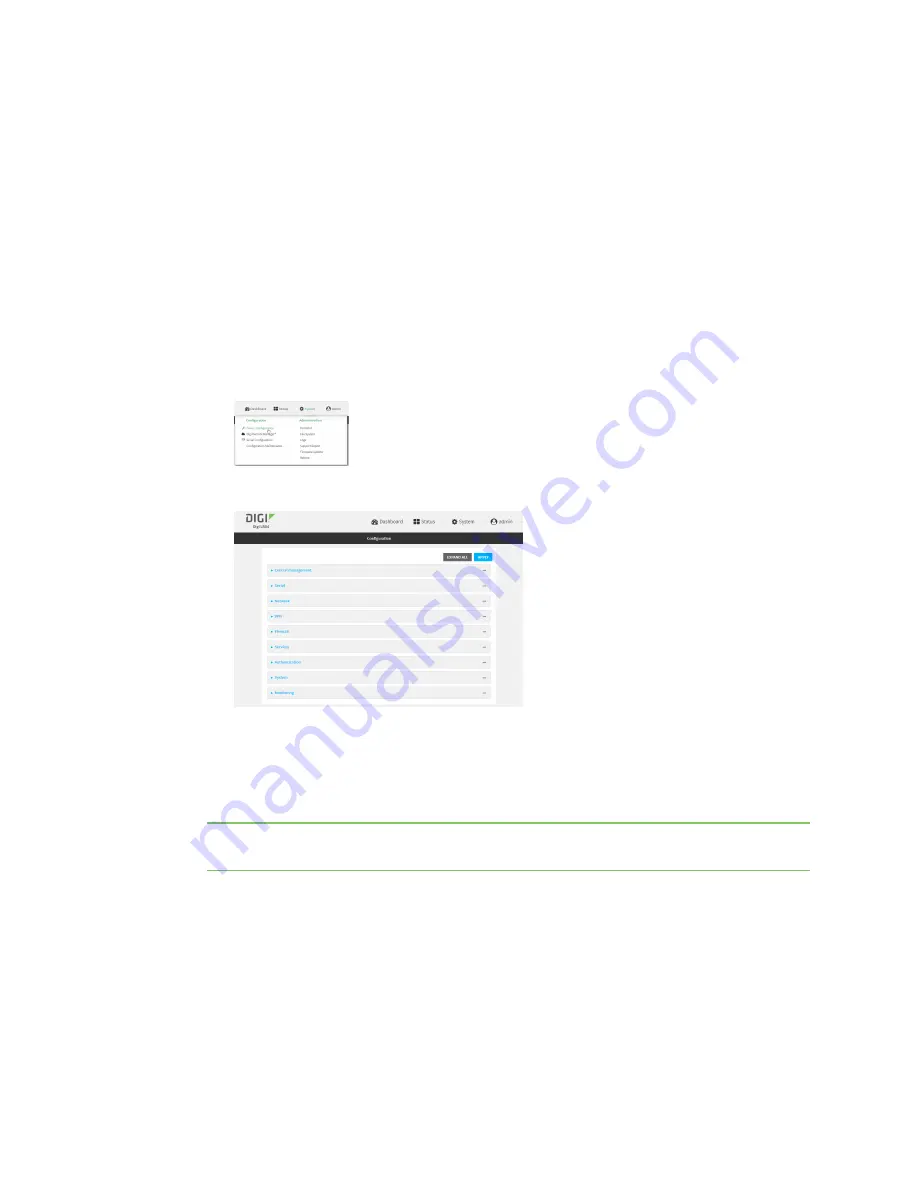
Wi-Fi
Configure the Wi-Fi radio to support DFS channels in client mode
LR54 User Guide
264
1. Log into Digi Remote Manager, or log into the local Web UI as a user with full Admin access
rights.
2. Access the device configuration:
Remote Manager:
a. Locate your device as described in
Use Digi Remote Manager to view and manage your
b. Click the
Device ID
.
c. Click
Settings
.
d. Click to expand
Config
.
Local Web UI:
a. On the menu, click
System
. Under
Configuration
, click
Device Configuration
.
The
Configuration
window is displayed.
3. Click
Network
>
WiFi
.
4. Click to expand the appropriate Wi-Fi radio.
5. For
Frequency band
, select
5 GHz
.
6. Click to enable
DFS Client Support
.
Note
When
DFS Client Support
is enabled, any enabled access points that use this radio will
not be started and cannot be used as access points.
7. Click
Apply
to save the configuration and apply the change.
Command line
1. Select the device in Remote Manager and click
Actions
>
Open Console
, or log into the LR54
local command line as a user with full Admin access rights.
Depending on your device configuration, you may be presented with an
Access selection
menu
. Type
admin
to access the Admin CLI.
















































