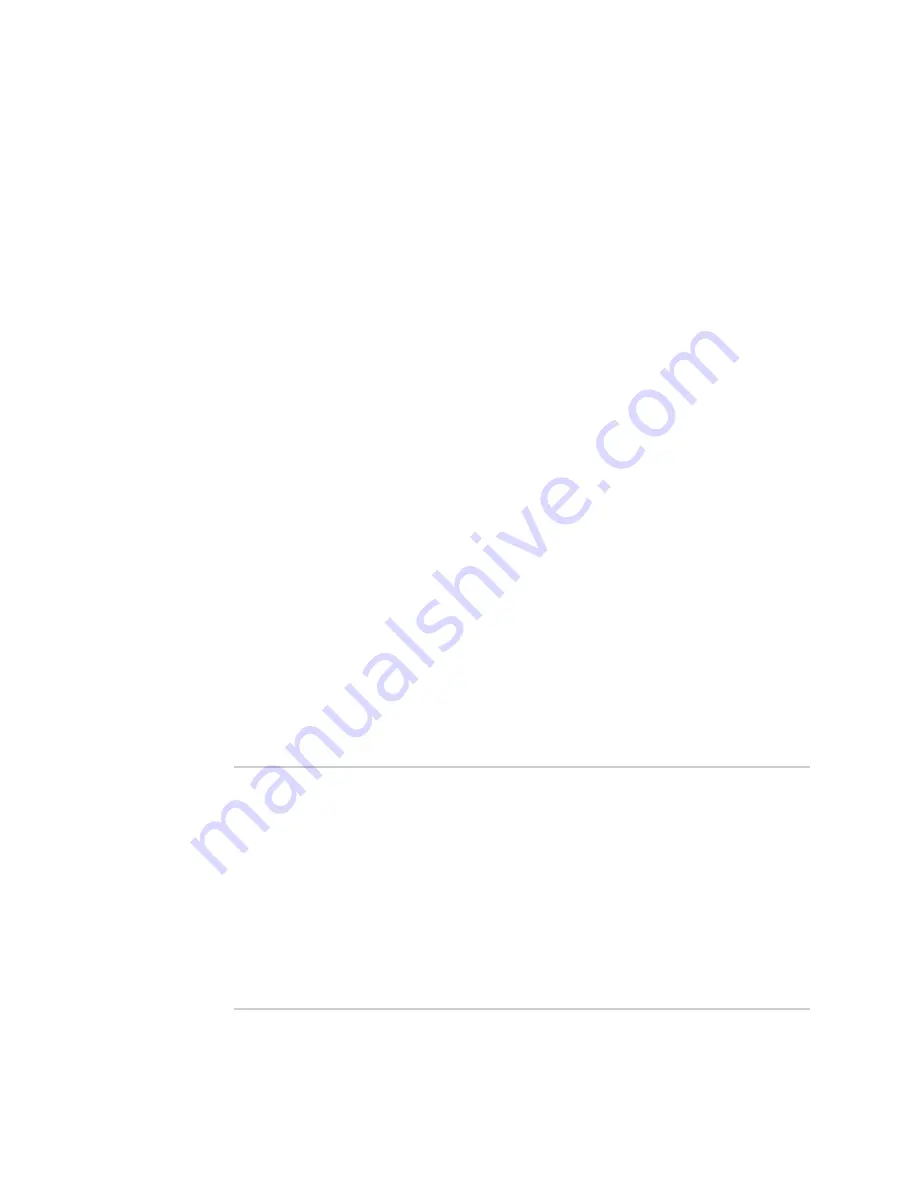
Monitoring
Enable the Wi-Fi scanner
LR54 User Guide
974
n
To view the output of the Wi-Fi scanning service from the
System Logs
page:
1. Log into the LR54 WebUI as a user with Admin access.
2. On the menu, select
System
>
Logs
.
3. Click to expand
Wi-Fi Scanner Logs
.
4. To search the output for a text string:
a. In the
Find
text box, type the search string.
b. Press
Enter
.
The displayed output will be filtered to only display those items in the search
string.
c. To return to displaying the entire output log, delete the search string from the
Find
text box.
5. To download the output, click the download (
) icon. The output will be downloaded
to your local filesystem in text format.
See
for information about the displayed fields.
Command line
To view output of the Wi-Fi scanner from the command line, the user must be a member of an
authentication group that has
Wi-Fi scanner access
enabled. See
for
details.
You can view the output of the Wi-Fi scanner from either the Admin CLI menu, or by using the
show
wifi-scanner
command:
n
To view the output of the Wi-Fi scanner from either the Admin CLI menu:
1. Log into the LR54 command line.
2. At the Access selection menu, type
Wi-Fi
.
The
Wi-Fi
option is only available if the Wi-Fi scanning service is enabled. See
for instructions.
n
To use the command:
l
To view the output of the Wi-Fi scanner from the last scan, use the
command:
> show wifi-scanner log
22-08-26-03:41:00
B8:74:D0:A4:90:02
B8:74:D0:A4:90:02
1
<hidden-ssid>
-88
22-08-26-03:41:00
FD:A1:28:DC:11:D1
FD:A1:28:DC:11:D1
1
<hidden-ssid>
-85
22-08-26-03:41:00
D0:EA:FF:F1:90:93
D0:EA:FF:F1:90:93
1
client1
-85
22-08-26-03:41:00
2D:18:09:DA:16:21
2D:18:09:DA:16:21
1
client2
-85
22-08-26-03:41:00
47:92:88:51:09:7D
47:92:88:51:09:7D
1
client3
-85
>
See
for information about the displayed fields.






























