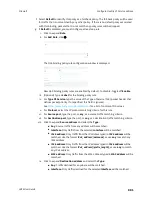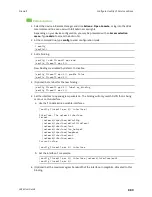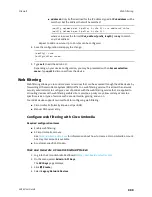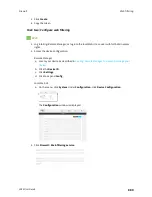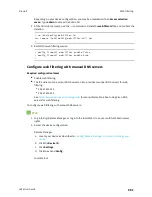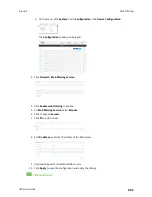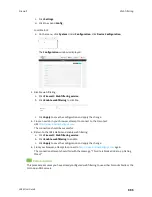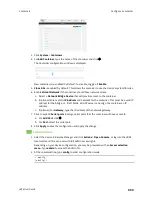Firewall
Web filtering
LR54 User Guide
894
d. Add the second DNS server:
i. Move back one node in the configuration tree:
(config firewall web-filter server 0)> ..
(config firewall web-filter server)>
ii. Add the server:
(config firewall web-filter server)> add end
(config firewall web-filter server 1)>
iii. Set the server's IP address:
(config firewall web-filter server 1)> ip 208.67.222.222
(config firewall web-filter server 0)>
8. Save the configuration and apply the change:
(config)> save
Configuration saved.
>
9. Type
exit
to exit the Admin CLI.
Depending on your device configuration, you may be presented with an
Access selection
menu
. Type
quit
to disconnect from the device.
Verify your web filtering configuration
If your web filtering implementation has the service set to Cisco Umbrella, or if it is configured to use
manual DNS servers and uses the Cisco open DNS servers, you can verify the web filtering
implementation by using the Cisco test site
.
To verify the implementation:
Web
This procedure assumes you have already configured web filtering to use either Cisco Umbrella or the
Cisco open DNS servers.
n
See
Configure web filtering with Cisco Umbrella
for information about configuring web filtering
with Cisco Umbrella.
n
See
Configure web filtering with manual DNS servers
for information about configuring web
filtering to use Cisco open DNS servers.
1. Log into Digi Remote Manager, or log into the local Web UI as a user with full Admin access
rights.
2. Access the device configuration:
Remote Manager:
a. Locate your device as described in
Use Digi Remote Manager to view and manage your
b. Click the
Device ID
.