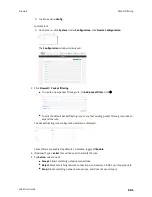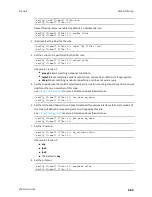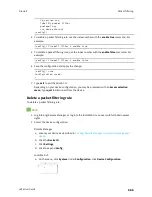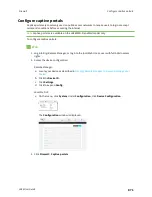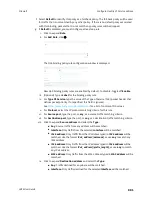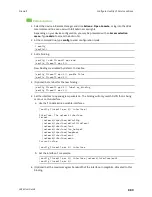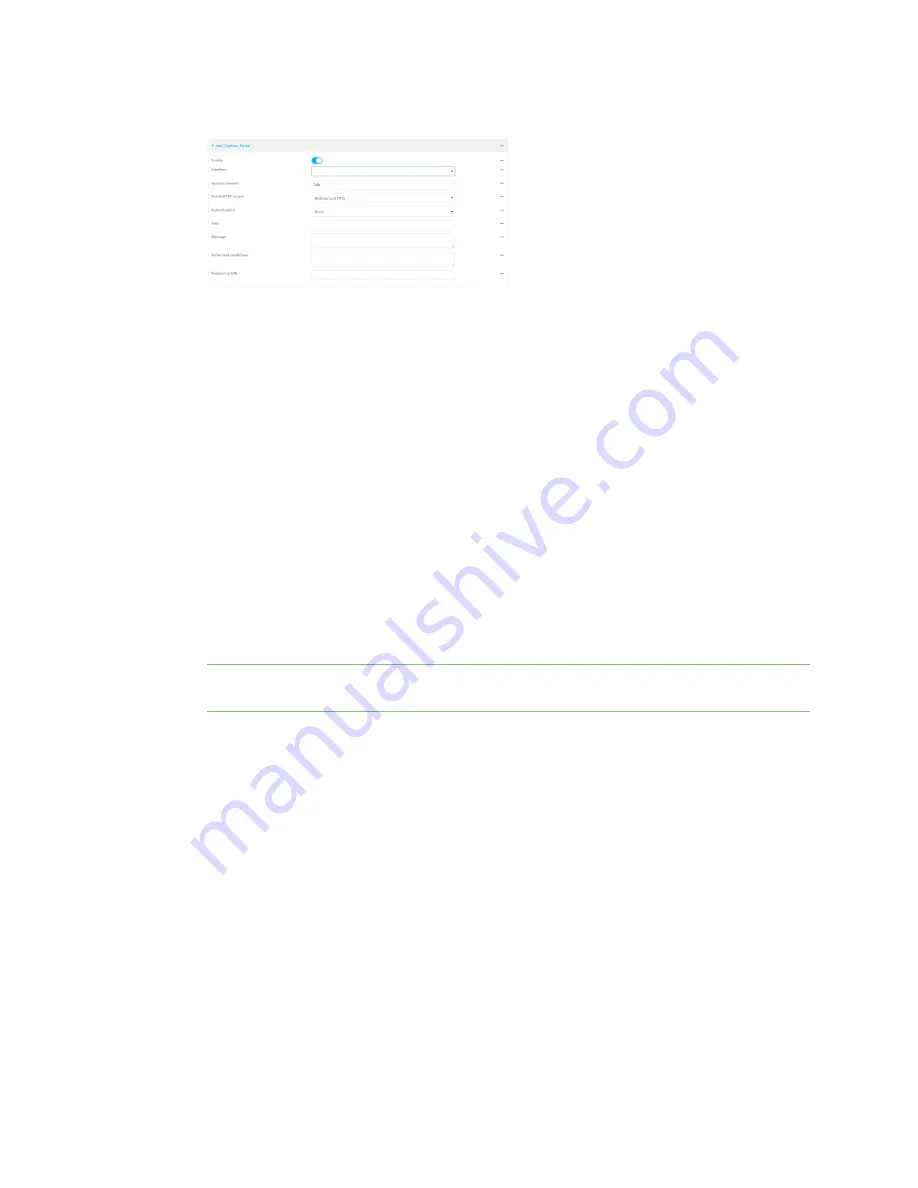
Firewall
Configure captive portals
LR54 User Guide
872
4. For
Add captive portal:
, enter a name for the portal and click
.
The captive portal configuration window is displayed.
The captive portal is enabled by default. To disable, toggle off
Enable
.
5. For
Interface
, select the network interface for the portal.
Traffic received on this interface's network device will not be forwarded unless the client has
been granted access.
6. For
Session timeout
, type the amount of time that a user session remains valid. After the
session times out, the user will be required to log in again.
Allowed values are any number of weeks, days, hours, minutes, or seconds, and take the
format
number
{
w|d|h|m|s
}.
For example, to set
Session timeout
to ten minutes, enter
10m
or
600s
.
7. For
Portal HTTP access
, configure whether the portal can be accessed over an insecure
connection.
n
Allow
: Allows access to the portal page over an insecure connection (HTTP port 80).
n
Redirect to HTTPS
: Automatically redirects the request to a secure connection (HTTPS
port 443).
n
Disallow
: Does not allow access over an insecure connection (HTTP port 80).
Note
This setting does not affect access to HTTP port 80 after the client has been granted
access to the portal.
8. For
Authorization
, select the method that will be used to authorize the user:
n
None
: Users are not required to enter any information to access the portal.
n
User login
: Users are required to authenticate with an account on this device. Users
must be part of a user group that allows access to this portal.
n
Collect user information
: Users are required to complete a form to continue. The form
fields may be customize.
9. (Optional) For
Title
, enter the title of the portal page that the user will see when accessing the
portal.
10. (Optional) For
Message
, enter a message that will appear on the portal page.
11. (Optional) For
Terms and Conditions
, enter the terms and conditions that ill appear on the
portal page. Users will be required to agree to the terms and conditions before being granted
access to the portal.
12. (Optional) For
Redirect to URL
, enter the URL to which the user will be directed when granted
access to the portal. If left blank, the user will be directed to the domain of the URL in the
original access request.