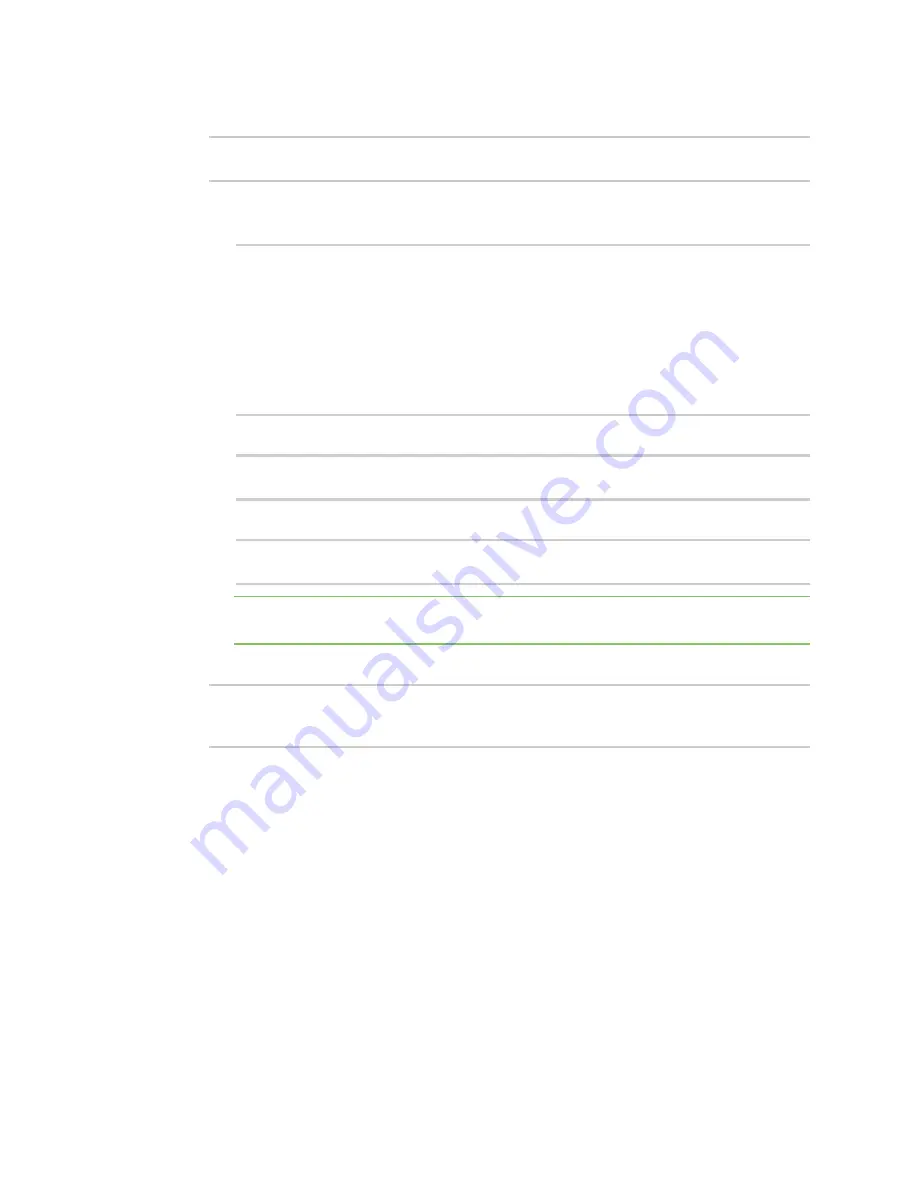
Wi-Fi
Configure the Wi-Fi radio's band and protocol
LR54 User Guide
265
2. At the command line, type
config
to enter configuration mode:
> config
(config)>
3. Set the channel for the radio:
a. Determine available radios:
(config)> network wifi radio ?
Additional Configuration
---------------------------------------------------------------------
----------
wifi1
Wi-Fi1 radio
wifi2
Wi-Fi2 radio
(config)> network wifi radio
b. Set the band for the appropriate radio to 5 GHz:
(config)> network wifi radio wifi1 band 5000mhz
(config)>
c. Enable DFS client support :
(config)> network wifi radio wifi1 5000mhz dfs_client true
(config)>
Note
When DFS client support is enabled, any enabled access points that use this radio
will not be started and cannot be used as access points.
4. Save the configuration and apply the change:
(config)> save
Configuration saved.
>
5. Type
exit
to exit the Admin CLI.
Depending on your device configuration, you may be presented with an
Access selection
menu
. Type
quit
to disconnect from the device.
Configure the Wi-Fi radio's band and protocol
For Wi-Fi radios that support both 2.4 GHz and 5 GHz modes, you can configure the band.
Wi-Fi1
radio
defaults to use 2.4 GHz b/g/n band, and
Wi-Fi2 radio
only supports 5 GHz ac/n.
Web
1. Log into Digi Remote Manager, or log into the local Web UI as a user with full Admin access
rights.






























