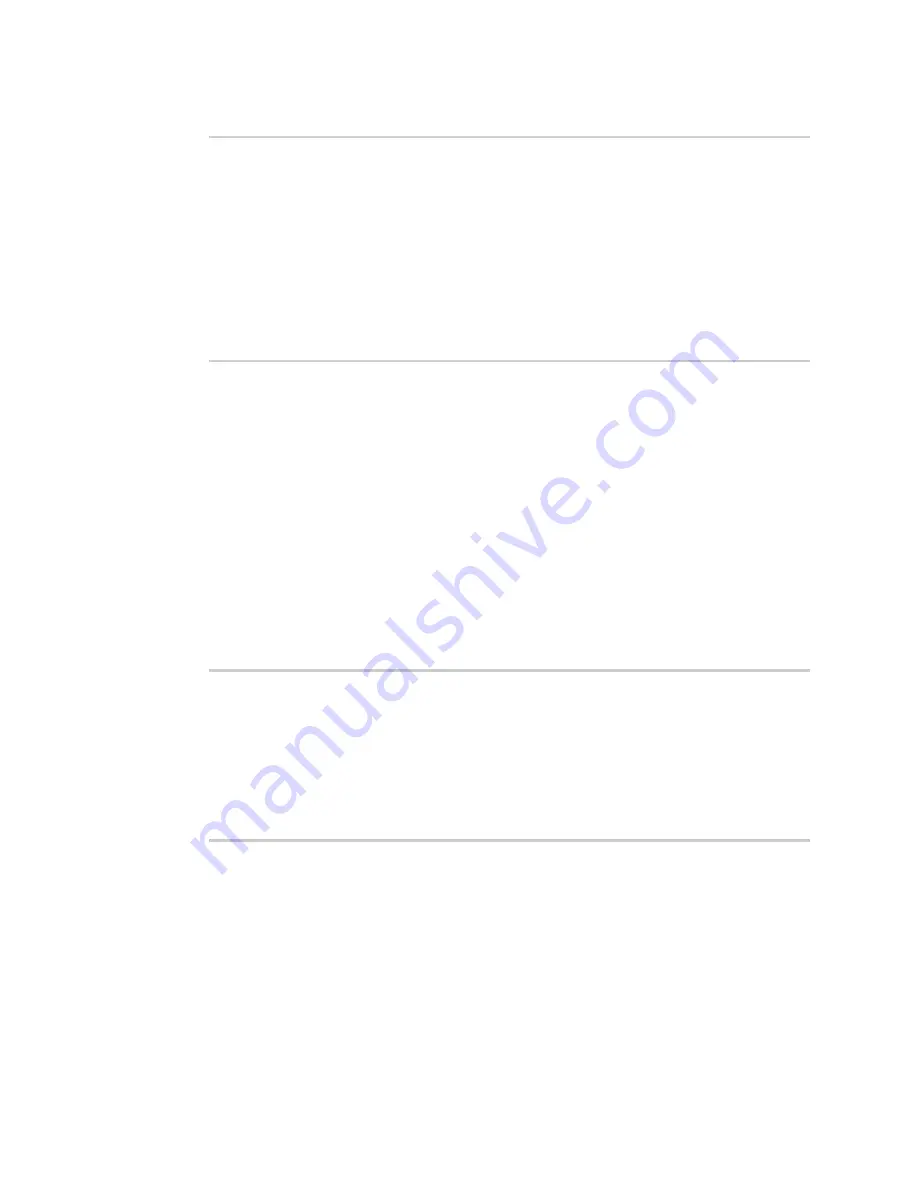
Interfaces
Show Surelink status and statistics
LR54 User Guide
210
2. At the Admin CLI prompt, type :
> show surelink interface all
Interface
Test
Proto
Last Response
Status
---------
-----------------------------
-----
-------------
-------
wan1
Interface is up
IPv4
32 seconds
Passing
wan1
Interface's DNS servers (DNS)
IPv4
28 seconds
Passing
lan1
Interface is up
IPv4
21 seconds
Passing
lan1
Interface's DNS servers (DNS)
IPv4
20 seconds
Passing
wwan
Interface is up
IPv4
115 seconds
Passing
wwan
Interface's DNS servers (DNS)
IPv4
114 seconds
Passing
>
3. Type
exit
to exit the Admin CLI.
Depending on your device configuration, you may be presented with an
Access selection
menu
. Type
quit
to disconnect from the device.
Show Surelink status for a specific interface
To show the Surelink status a specific interface, use the
command:
1. Select the device in Remote Manager and click
Actions
>
Open Console
, or log into the LR54
local command line as a user with full Admin access rights.
Depending on your device configuration, you may be presented with an
Access selection
menu
. Type
admin
to access the Admin CLI.
2. Use the
command to show the Surelink status of a specific
interface, for example:
> show surelink interface name wan1
Interface
Test
Proto
Last Response
Status
---------
-----------------------------
-----
-------------
-------
wan1
Interface is up
IPv4
32 seconds
Passing
wan1
Interface's DNS servers (DNS)
IPv4
28 seconds
Passingsing
>
3. Type
exit
to exit the Admin CLI.
Depending on your device configuration, you may be presented with an
Access selection
menu
. Type
quit
to disconnect from the device.
Show Surelink status for all IPsec tunnels
To show the Surelink status all IPsec tunnels, use the
command:
1. Select the device in Remote Manager and click
Actions
>
Open Console
, or log into the LR54
local command line as a user with full Admin access rights.






























